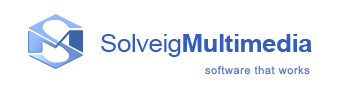Performance Tips
If your machine is not fast enough to record as many frames per second as you specified, HyperCam will try to drop some frames and keep up with as many as possible. However, if it detects that more than 50% of the frames must be dropped, it will stop with an error message. What can you do to increase the fps rate?
- Consider using a smaller value in the Rate in Frame per Second option than the one currently specified.
- Try recording your MP4, AVI, WMV or ASF file to the fastest hard disk you have available.
- Try increasing the Key frame value on the Video tab higher, it can help a little in improving the fps rate.
- Consider recording a smaller picture to achieve higher frame rate for your movies. You could make a good use of the HyperCam pan feature to make up for the lower size of your picture.
- Finally, if you really need a high fps rate and a large picture size, you may need to consider using a machine with a faster CPU. Dual (and even more) processor machines running under Windows XP, Vista or Windows 7, 8, 8.1, 10 will be to your advantage as well.
Please visit also the HyperCam Support Area at https://www.solveigmm.com/ for more recent tips.