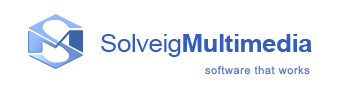Video Options
This option tab allows you to specify some parameters of the screen movie file that you record with HyperCam:
The Device drop-down list allows you to select the source of the video to be captured - a display screen, a web-camera or a supported capture card.
The Video Compressor drop-The Recording Video Compressor and Streaming Video Compressor drop-down lists allows you to select the CODEC, which is the program that will compress your pictures to make screen movie files smaller and enable them to be played faster.
The Properties button is available for some codecs, which allows you to configure additional parameters specific to the particular codec. E.g. for Intel Indeo you can select there Quick Compress or regular compression, numeric password protection for the file you create, etc.
The Output Format drop-down list allows you to select the video file format that describes how the movie data and metadata are stored. Each codec can be used with several formats and there are codecs being incompatible with some formats. If you change the output format, the Video Compressor list would contain only codecs compatible with the selected output format.
The Record rate in Frames per Second option allows you to specify how many movie frames per second will be recorded. If you enter a number that is too large and your computer is not fast enough to capture and compress them, HyperCam will drop some frames or stop completely and inform you about the error. Please see Performance Tips for some advice on what to do in such situations.
The Key frame every [ ] frames option determines how often key frames are written to the video file. Frames between them can only have differences between the current and preceding frame. Higher values can help you achieve slightly better frame rates, but they can also make it difficult to edit your screen movie file in the video editor later. This property may not be supported by some encoders. The value can be set for recording and streaming independently.
You can change the Output folder if you enter the output file location you prefer. The filenames being created by HyperCam consist of the creation date, time and resolution. For example, the 2009_11_30_20_35_43_968x388.AVI file was created on 2009.11.30 at 20:35:43 with the 968x388 resolution. You can also click the
 button to select the folder.
button to select the folder.