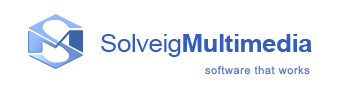Getting started
HyperCam Media Editor is a fast and powerful video splitting tool (see supported file formats). You can split your video file into parts with a few mouse clicks without any quality loss. It is also possible to cut out several file portions of a movie at one time. You can get rid of all commercials in your movie in a couple of simple steps.
Join Manager of HyperCam Media Editor allows to join multiple audio/video fragments. The reencoding is not involved in the joining process so all files must have the same parameters, such as video frame height/width, audio/video compression type, etc.
The slicing feature of HyperCam Media Editor allows to split files in parts by specified duration, size and by number of equal parts. It is also possible to make the screenshot from the selected video frame.
Since version 6 HyperCam Media Editor has multitimeline with support of editing of multiple files being placed on the same timeline per one run. Simply add files of the same format to the list of files, drag them to the timeline, place markers and get the desired video or audio track.
HyperCam Media Editor v.8 adds a voice-over feature that allows you to overlay any sound or voice comments to your video. Home edition includes only an evaluation version of this feature with a total voice-over duration of 30 seconds.
In this section:
- Basic terms: The explanation of concepts and terms referred to in this document
- Supported file formats: The list of file formats that HyperCam Media Editor can handle
- System requirements: Minimum and recommended system requirements for HyperCam Media Editor
- Keyboard shortcuts: The list of keyboard shortcuts
Basic terms
This section explains the key terms referred to throughout this document. Understanding these terms will help you start using HyperCam Media Editor in the most comfortable way.
Splitting process
Splitting is the process of dividing your video files into parts. For example, you can cut out a piece of video with undesired scenes (e.g. commercials, corrupted video). The splitting process leaves source files intact saving the result in the destination file.
Joining process
Joining is the process of combining multiple parts or fragments of video/audio into a single file. Joining does not involve reencoding so it does not affect the output audio/video quality.
Source and destination files
The source and destination files are the video files of a supported format. The source file contains video that you can split into parts, the destination file contains the final movie clip. During the splitting process, the source file remains in its original location and will not be changed or deleted.
Markers
A marker is a constituent part of a fragment. A fragment consists of two markers: start and end. It is set in the current cursor position. When the mouse pointer is in the area of the timeline the marker is set in the mouse pointer position. The blue color means that the marker is selected. If marker is not selected it has the white color.
Operations such as deleting and positioning are applied to selected markers only.
| Selected state | Not selected state |
 |
 |
Intervals
An intervals is a part of a movie (or audio) file limited by two markers that is to be removed or kept in the final movie, e.g. the commercial block you need to be cut out.
The cut out interval is automatically collapsed and has a special button for expanding. When you expand the interval it will no longer be marked as "Cut Out"
You can see a sample keept and cut out fragments in the selected and not selected state below.
| Selected state | Not selected state | ||
| Keept interval | Collapsed /Cut out interval |
Keept interval | Collapsed/Cut out interval |
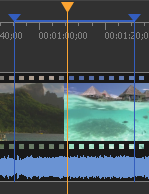 |
 |
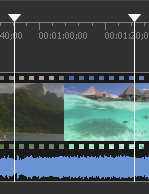 |
 |
For more detailed color definition see Using splitting controls section.
Supported file formats
HyperCam Media Editor is a reduced edition of Solveig Multimedia's Video Splitter intended to support media file formats as follows:
- AVI file format
- any video content ( DivX, DV, MJPEG, XVID, MPEG-4, etc.)
- any audio content (MPEG-1/2 Layer 1/2/3, Dolby AC3, PCM, OGG, WMA, etc.)
- AVI DV type1 and type2
- any file size ( more than 2 GB )
- OpenDML AVI extension
- WMV/ASF file format
- MP4 file format
Joiner also supports AVI, WMV/ASF and MP4 files with any audio/video contents.
System requirements
Software Requirements
- Windows® XP / 2000 / 2003 / Vista / 7 / 8 / 10 / 11
- DirectX 8.0 Runtime or higher
- Video and audio decoders for the preview feature (DirectShow, VFW or DMO)
- WMV/ASF support requires Windows Media Format 9 Series Runtime (shipped with Windows Media Player 9 and higher) MS: http://www.microsoft.com/windows/windowsmedia/9series/player.aspx
- Windows Media Format 11 Series Runtime for WMV file frame accurate editing
Hardware Requirements
- CPU (Intel® Pentium II, Celeron, AMD® Athlon, Opteron etc.)
- 128 MB RAM
- Any VGA card
- About 110 MB of free disk space
Keyboard shortcuts
Almost every procedure in HyperCam Media Editor can be done using shortcut keys. Using these shortcut keys you can do some tasks more quickly.
The table below provides the list of operations that you can perform using keyboard shortcuts.
Main window
| Operation | Shortcut key |
| Add Marker | M |
| Clear All Markers | Ctrl + C |
| Cut Out Previous Fragment | F |
| Cut out Selected Fragment | D |
| Invert Time Line Fragments | I |
| Keep Selected Fragment | S |
| Play/Pause | Space |
| Redo | Ctrl + Y |
| Remove Marker(s) | Delete |
| Save... | Ctrl + T |
| Undo | Ctrl + Z |
| Close | Ctrl + W |
| Open Media File | Ctrl + O |
| Save Project | Ctrl + S |
| Jump 1/20th Backward | Page Down |
| Jump 1/20th Forward | Page Up |
| Jump 2 min Backward | Shift + Left |
| Jump 2 min Forward | Shift + Right |
| Jump to Movie End | End |
| Jump to Movie Start | Home |
| Next Frame | Ctrl + Right |
| Next K Frame | Right |
| Previous Frame | Ctrl + Left |
| Previous K Frame | Left |
| Select Next Marker | Tab |
| Select Previous Marker | Shift + Tab |
| Select Slider Cursor | Ctrl + Tab |
| Preferences | Ctrl + P |
| Maximize Zoom | Num / |
| Move Scaled Area Left | Alt + Left |
| Move Scaled Area Right | Alt + Right |
| Reset Zoom | Num* |
| Zoom In | Num+ |
| Zoom Out | Num- |
Join Manager
| Operation | Shortcut key |
| Add media file(s) to the list | Ins |
| Delete the selected files from list | Del |
| Move the selected item down | PgDown |
| Move the selected item up | PgUp |
Copyright © Solveig Multimedia, 2005-2022