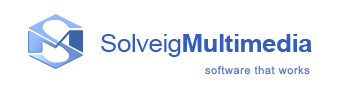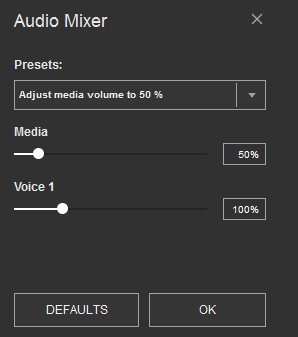Interface
The HyperCam Media Editor user interface consist of five main parts: Menu bar, Navigation controls, Information window, Splitter controls and Preview window.
HyperCam Media Editor main window:
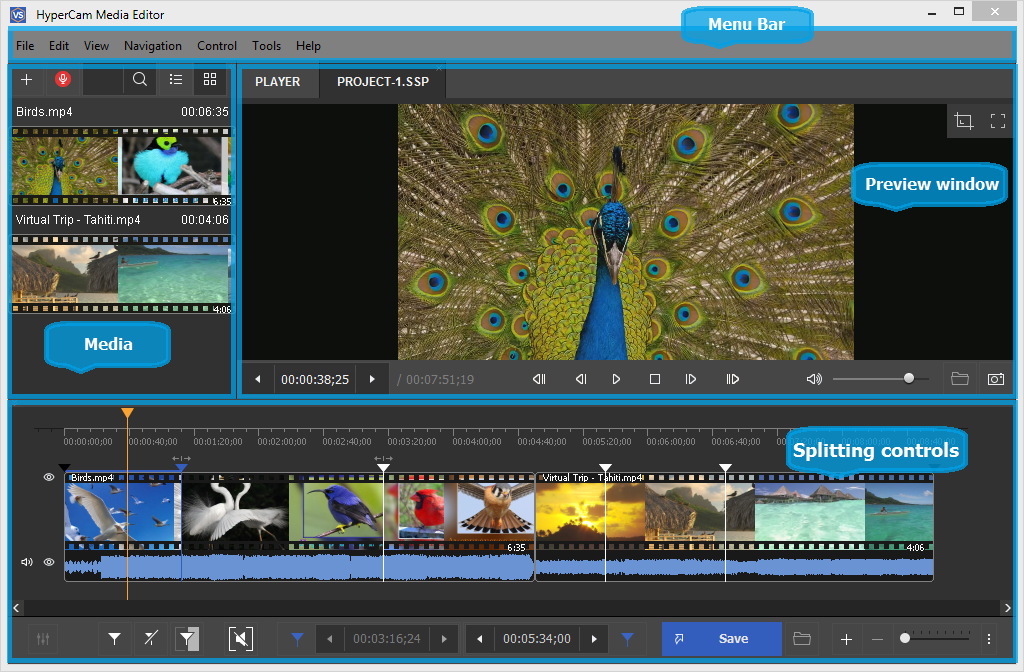
In this section:
- Menu bar
- Navigation controls
- Preview controls
- Media panel
- Splitting controls
- Preview window
- Progress window
- Media Editor in system tray
- Filters info window
- Join manager
- Slicing window
- Stream selection window
- Preferences window
Menu bar
You can use commands in the menu bar to perform tasks in HyperCam Media Editor. These commands are described in this document.

File menu
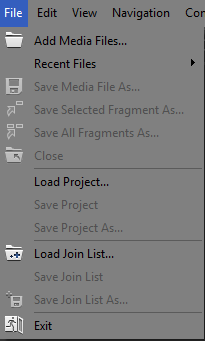
| Menu item | Description | Shortcut key |
| Add Media Files... | Select a supported media file to be opened and edited (*) | Ctrl + O |
| Save Media File As... | Specify the output file name and immediately save it (start the trimming process) (*) | |
| Save Selected Fragment As... | Specify the output file name and immediately save it (start the trimming process) (*) | |
| Save All Fragments As... | Specify the output file name and immediately save all fragments (start the trimming process) (*) | |
| Close | Close the input and output files | Ctrl + W |
| Load project... | Open a HyperCam Media Editor project file | |
| Save project | Save the project file | Ctrl + S |
| Save project As... | Save the project file to the specified folder | |
| Load Join List... | Load a join list to the Join Manager | |
| Save Join List | Save the join list |
|
| Save Join List As... | Save the join list to the specified folder |
|
| Recent Files... | Open the recently edited files | |
| Exit | Close the program |
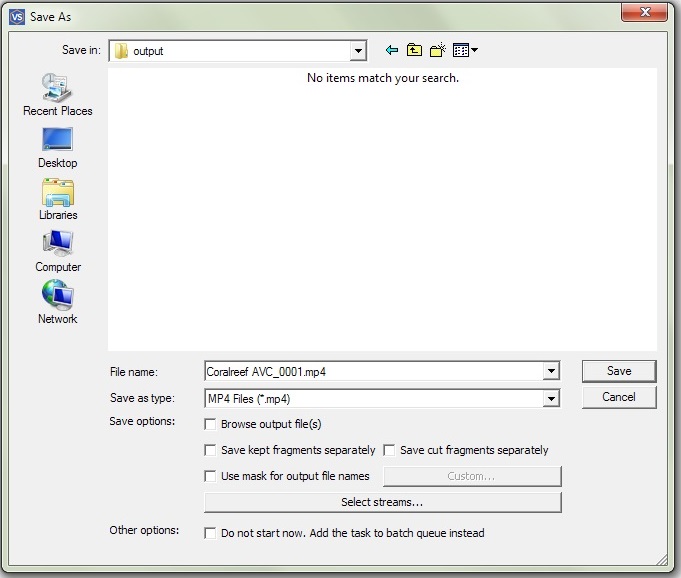
File menu -> Recent Files
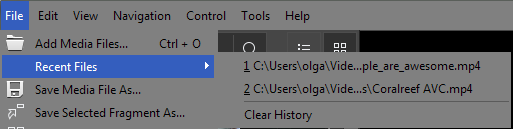
| Menu item | Description |
| Clear History | Allows to clear history of recent files |
Edit menu
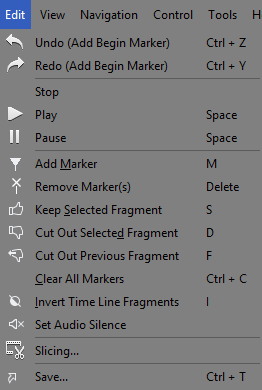
| Menu item | Description | Shortcut key |
| Undo (Add Marker) | Undo the action | Ctrl + Z |
| Redo | Redo the action | Ctrl + Y |
| Stop | Stop playback | |
| Play | Start playback | Space |
| Pause | Pause playback | Space |
| Add Marker | Add a marker | M |
| Remove Marker(s) | Remove the selected marker or markers (*) | Delete |
| Keep Selected Fragment | Keep the selected fragment (*) | S |
| Cut Out Selected Fragment | Cut the selected fragment (*) | D |
| Cut Out Previous Fragment | Cut out the previous fragment (*) | F |
| Clear All Markers | Remove all markers | Ctrl + C |
| Invert Time Line Fragment | Invert all timeline fragments on the slider (*) | I |
| Start trimming | Start the trimming process (*) |
Ctrl + T |
| Slicing... | Opens slicing window | |
| Set audio silence | Allows to mute sound of the selected fragment |
(*) - These operations are available from the menu and from the context menu. For details, see Navigation controls, Splitting controls
View menu
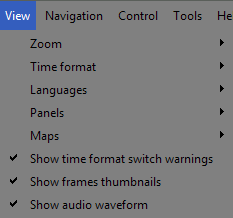
| Menu item | Description | Shortcut key |
| Time format | Opens the submenu | - |
| Show frames thumbnails | Allows to show or hide frames thumbnails | - |
| Show format switch warnings | Allows to turn of or turn on format switch warnings | - |
| Zoom | Opens the submenu | - |
| Languages | Opens the submenu language of interface selecting | - |
| Panels | Opens the submenu | - |
| Maps | Opens the submenu | - |
| Show audio waveform | Allows to show or hide audio waveform | - |
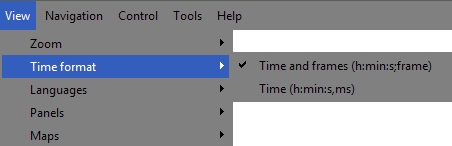
| Menu item | Description | Shortcut key |
| Times and frames | Allows to show timeline in HH:MM:SS;frames format | - |
| Time | Allows to show timeline in HH:MM:SS;ms format | - |
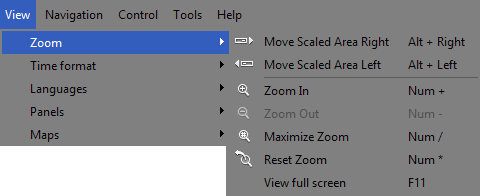
| Menu item | Description | Shortcut key |
| Move Scaled Area Right | Move the zooming scrollbar right | Alt + Right Arrow |
| Move Scaled Area Left | Move the zooming scrollbar left | Alt + Right Arrow |
| Zoom In | Zoom in the timeline slider | NumPad + |
| Zoom Out | Zoom out the timeline slider | NumPad - |
| Maximize Zoom | Set the max scale rate | NumPad / |
| Reset Zoom | Reset the scale rate to 1 (initial scale) | NumPad * |
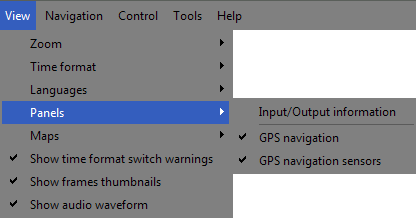
| Menu item | Description |
| Input/Output information | Shows information about input and output files |
| GPS navigation | Shows GPS information if file contains such |
| GPS navigation sensors | Shows GPS navigation sensors: speedometer, compass and accelerometer (if file contains such information) |
Navigation menu

| Menu item | Description | Shortcut key |
| Next K Frame | Go to the next K Frame | Right Arrow |
| Previous K Frame | Go to the previous K Frame | Left Arrow |
| Next Frame | Go to the next Frame | Ctrl + Right Arrow |
| Previous Frame | Go to the previous Frame | Ctrl + Left Arrow |
| Jump Forward To 2 min. | Jump forward, the time step is adjustable. Default value - 2 min. | Shift + Right Arrow |
| Jump Backward To 2 min. | Jump backward, the time step is adjustable. Default value - 2 min. | Shift + Left Arrow |
| Jump 1/20th Forward | Jump 1/20th of movie length forward | Page Up |
| Jump 1/20th Backward | Jump 1/20th of the movie length backward | Page Down |
| Jump to Movie End | Jump to the movie end | Home |
| Jump to Movie Start | Jump to the movie start | End |
| Select Next Marker | Select the next marker | Tab |
| Select Previous Marker | Select the previous marker | Shift + Tab |
| Select Slider Cursor | Select the slider cursor | Ctrl + Tab |
Control menu
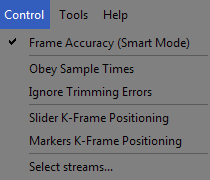
| Menu item | Description |
| Frame Accuracy (Smart Mode) |
Enable the frame accurate trimming mode |
| Obey samples times |
Use an alternative synchronization algorithm. By default, it is disabled. If the resulting file is out of sync after repeated trimming selecting this option should improve audio/vido synchronization. |
| Ignore Trimming Errors | Ignore trimming errors. Note: It is reccommended to keep it disabled by default. |
| Slider K-Frame Positioning | If this option is enabled, the cursor jumps to the nearest previous K Frame after you position the slider. This mode implements the What You See Is What You Get feature. If this option is disabled, you can navigate through all movie frames. |
| Markers K-Frame Positioning | If this option is enabled, the marker jumps to the nearest previous K Frame after you position it. This mode implements the What You See Is What You Get feature. If this option is disabled, you can set the marker at any movie frame. Note: If the start marker of a fragment is disabled, the fragment in the final movies will be started with the K Frame anyway. Note: If the end marker of a fragment is disabled, the fragment in the final movies will end with the frame at the marker position. |
| Select streams... | Opens the window for selecting video and audio streams for preview and trimming. For details, see Stream selection window |
Tools menu
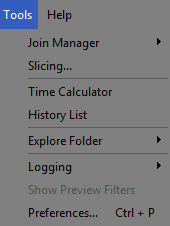
| Menu item | Description |
| Join Manager | Open the Join Manager window |
| Time Calculator | Show the time calculator |
| History List | Open the history list of actions |
| Explore Folder | Open Windows Exporer in the folder with the Input or Output media files |
| Logging | Open menu for actions with log files |
| Show Preview filters | Show the list of filters used for preview |
| Preferences... |
Open preferences window |
| Slicing... | Open slicing window |
Tools -> Join Manager menu
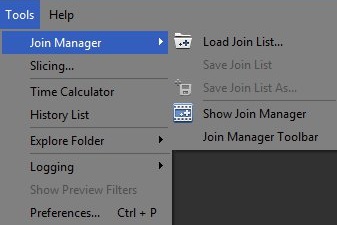
| Menu item | Description |
| Load Join List | Load a joining task from a file |
| Save Join List | Save the current joining task to a file |
| Save Join List As... | Save the current joining task to a file to the specified folder |
| Show Join Manager | Show the Join manager main window |
| Join Manager Tooolbar | Show/hide the Join manager toolbar window |
Help menu
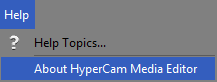
| Menu item | Description | Shortcut key |
| Help topics... | Open the help file | F1 |
| About SolveigMM HyperCam Media Editor | Open the About dialog box |
Stream selection window
Stream selection window allows stream selecting for preview and editing. This window appears automatically after opening of file with multiple video or audio tracks. You can also open this window from Control -> Select streams... menu or from "Select streams..." button of the dialog window opens after selecting the trimming operation.
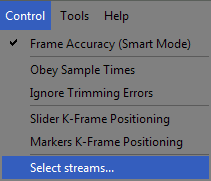
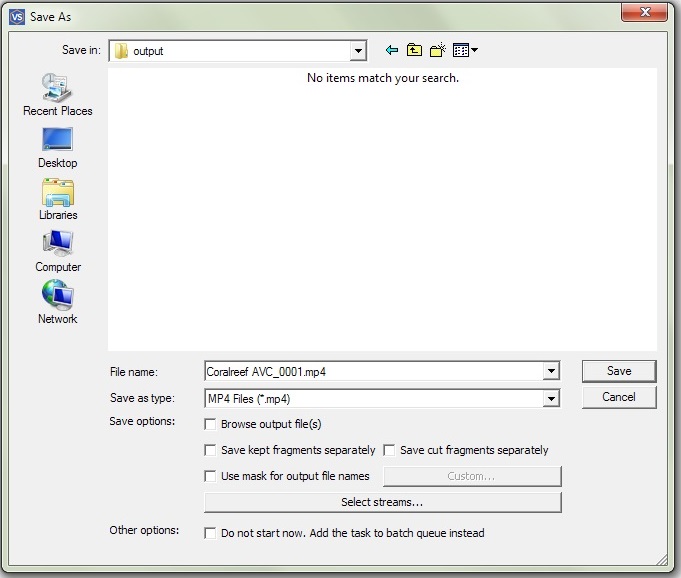
Stream selection window looks as follows.
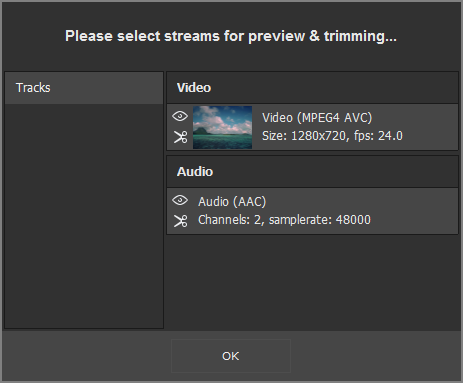
To preview the desired video or audio stream in HyperCam Media Editor please click the icon with an eye ( )
near this stream.
)
near this stream.
To save the stream in the resulted output video file please click the icon with scissors ( ) near this
stream.
) near this
stream.
| Item of Window | Description |
 |
The stream is selected for preview |
 |
The stream is selected for editing. It will be saved in the output file. |
 |
The stream is not selected for preview |
 |
The stream is not selected for editing. It will not be saved in the output file. |
Navigation controls
Navigation controls are designed for navigation through an open source media file. Using these controls, you can start and stop playback, pause it or search for the necessary position forward and backward. Also, the current position and total duration are displayed.

| Window item | Description | Shortcut key |
 |
Previous K Frame | ← |
 |
Next K Frame | → |
 |
Play/Pause | Space |
 |
Pause | |
 |
Stop | |
 |
Previous Frame | Ctrl + ← |
 |
Next Frame | Ctrl + → |
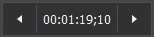 |
Slider cursor time position. You can edit this value manually | |
 |
Total file length |
Preview controls
Preview controls include a preview window transformation operations.
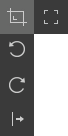
| Window item | Description |
 |
Switches Media Editor to full screen mode |
 |
Opens a transformation popup menu (*) |
 |
Rotate preview frame counterclockwise |
 |
Rotate preview frame clockwise |
 |
Flip preview frame horizontally |
(*) - Transformations available only with EVR video renderer. Transformations applied only to the preview window, output file do not obtain user-specified transformations.
Media panel
The "Media" panel allows adding multiple files of the same format. Simply drag-and-drop file to the "Media" panel or click it anywhere to open the dialog and add files. You could also click the
( ) button to open the new media file.
) button to open the new media file.
We would like to draw your attention to the fact that files should be of the same file format and video/audio parameters to be added to the media list.
Files could be dragged to the multi-timeline for editing.
For your convenience there are two possible views of files in the list. By default the "Extended view" ( ) is used.
) is used.
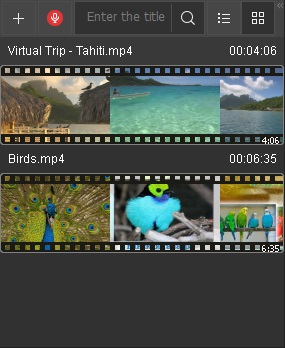
There is also possibility to set "Simple" view ( ) as shown below.
) as shown below.
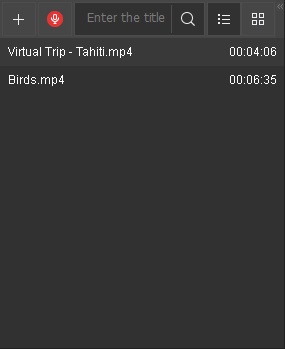
If you have numerous files in the list, you can search appropriate by using special serch string.
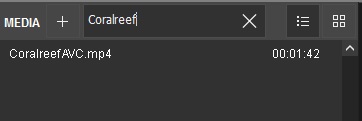
Click the Microphone button ( ) to voice-over your video.
) to voice-over your video.
The "Media" panel also contains Audio Mixer settings. Audio Mixer settings allow you to adjust volume levels of the source media file (Media) and each voiceover (Voice 1, Voice 2...).
To open Audio Mixer settings click the "Mixer settings" button ( ).
).
Splitting controls
Splitting controls are the heart of the HyperCam Media Editor. Using this controls, you can manage the fragments that will or will not be saved in the final movie.
You can set fragments to be cut or kept, invert or completely delete fragments from your movie. Finally, the main button that starts the splitting process is located on this panel.
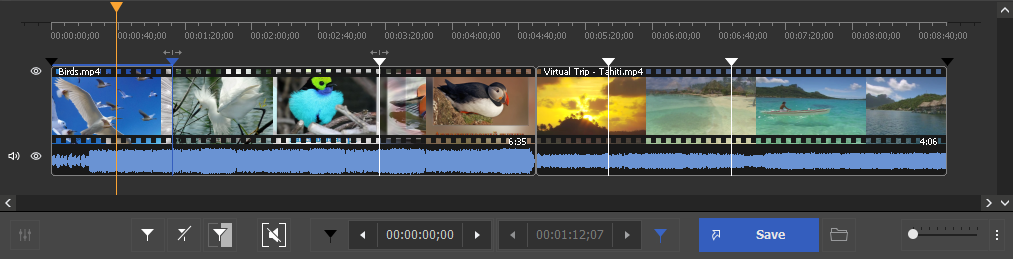
| Window Item | Description | Shortcut key |
 |
Add Marker: Add a new marker to the current slider cursor position. | M |
 |
Delete Marker: Remove selected marker or markers. | Delete |
 |
Set audio silence: allows to set audio silence for the selected interval | |
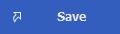 |
Start trimming or batch processing (if there are any tasks in the batch queue) | Ctrl + T |
 |
Browse output file | |
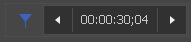 |
Left marker cursor time position. You can edit this value manually | |
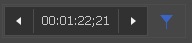 |
Right marker cursor time position. You can edit this value manually | |
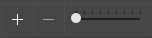 |
Zoom: Increase or Decrease the slider timeline resolution to make editing neighbouring markers more comfortable (*) | NumPad + NumPad - |
 |
Displays zoom popup menu | |
 |
Invert intervals selection | |
 |
Get screenshot: allows to make the screenshot of the chosen video frame Browse screenshot: allows to open folder with the created screenshot |
|
 |
Mute selected audio track. Muted track will not be present in either the preview or the output file. | |
 |
Minimize selected track on the timeline. | |
 |
Mixer settings. |
Sample intervals:
| Interval color | Description |
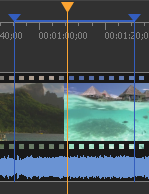 |
This interval is set to be kept. It will be present in the final movie. The blue color of markers means you can edit it (delete, set it to be kept, etc.) |
 |
Cut out interval. The blue color shows it is selected. |
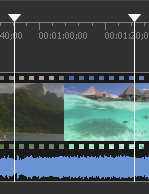 |
This interval is set to be kept. It will be present in the final movie. The white color of markers means that this interval can not be edited. |
 |
Cut out interval, not selected. |
To place several files on the multitimeline drag them to the right area of multitimeline after each file. View of HyperCam Media Editor with several files added on the multitimeline:
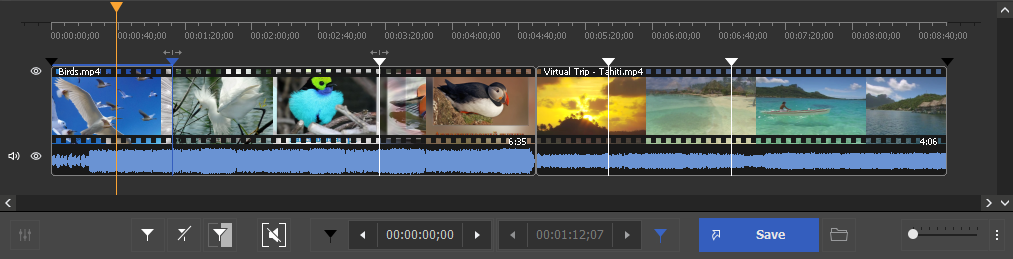
Notice: You can also paste the file from the MEDIA list to any time positions of already added file on the multitimeline.
Slider context menu
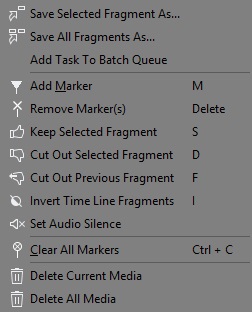
| Menu item | Description | Shortcut key |
| Save Selected Fragment As... | Specify the output filename and immediately save the selected fragment (start the trimming process) | |
| Save All Fragments As... | Specify the output filename and immediately save all fragments (start the trimming process) | |
| Add Marker | Add a new marker to the current slider cursor position | M |
| Remove Marker(s) | Remove the current marker or fragment | Delete |
| Keep Selected Fragment | Sets the type of the selected fragment to be kept | S |
| Cut Out Selected Fragment | Set the type of the selected fragment to be cut out | D |
| Cut Out Previous Fragment | Set the type of the previous fragment to be cut out | F |
| Invert Time Line Fragments | Invert time line fragments | I |
| Set audio silence | Allows to mute sound of the selected fragment | |
| Clear All Markers | Remove all markers | Ctrl + C |
| Delete Current Video | Allows to delete selected video or audio file from the multi-timeline |
Preview window
The preview window is designed for easy navigation through media files and helps you put splitting markers as precisely as possible.
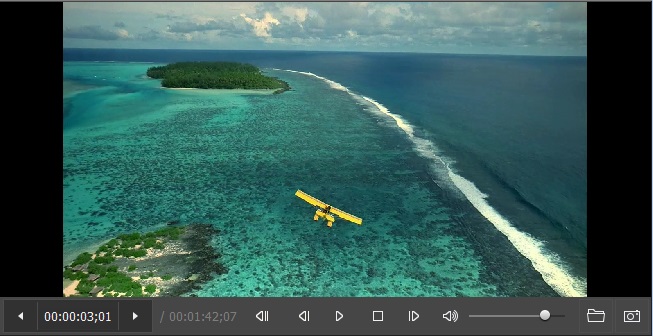
Progress window
The progress window indicates the current progress in percentage terms. You can cancel splitting by clicking the Cancel button or hide Media Editor to the system tray by clicking the Hide button.
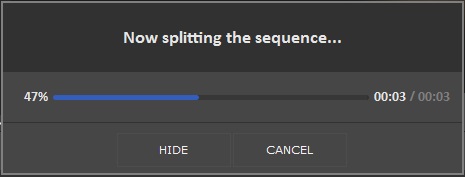
The Hide button hides Media Editor to the system tray.
When trimming is complete, the Media Editor window appears.
See also Meida Editor in system tray
Media Editor in system tray
When you click the Hide button, HyperCam Media Editor is hiden to the system tray.
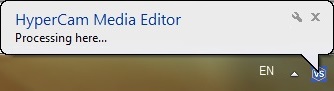
The following context menu is available when HyperCam Media Editor is in the system tray:
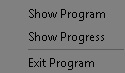
| Menu item | Description |
| Show Program | Restore HyperCam Media Editor from the system tray |
| Show Progress | Show the current progress |
| Exit Program | Cancel the trim process and exit |
Filters info window
This window contains all the components necessary for HyperCam Media Editor to work properly.
- Click the icon of in the upper left corner of the window (You can use the Alt + Space shortcut)
- Click Info...
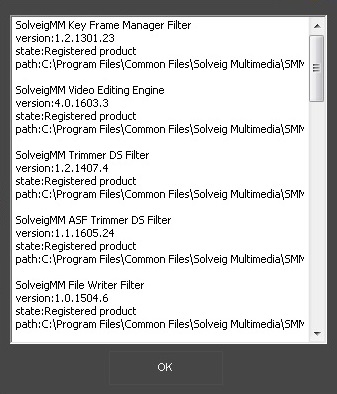
Join manager window
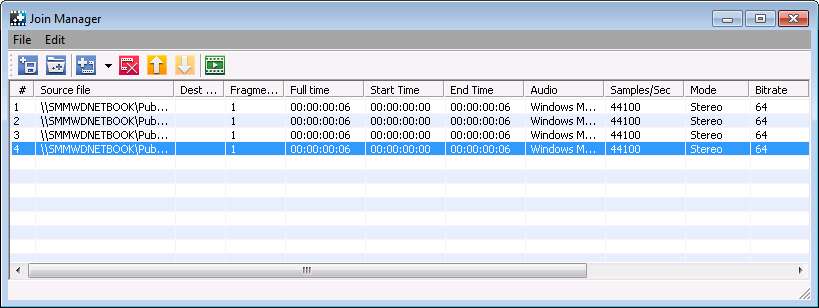
Join manager is used to join file with equal parameters like width/height of the frame, video/audio compression etc. Currently supported formats are listed here. The list enumerates all files to be joined together. Only the whole files can be joined for now.
Columns description:
| Menu Item | Description |
| # | File order |
| Source file | Source file name |
| Full time | Full time of current file to be appended to resulting file |
| Start time | Start time of the current fragment of the current file(*) |
| End time | End time of the current fragment of the current file(*) |
| Audio | Audio encoding |
| Samples/sec | Audio sampling frequency |
| Mode | Audio mode |
| Bitrate | Audio bitrate |
| Video | Video compression |
| Width | Video frame width |
| Height | Video frame height |
| Type | the file type |
(*) - only full files can be joined so start time is the beginning of the file and end time is the duration of the file.
Menu "File"
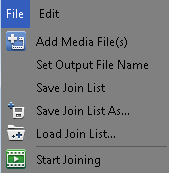
| Menu item | Description | Shortcut key |
| Add Media File(s) | Add files into the list(*) | Ins |
| Set Output File Name | Set the name for the output file | |
| Save Join List | Save current joining task into the file | |
| Save Join List As | Save current joining task into the file to the specified folder | |
| Load Join List | Load current task from the file | |
| Start Joining | Start the joining progress for the current task |
(*) - if you try to add files with different parameters you will be prompted with the appropriate message in the satus bar of the "Join manager".
Menu "Edit"
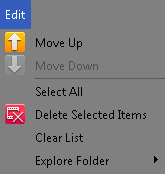
| Menu Item | Description | Shortcut key |
| Move Up | Move selected file up in the list | Page Up |
| Move Down | Move selected file down in the list | Page Down |
| Delete Selected Items | Delete all selected items from the list | Del |
| Clear List | Delete all items from the list |
Context menu
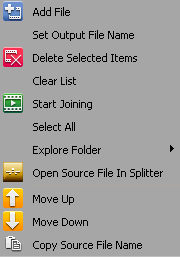
The context menu commands duplicate menu commands for convenience, and it's "Add" and "Move" commands are applied to chosen file in the list ( the highlighted one ). Others are applied to the list in general.
Join manager toolbar:
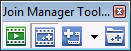
The toolbar also duplicate some commands that allow you to perform joining not opening the main Join Manager window.
| Toolbar Item(left to right) | Description |
| Start Joining | Starts current joining task |
| Show / Hide | Shows / Hides the Join manager main window |
| Add File(s) | Adds files into the list |
| Load List | Loads joining task from file |
Slicing window
Slicing window allows to fulfill splitting of the file into parts. Fragements length can be specified by duration, by size or by number of equal parts.
To open the slicing window follow to Tools -> Slicing.. or Edit -> Slicing.. menu and open one or several files you would like to slice.
The slicing window is depicted on the screenshot below:
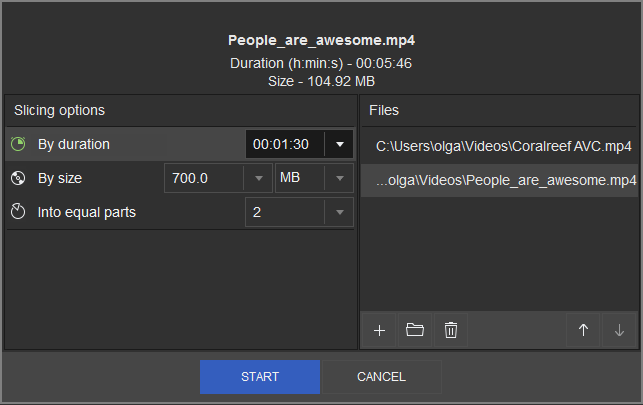
To start slicing, select the type of spliting: by duration, by size, into equal parts. Enter the value for the selected type of slicing. You can change the order of the files prepared for slicing using appropriate buttons with arrow icons.
This window also displays the duration and the size of the file or current project.
Click "Start" to begin the slicing.
Preferences window
"Hot Keys Settings" tab
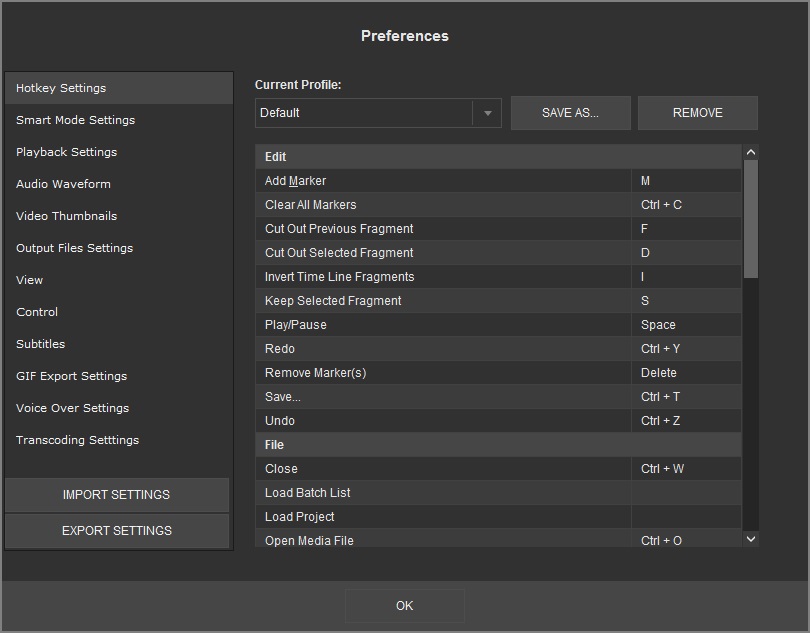
HyperCam Media Editor allows to choose the defined settings of your
desired hot key profile.
Simply enter your hot key for the chosen operation (right column), click Yes in the appeared information window and then enter the desired name for the new profile, then click on the OK button. The new profile will appear in the Current Profile combobox.
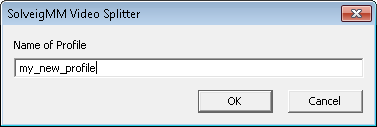
You can remove your profile by selecting the needed one in the "Current profile" combobox and clicking on the Remove button.
"Smart Mode settings" tab
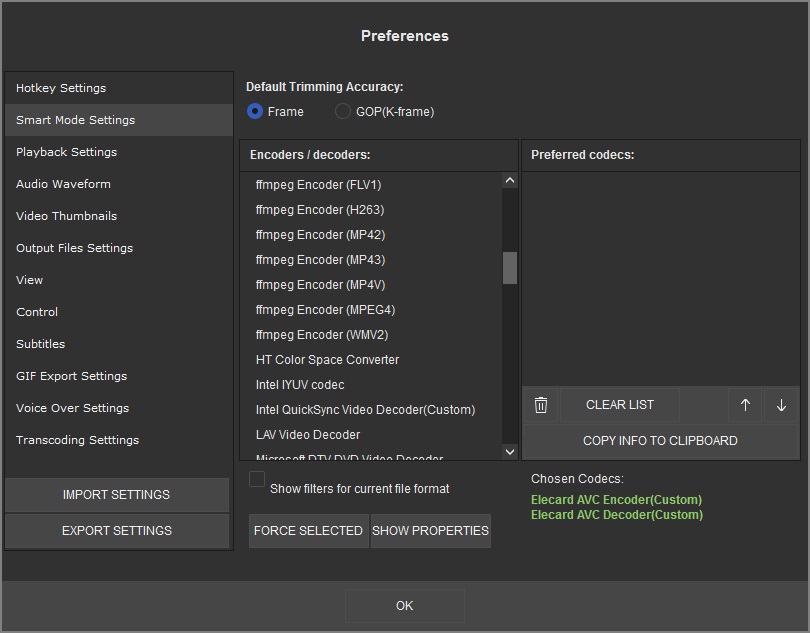
Smart Mode Settings window allows to choose the decoder and encoder that will be used in re-encoding process of first and last GOP when frame accuracy trimming (Smart Mode) is enabled.
To select the desired code, choose one or several from the Encoder/decoders list and press the Force selected button.
The chosen codec will appear in the Preferred codecs list.
You can choose several codecs from the Encoder/Decoder list. All they will be placed to preferred codec Preferred codecs area.
Important notice: the decoder or encoder can be forced only for WMV and AVI.
HyperCam Media Editor uses codec that will be suitable for the format of the opened file. You can use Move Up and Move Down buttons, to change the priority of the chosen codec.
"Playback Settings" tab
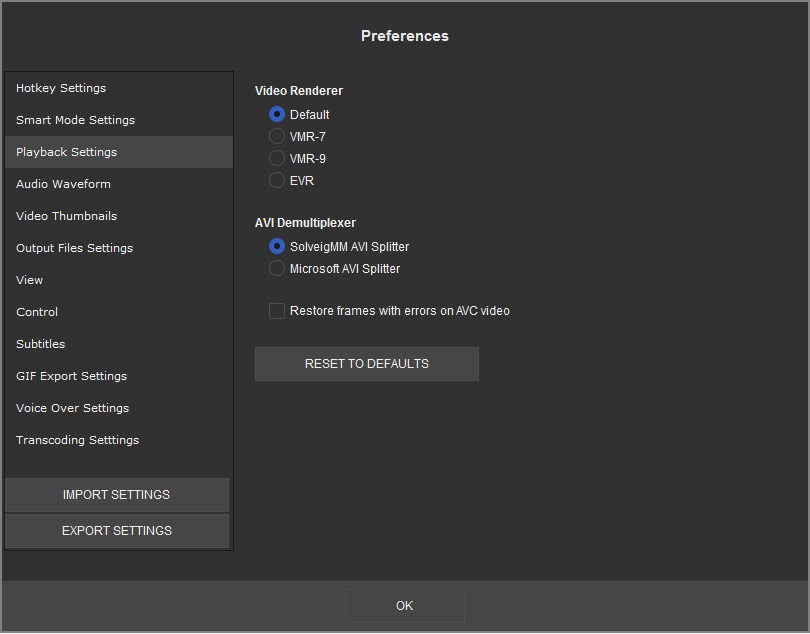
This tab allows to select video renderer. If the default video renderer is not worked, then it is possible to select another video renderer. EVR video renderer is recommended for users of Windows 7 if fps of video is more then 30.
"Audio Waveform" tab
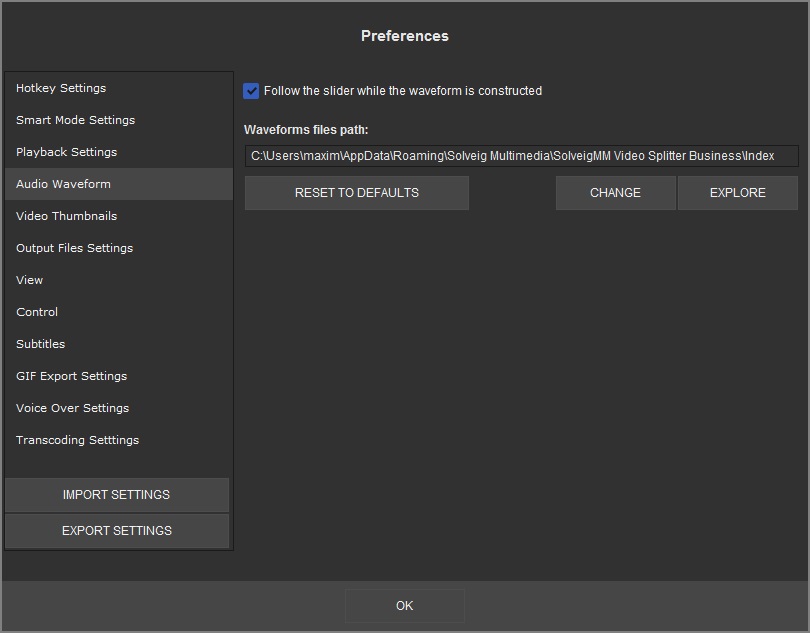
"Waveforms files path" setting defines waveform data cache path, that is used by Media Editor.
"Follow the slider while the waveform is constructed" defines the way of waveform building. When the option is enabled the waveform will be built from the selected by the user slider position. Tick this checkbox if you would like the waveform building follow the slider movements.
If you would like you can change the file path for this file to keep free space on the system drive.
"Video Thumbnails" tab
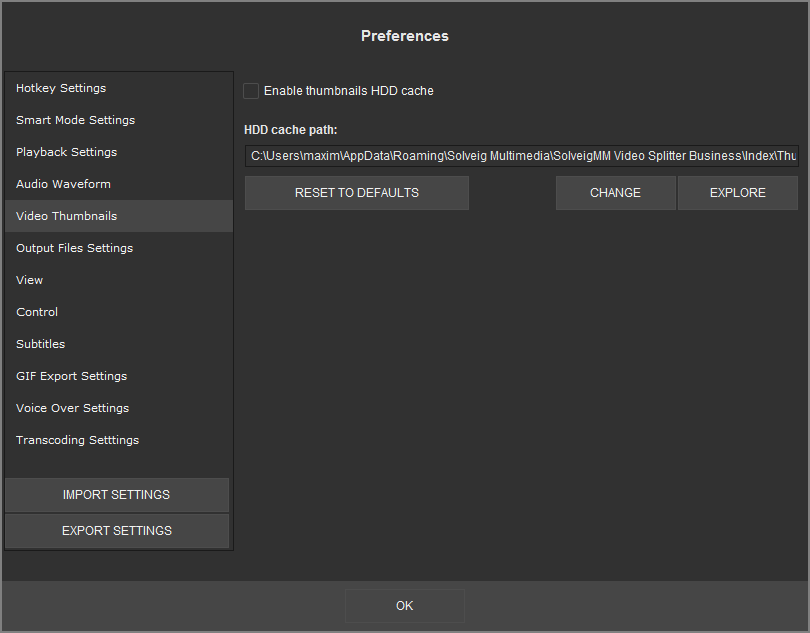
Enable thumbnails HDD cache enables storing thumbnails on your HDD
"HDD cache path" setting defines waveform data cache path, that is used by Media Editor.
"Output Files Settings" tab
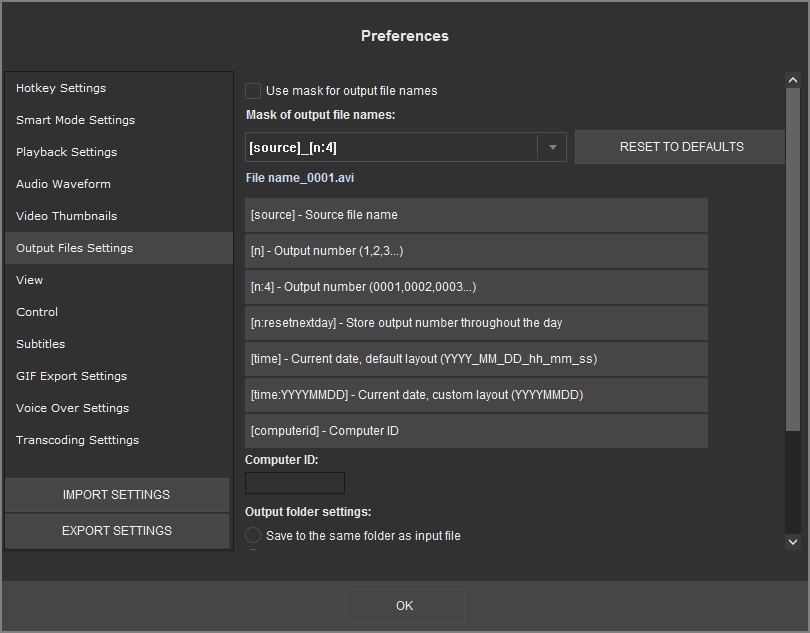
Output files settings tab allows to set mask of the output file and
select output folder settings. The files mask is intended to generate the names of the output files, using build-in macroses.
The mask is the template that consist of macros. It is possible to add predefined macros using special buttons under the "Mask of output file names" line to current cursor position at template edit box.
[source] uses the name of the source file for the target.
[n] macros automatically numbers the (one or more) target. Target will automatically be numbered, if parameter is set, even if source name is not used.
[n:4] macros is the current number of fragment with defined minimum number of characters printed. Zeros are added to the left of the values.
[time] macros is intended for defining the current date time of the output file name.
[n:resetnextday] output number will be incremented during a day and reset nte next day.
[time] output current date and time in the following structure: YYYY_MM_DD_hh_mm_ss.
[time:YYYMMDD] output current date and time in the user-defined structure. in this example - YYYYMMDD.
[computerid] outputs the idendificator of the working PC. It can be set in the Computer ID field.
To add the required macros just click on the button with the macros name and then change it in the Mask of the output files names field if needed.
You can change the order of this macroses to get the files with names that will be suitable for you.
To reset the mask to initial view, just click on the Reset to defaults button.
Below please find examples of mask templates and the output files names.
For example we have the Video.avi input file and would like to save three fragments from the file. We make this operation on September 25, 2012 at 18:50:30.
| The mask template | The output file name |
| [n] | 1.avi 2.avi3.avi |
| [source]_[n] | Video_1.avi Video_2.avi Video_3.avi |
| [source]_[n:2] | Video_01.avi Video_02.avi Video_03.avi |
| [source]_[n]_[time] | Video_1_2012_09_25_18_50_30.avi Video_2_2012_09_25_18_50_30.avi Video_3_2012_09_25_18_50_30.avi |
Output folder settings allows to define the output folder.
It is possible to save to the same folder of the input file, save to the last output folder or save to the specified folder.
"View" tab
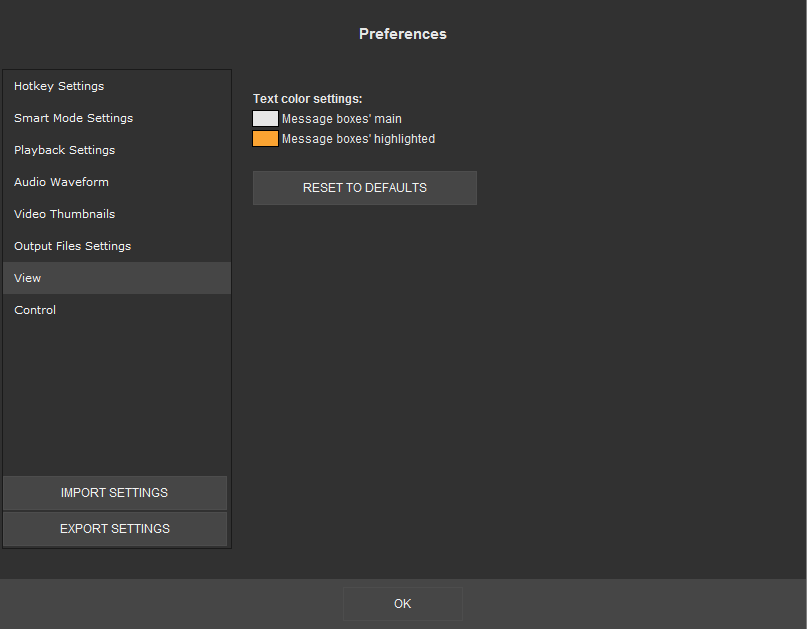
It is possible to set in this tab the text color for message boxes.
"Control" tab
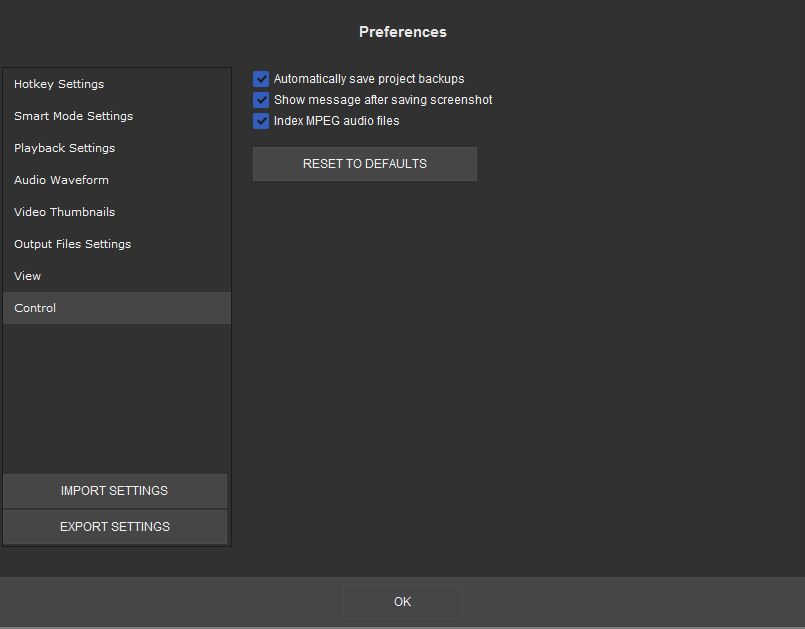
| Setting | Description |
| Automatically save project backups | Allows to automatically save project backups |
| Show message after saving screenshot |
Allows to show the message after saving of screenshot |
| Index MPEG audio files | Allows to index MPEG audio files |
"Voice Over Settings" tab
"Voice over settings" tab allows to adjust the voice-over process settings. Available settings:
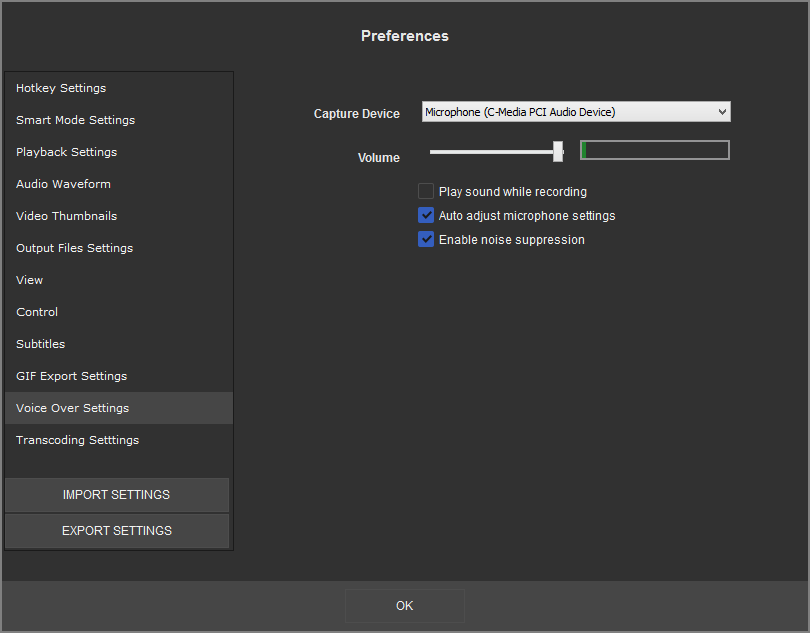
Capture device - selects the device to be the source of the voice-over sound
Volume - specifies the volume of the capture device
Play sound while recording - Enables the source audio playback during the voice-over
Auto adjust microphone settings - Automatically adjusts the volume of the capturing device
Enable noise suppression - Enables built-in noise suppression filter
"Transcoding Settings" tab
"Transcoding settings" tab allows to choose the output file format when the transcoding is necessary and to adjust compression settings. The transcoding takes place when you make a voice-over for a file other that MP4 and having video/audio other than AVC/AAC.
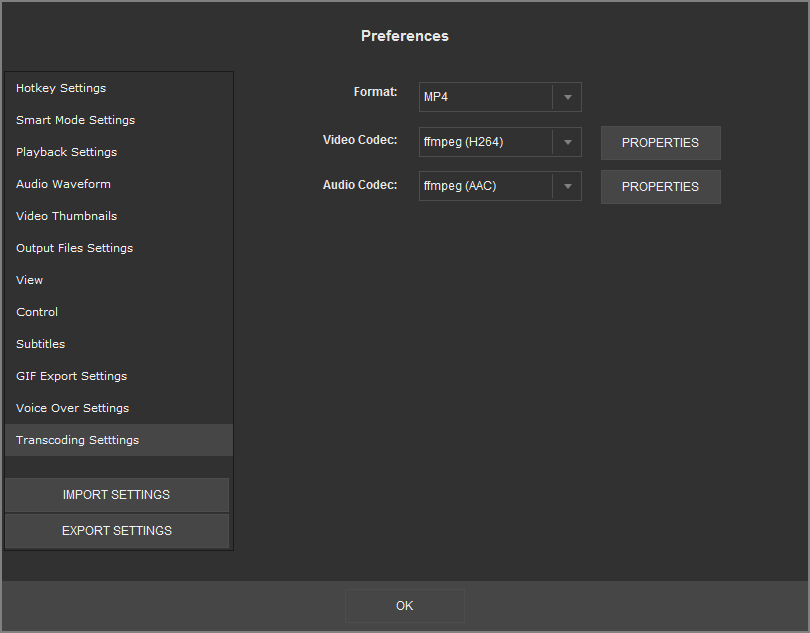
Format - specifies the output file type
Video Codec - specifies video codec and its settings
Audio Codec - specifies audio codec and its settings
Copyright © Solveig Multimedia, 2005-2022