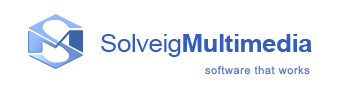How to use Zond 265
If you need more information on how to use Zond 265 please get acknowledge with our online guidelines.
- How to register Zond 265
- Zond 265 EVC Analysis MPEG Submission July 2021
- How to preview Decoded Picture Buffer (DPB) in Zond 265
- How to use a bitrate viewer in Zond 265
- Netflix VMAF. How to measure video quality with VMAF in Zond
- Zond 265 features, version 3.7
- HEVC codec comparison from Moscow State University. How to improve results
- The Details of DropBox H.264 Lossless Compression
- How to validate HEVC streams with Zond 265
- How to launch the Zond 265 license server at system startup in hidden mode
How to register Zond 265
To register your product online please follow the below instructions:
Open Zond 265 by clicking on its icon or from the 'Start' menu.
Click on the "Sign up or Login" button to start the authorization.
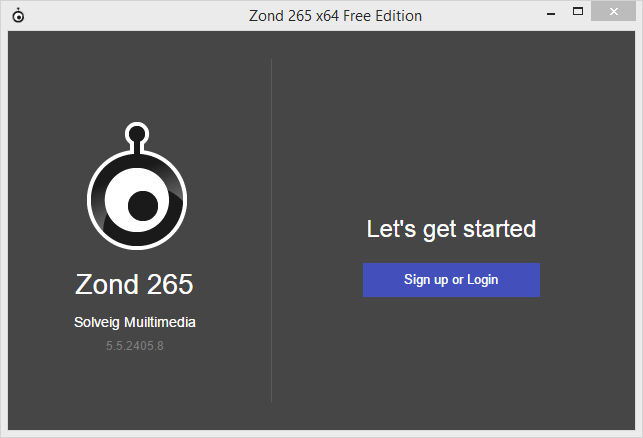
Zond 265 will open the authorization page in your browser, that offers you to create your new account or log in with existing account. (If you already have an account, please proceed to step 5)
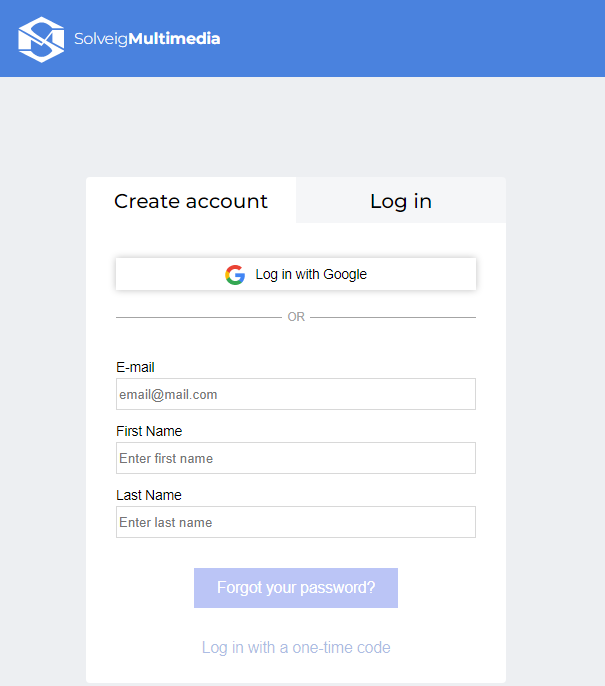
Create your new account with any of the below options and proceed to step 7:
You can authenticate with your Google account, if you have one.
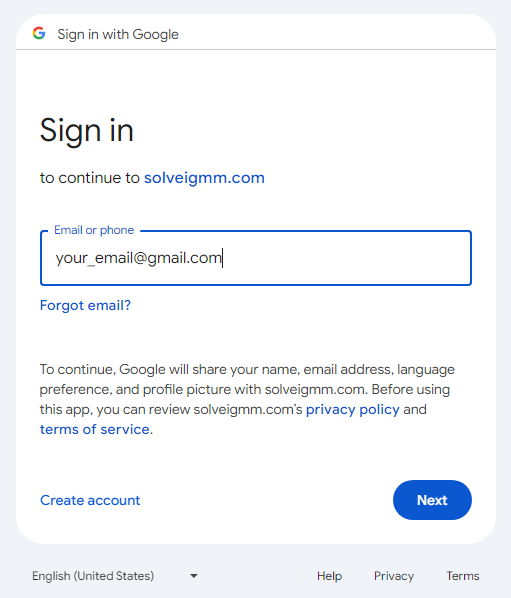
You can fill the E-mail, First name and Last name fields and push Forgot your password button. In this case you will receive the e-mail containing the link to set your password. Click the link from your e-mail and enter a password. Please keep in mind, that there are certain requirements for your password that will be shown in the popup. You'll be able to use these credentials to log in in the future.
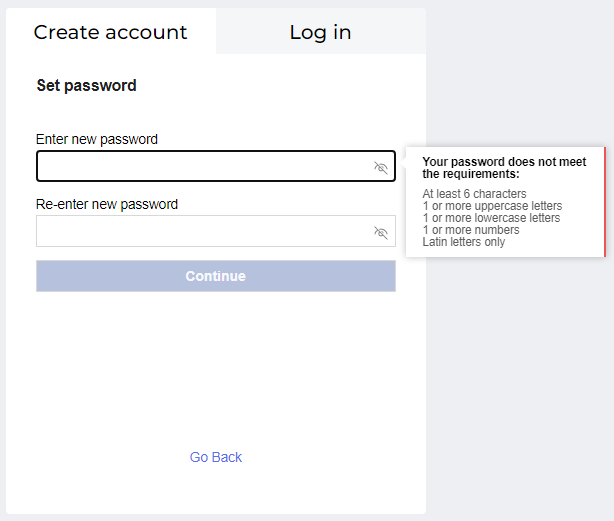
You can fill the E-mail, First name and Last name fields and push 'Log in with one time code'. In this case you will receive the e-mail containing a short code. Enter this code and click 'Continue' to proceed. You won't be able to this code in the future - you'll have to request a new code on create a password as in the previous step.
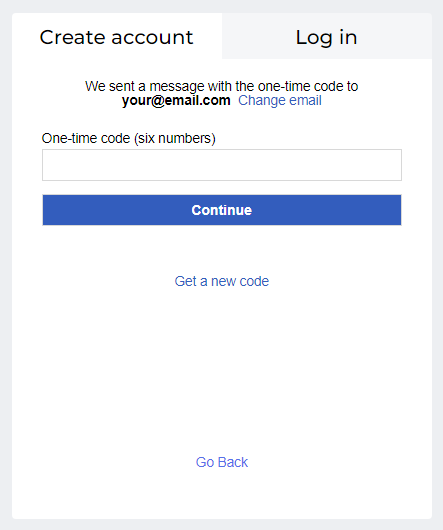
Click the Log in tab and authenticate with your credentials that you entered on the step 4.2 or request a one time code (as specified in step 4.3)
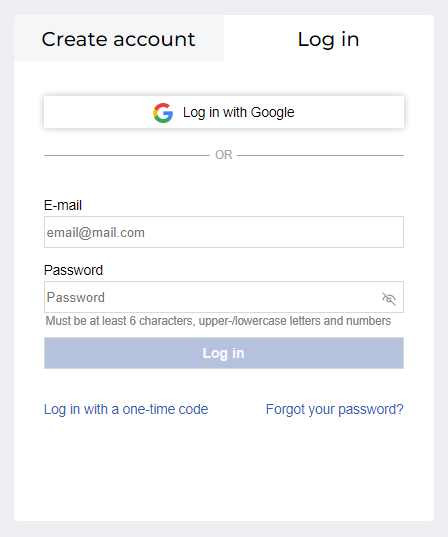
You'll see the 'Success' message at the end.
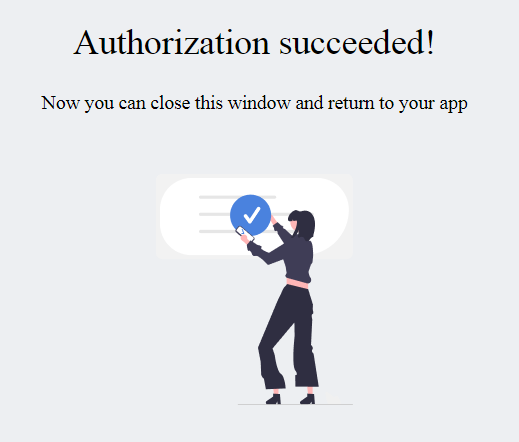
Now you can close your browser and return to Zond 265. If you registered Zond 265 with your license key, you can select it from the dropdown menu and click the Get Started button. Your Zond 265 is now activated!
Otherwise, select the Free Edition and proceed to the next step.
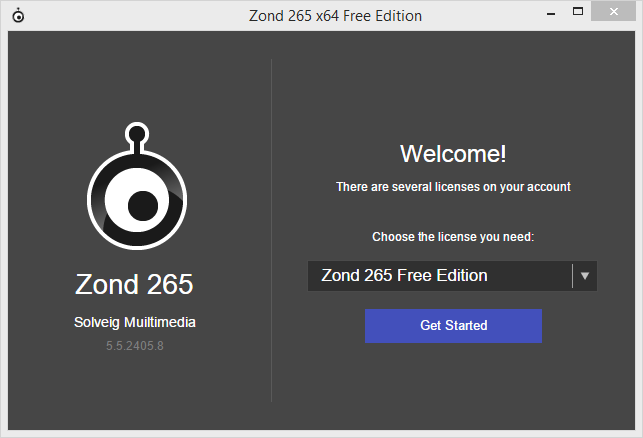
To register with your key, open the ?(Help) menu and select Register key.
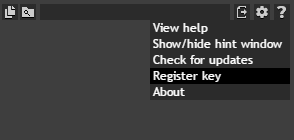
Enter your license key into the activation window and press Activate button.
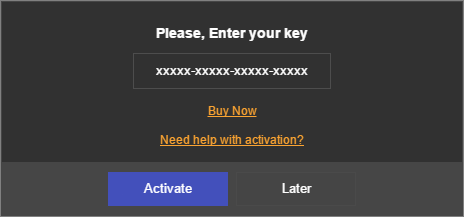
Check your license info or enter it if not available. Then click Activate again.
Don't forget to agree with "Privacy Policy", please.
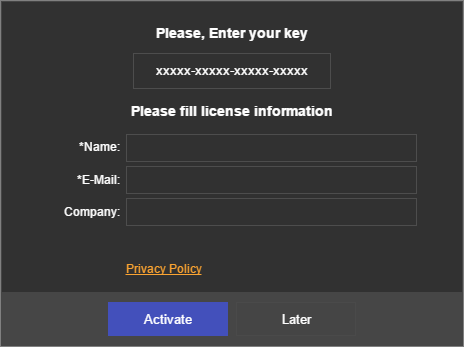
Enjoy your experience with Zond 265!