How to shorten video for LinkedIn

Von Olga Krovyakova - erstellt am 20. Mai 2025
LinkedIn is a powerhouse for professional networking and content sharing, but its video platform thrives on brevity. Long, rambling videos risk losing viewers before you even get to your point. That’s where a SolveigMM Video Splitter comes in handy!
By using a Video Splitter to shorten your videos, you can create content that is more engaging, impactful, and likely to be noticed on LinkedIn. With a little planning and the right tools, you can maximize your reach and connect with your professional network in a powerful way.
SolveigMM Video Splitter: Your Tool for Concise LinkedIn Video Content
SolveigMM Video Splitter is a user-friendly and efficient video editor specifically designed for lossless cutting and trimming. This means it can shorten your videos without re-encoding the footage, preserving the original video quality.
Before you edit video for LinkedIn, it’s important to make sure it meets LinkedIn’s technical requirements for optimal uploading and playback.
Testen Sie Video Splitter KOSTENLOS
LinkedIn Video Requirements: Technical Specs for Uploads
Here’s a breakdown of the requirements for videos on LinkedIn, covering the technical specifications:
- File Format:
- Recommended: MP4 (Most widely supported and versatile)
- Other Supported Formats: MKV, ASF, FLV, WebM and WMV.
While more formats are supported, MP4 is generally the best choice for compatibility and efficient compression.
- Resolution:
- Maximum: 4096x2304 px
- Minimum: 256x144 px (but this is very low; avoid it).
- Recommended: 1080p (1920x1080 px). This offers a good balance between quality and file size.
- Consider 720p (1280x720 px) for shorter, simpler videos to reduce file size.
- Aspect Ratio: video: 1:2.4 – 2.4:1, video ads: 16:9, 1:1, 9:16.
- Recommended:
- Horizontal (Landscape): 16:9 (Most common and often best for overall engagement)
- Vertical (Portrait): 9:16 (Great for mobile viewing, especially if you’re prioritizing this.)
- Square: 1:1 (Good for showing visuals and may be effective if used with captions)
Avoid: Extremely wide or unusual aspect ratios, as they may not display correctly.
- File Size:
- Maximum: 5 GB. However, smaller file sizes are always better for faster upload and smoother playback. Aim to keep your video as small as possible without sacrificing quality.
- Minimum: 75 KB
- Video Length/Duration:
- Maximum: 15 minutes. However, longer videos are generally not recommended for LinkedIn, as they are less engaging. To maximize engagement, aim for a video that is far below the maximum LinkedIn video length allowed.
- Minimum: 3 seconds
- Frame Rate: 10 FPS – 60 FPS.
- Bit rates: 192 KBPS – 30 MBPS
- Audio: AAC (Advanced Audio Coding) codec is commonly supported.
The detailed official requirements for uploading video from LinkedIn can be found here.
Why Shorter Videos Perform Better on LinkedIn
While LinkedIn itself doesn’t publish exact data on the precise number of seconds the majority of users watch videos, numerous reports and studies highlight the importance of grabbing attention within the first few seconds and keeping videos short overall. Most LinkedIn users decide whether to continue watching a video within the first 3-10 seconds. The overall ideal length of a video for maximum engagement is generally considered to be under 2 minutes, with shorter videos (30-60 seconds) being even more effective for capturing and retaining attention.
By adhering to these requirements, you’ll significantly improve the chances of your videos succeeding on LinkedIn and helping you achieve your professional goals.
How to Trim & Shorten Videos for LinkedIn with SolveigMM Video Splitter
Now we will walk you through steps on how to shorten your video effectively using a Video Splitter, ensuring maximum engagement and impact on LinkedIn.
- Download and Install SolveigMM Video Splitter: Visit the SolveigMM Video Splitter’s home page and download the Video Splitter. Install the software on your computer.
- Launch SolveigMM Video Splitter to trim video for LinkedIn and Open Your Video: Launch the program and click on the “File” menu, then select “Add Media Files…” or click on the “Add files to the Media Library” to open the video you want to shorten.
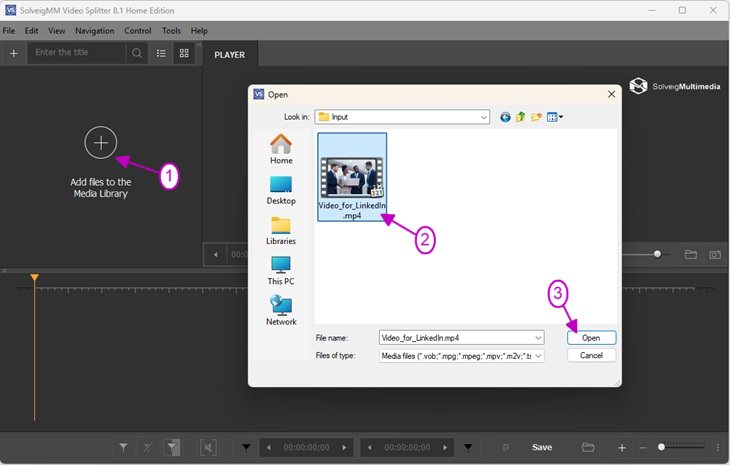
3. Move the file from the Media Library to the timeline.
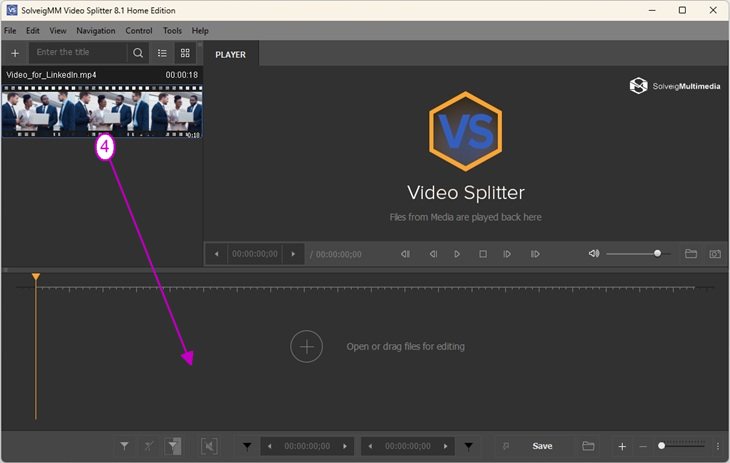
4. Navigate and Preview Your Video: Use the playback controls to watch your video and identify the sections you want to remove. Pay close attention to:
- Redundant Content: Parts that repeat information.
- Irrelevant Information: Segments that don’t contribute to your core message.
- Slow Pacing: Sections that drag without adding value.
- Quality Issues: Segments with poor audio or visual quality.
5. Set Your Cutting Markers: SolveigMM Video Splitter allows you to mark the beginning and end of the sections you want to cut out.
- Move the slider to the start of the section you want to remove and click on the “Add marker” button or “M” hot key.
- Move the slider to the end of the section you want to remove and click on the “Add marker” button or “M” hot key.
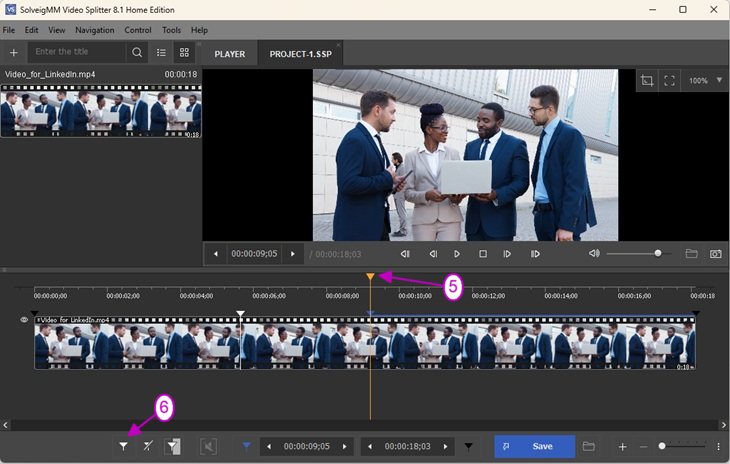
Repeat this action for all segments you would like to be cut out.
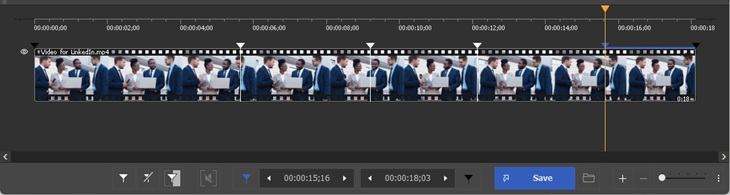
6. Remove selected fragment(s): move the mouse cursor to the fragment you would like to be deleted and click the “scissors” button that will arise. Do this for all segments you would like to be deleted.
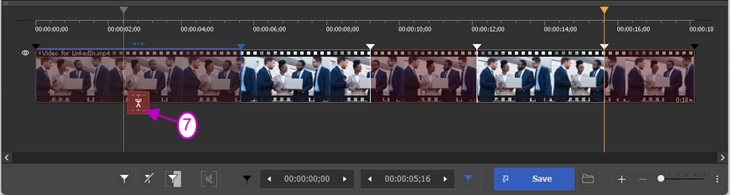
7. Save the shortened video: click the “Save” button to start the editing process.
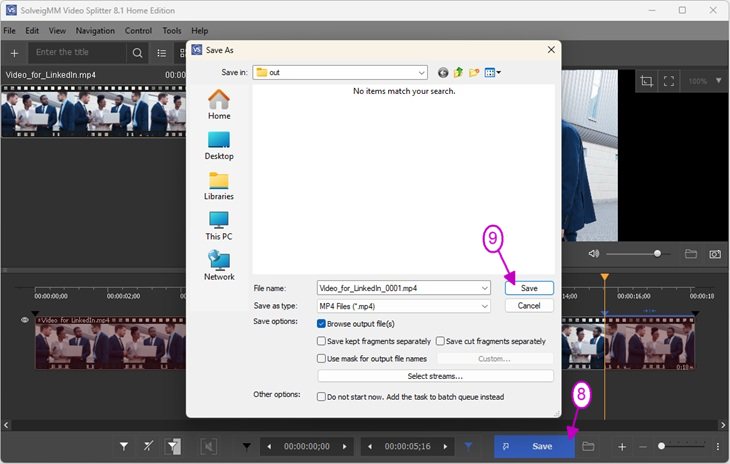
Wait until the editing will be completed.
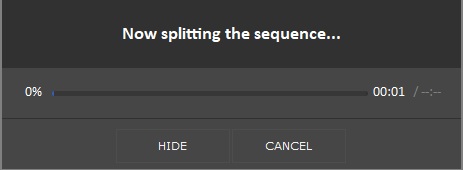
8. Browse the output file.
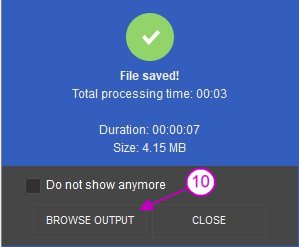
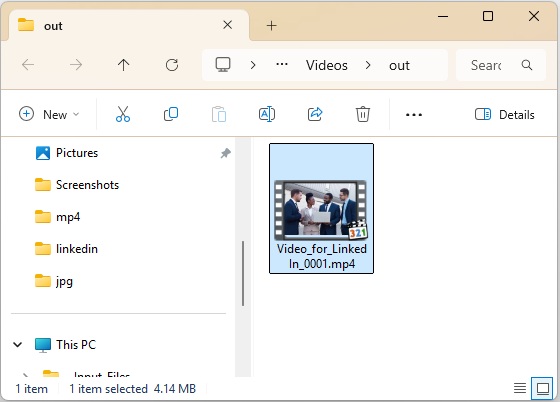
9. Verify and Refine: Play back the shortened video to ensure a smooth flow and clear message. Make any necessary minor adjustments.
LinkedIn-Optimized Export Settings:
- File Format: MP4 is the standard and generally recommended. SolveigMM Video Splitter easily outputs to MP4.
- Resolution: 1080p (1920x1080) is a good balance between quality and file size, but adjust as needed for shorter videos.
- File Size: Stay under LinkedIn’s file size limit (currently 5GB, but smaller is preferable). Keep your duration in check.
- Target Duration: Aim for an impactful and concise duration (under 15 minutes, ideally shorter).
10. Upload to LinkedIn with a Captivating Description: Upload your optimized video to LinkedIn and craft a compelling description to attract viewers.
Maximizing your LinkedIn presence through video is achievable with the right tools and a strategic approach. Using SolveigMM Video Splitter to trim video for LinkedIn, you can quickly create engaging short-form videos.
Remember to focus on your key message, add compelling visuals, and optimize your content for mobile viewing.
Ready to get started? Download SolveigMM Video Splitter to edit video for LinkedIn today and start creating videos that captivate your audience and help you achieve your professional goals!
Testen Sie Video Splitter KOSTENLOS
- https://www.solveigmm.com/de/gewusst-wie/how-to-cut-multiple-videos-at-once-with-video-splitter/
- https://www.solveigmm.com/de/gewusst-wie/wie-kann-man-eine-mediendatei-mit-mehreren-audiospuren-bearbeiten/
 Olga Krovyakova ist seit 2010 Technical Support Manager bei Solveig Multimedia.
Olga Krovyakova ist seit 2010 Technical Support Manager bei Solveig Multimedia.
Sie ist Autorin zahlreicher Text- und Video-Richtlinien für Produkte: Video Splitter, HyperCam, WMP Trimmer Plugin, AVI Trimmer+ und TriMP4.
Ihr tiefes Verständnis beruht auf praktischer Erfahrung im täglichen Einsatz der Software. Wenden Sie sich bei Fragen an Olga über support@solveigmm.com.
Sie hilft Ihnen gerne weiter!
 Deu
Deu  Eng
Eng  Rus
Rus  Ital
Ital  Esp
Esp  Port
Port  Jap
Jap  Chin
Chin