如何保存电影或剪辑中的音轨

By Olga Krovyakova - April, 3 2019
您喜欢电影或剪辑中的音轨,并且希望将其单独保留。 我们的 SolveigMM WMP 修剪器插件可以帮助您解决此问题.
只需遵循这个简短的指南:
1. 下载并安装 SolveigMM WMP 修剪器插件.
2. 启动 Windows Media Player.
3. 要打开所需音轨的源文件,请单击主菜单项 «文件-> 打开» (图1).
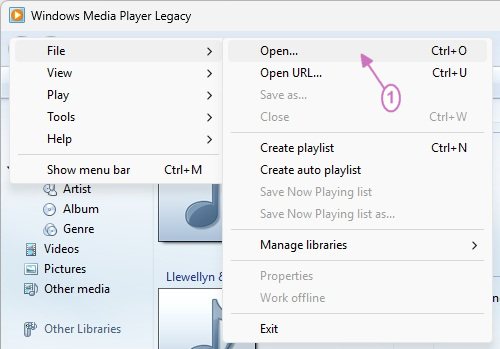
图1
SolveigMM WMP Trimmer Plugin 将出现在 Windows Media Player 窗口中(图 3).
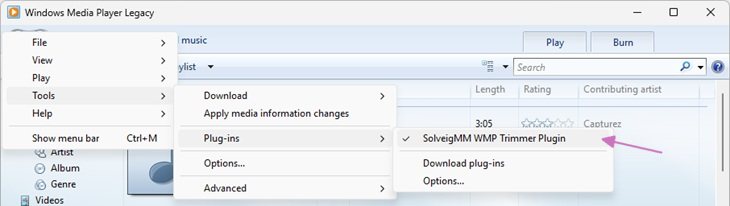
图2
To open the original video file you can also click the "Open Media file" button of Plugin (Figure 3).
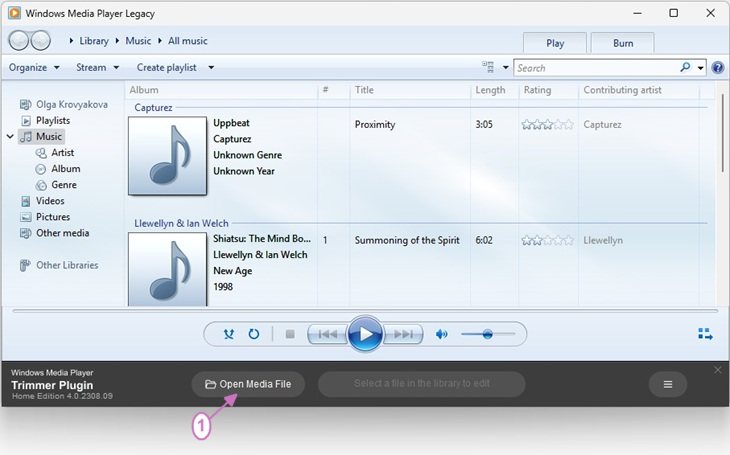
Figure 3
单击“编辑文件”按钮将WMP Trimmer Plugin的视图更改为扩展视图(图4).
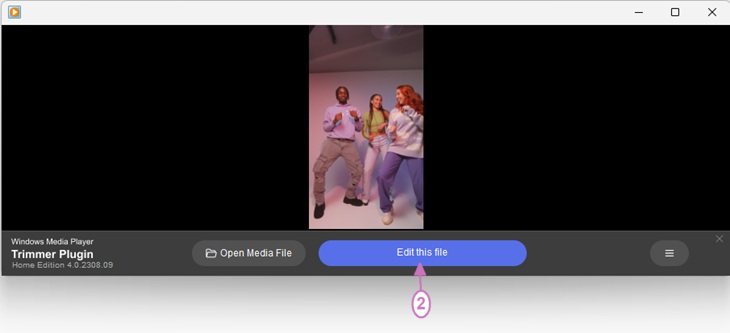
图3
A)如果您想保存影片或剪辑的所有音频内容:
С舔 «修剪» 按钮(图 5).
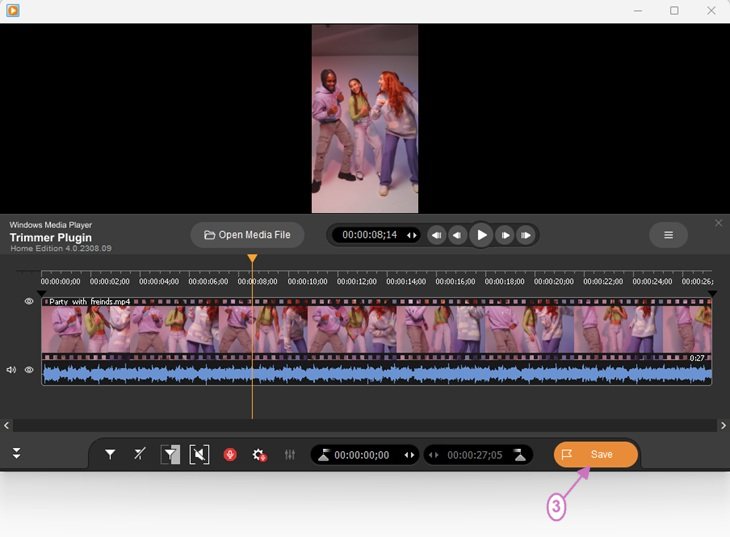
图5
在新打开的窗口中选择以下内容(图6a, 图6b):
- 保存目录;
- «仅音频» (图 6a)或选中 «保存类型» 字段中的仅保存音轨复选框( «图 6b» );
- «文件名» 字段中音频文件的名称.
按 «保存 » 按钮保存您的音轨.
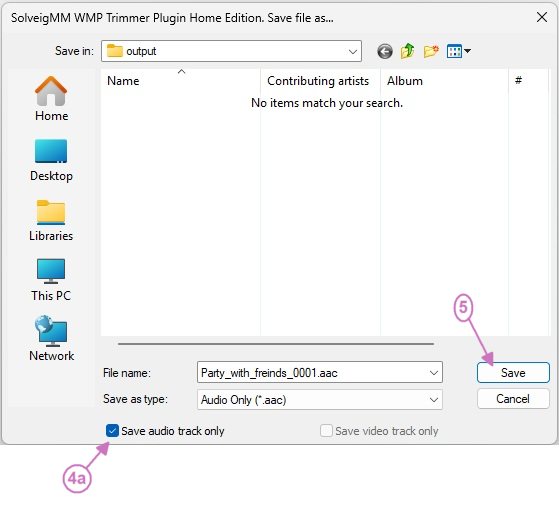
图6a
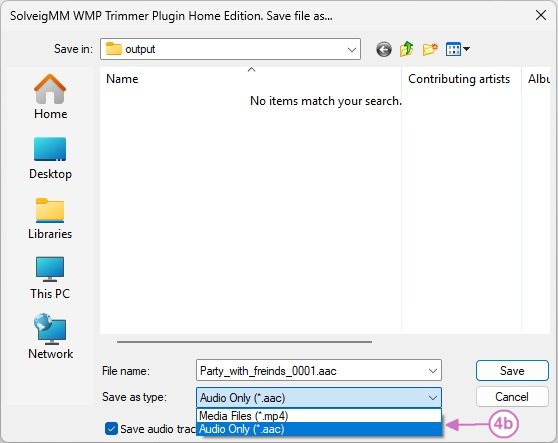
图6b
B) 如果您 希望 至 保存 影片或剪辑中定义的音频 轨道 :
移动左侧标记以定义您想要的音频剪辑的开始位置和左侧标记以定义结束位置&rsquo.
按 «修剪» 按钮可修剪所选间隔中的 音频(图 7).
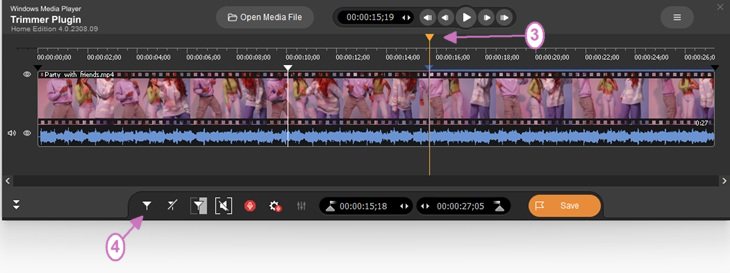
图7
Move the mouse cursor to the segment you would like to be deleted, the scissors button will appear under it. Click on this button to mark the segment to be cutted out.
Repeat this action for all other segments you would like to be deleted.
Press «Save» button to trim audio from selected interval (Figure 8).
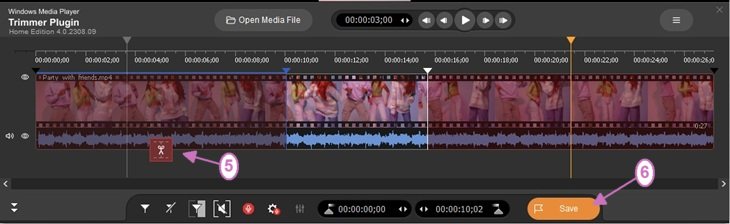
Figure 8
在打开的窗口中选择以下内容(图6a, 图6b):
- 保存目录;
- «仅音频» (图 6a)或选中 «保存类型» 字段中的仅保存音轨复选框( «图 6b» );
- «文件名» 字段中音频文件的名称.
按 «保存» 按钮保存您的音轨.
修剪过程将显示在进度条中(图9),并且可以随时取消.
修剪过程完成后,您将收到相应的消息通知(图 10).
如果要打开包含输出媒体文件的文件夹,请单击消息对话框 中的 是 按钮。 单击 否则单击 按钮.
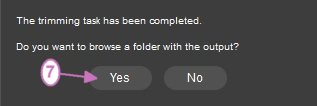
图10
- https://www.solveigmm.com/en/support/howto/how-to-register-solveigmm-wmp-trimmer-plugin/
- https://www.solveigmm.com/en/support/howto/how-to-make-ringtone-for-cellphone-with-wmp-trimmer-plugin/
- https://www.solveigmm.com/en/support/howto/how-to-edit-your-video-and-audio-within-windows-media-player/
 Olga Krovyakova is the Technical Support Manager in Solveig Multimedia since 2010.
Olga Krovyakova is the Technical Support Manager in Solveig Multimedia since 2010.
She is the author of many text and video guidelines of company's products: Video Splitter, HyperCam, WMP Trimmer Plugin, AVI Trimmer+ and TriMP4.
She works with programs every day and therefore knows very well how they work. Сontact Olga via support@solveigmm.com if you have any questions. She will gladly assist you!
 Chin
Chin  Eng
Eng  Rus
Rus  Deu
Deu  Ital
Ital  Esp
Esp  Port
Port  Jap
Jap