如何分割FLV文件

By Olga Krovyakova - March, 27 2019
FLV 文件格式文件现在在不同的在线视频门户网站(例如 YouTube、Facebook)中非常流行。 如果您想从网络下载此类文件,然后将它们编辑为例如 从视频中保存多个 最喜欢的 片段或音轨,SolveigMM Video Splitter 是适合这些任务的编辑工具.
让我们了解如何使用 SolveigMM Video Splitter 只需点击几下鼠标即可轻松地将 FLV 文件分割成多个片段!
1. 首先您需要 下载 并安装此视频编辑器.
2. 使用桌面上的黄色图标或从 开始 -> 所有程序 -> Solveig Multimedia -> SolveigMM Video Splitter 家庭版打开 Video Splitter.
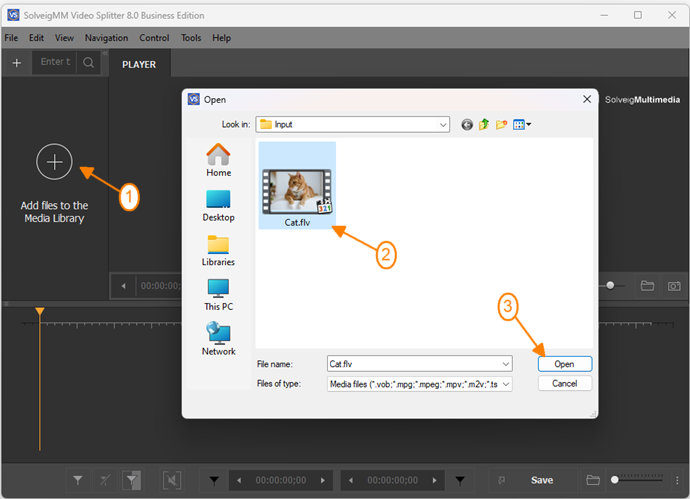
4. Move the file from the Media library to the timeline.
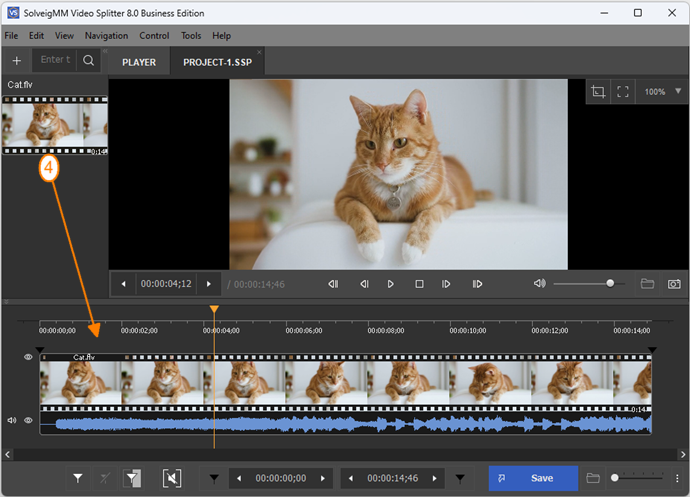
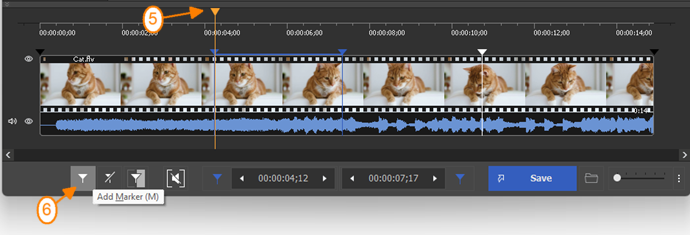
为了方便找到视频应该开始的确切帧,您可以使用“放大/缩小”按钮或鼠标滚轮放大时间线的比例。 可以将时间线的比例放大到帧精度.
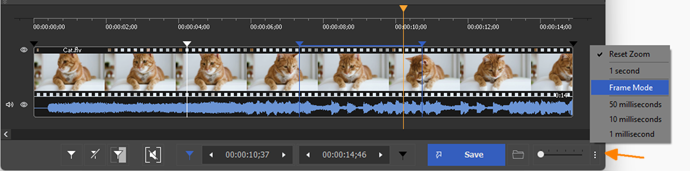
如有必要,您还可以通过从默认的“时间和帧(h:min:s;frame)”模式转到“视图 -> 时间格式”菜单来更改视觉时间轴的时间格式 到“时间(小时:分钟:秒;毫秒)”".
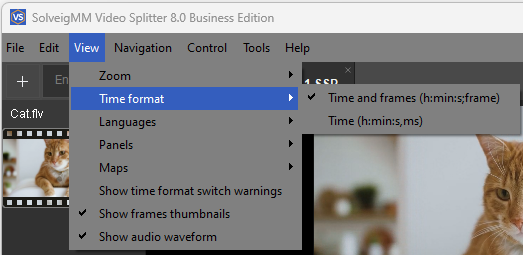
5. 当选择了所有要保存的片段后,只需点击下方的“将所有片段另存为”按钮或点击“文件-> 将所有片段另存为” 菜单.
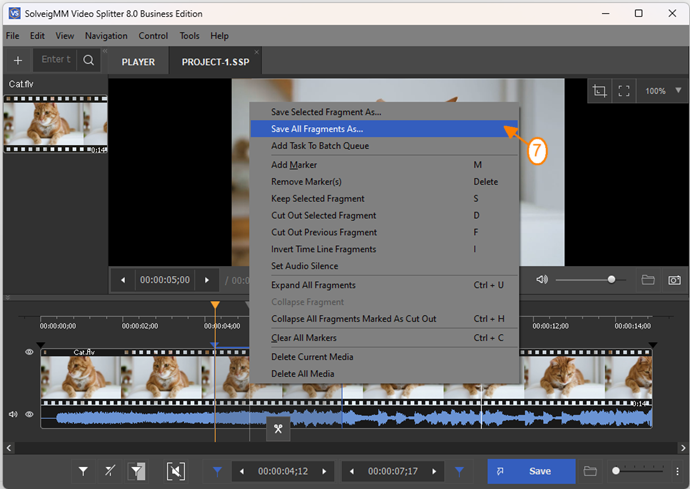
将打开一个对话框,您可以在其中选择保存文件夹和文件名。 单击“保存”按钮开始编辑过程.
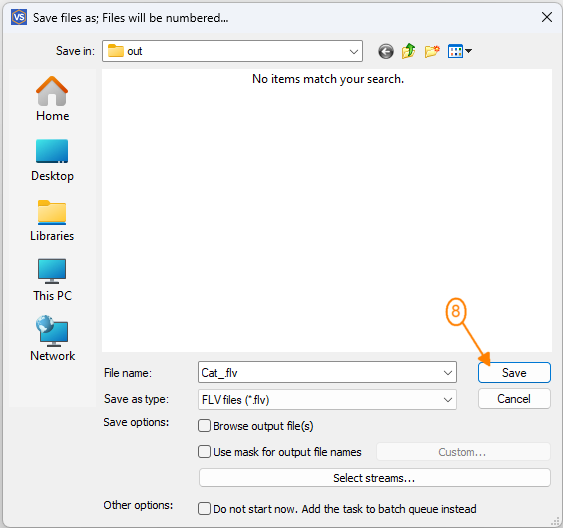
将出现显示编辑进度的相应窗口.
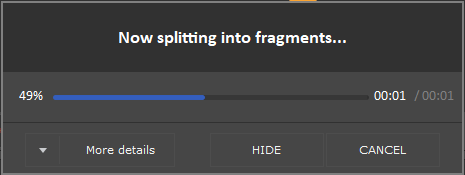
编辑过程完成后,您将看到通知.
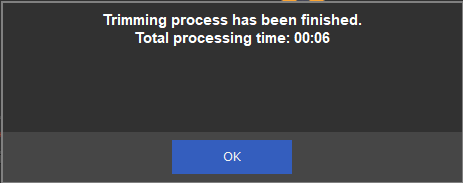
就这些了! 感谢您的阅读.
- https://www.solveigmm.com/en/howto/how-to-split-avi-file-with-video-splitter/
- https://www.solveigmm.com/en/howto/how-to-edit-avchd-file-with-solveigmm-video-splitter/
 Olga Krovyakova is the Technical Support Manager in Solveig Multimedia since 2010.
Olga Krovyakova is the Technical Support Manager in Solveig Multimedia since 2010.
She is the author of many text and video guidelines of company's products: Video Splitter, HyperCam, WMP Trimmer Plugin, AVI Trimmer+ and TriMP4.
She works with programs every day and therefore knows very well how they work. Сontact Olga via support@solveigmm.com if you have any questions. She will gladly assist you!
 Chin
Chin  Eng
Eng  Rus
Rus  Deu
Deu  Ital
Ital  Esp
Esp  Port
Port  Jap
Jap