How to cut video on Android

By Olga Krovyakova - modified October 3, 2023, created April 3, 2019.
To edit videos you no longer need to download MP4 videos to your computer. Modern mobile devices running under the Android system allow you to delete an extra fragment, combine several segments into a video clip, etc. The main thing is to correctly determine the program that you will use. SolveigMM offers TriMP4 — a convenient and intuitive tool to help you edit videos on Android even without any similar experience.
TriMP4 by SolveigMM is a free video editing app for Android that allows users to modify MP4 videos before sharing it with friends. Using our editor you can cut video in Android with frame-by-frame accuracy, no re-encoding required. You can do it in a few simple steps and keep the original image quality.
In addition, this video cutter for Android supports the "video-only" and “audio-only" editing modes, orientation preservation, etc. But you cannot crop a video on Android. Cropping is not available in TriMP4.
How to cut a video on Android?
To cut an MP4 on Android in TriMP4 you need to follow a few simple steps that everyone can do:
1. Go to Google Play, download and install TriMP4 on your Android device.
2. Click the TriMP4 icon to launch the application.
3. In the working window select “Open file for editing” (folder icon) to find the MP4 file you want to edit.
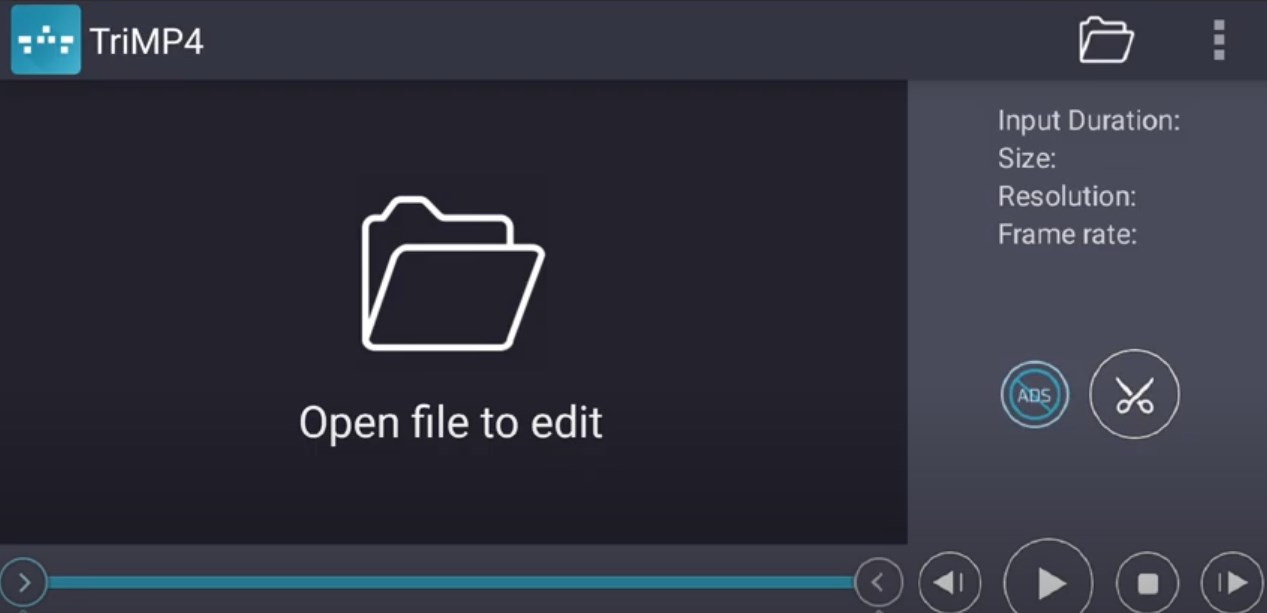
After navigating to the list of files you can configure additional settings for viewing the list.
4. Once the file for editing is selected you can start cutting the video on Android. Start with placing the beginning / end markers of the fragment to be saved. Mark the beginning of the fragment with the left marker and the end of the time segment with the right marker.
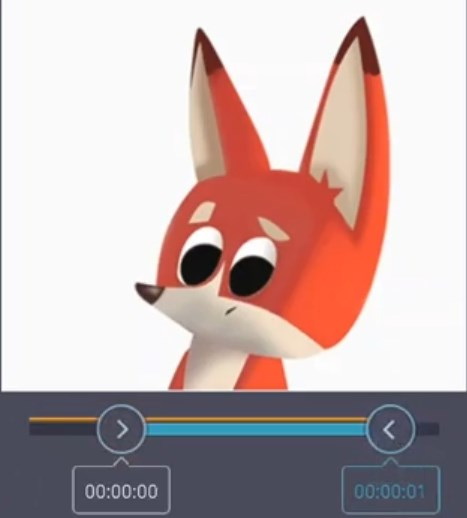
At this stage upon your wish you can use the TriMP4 special function - "Save video only" or "Save audio only". This can be done by clicking on the "three dots" icon in the upper right corner.
5. To permanently cut a video on Android click the "Cut" button (scissors icon). Only after that the application will start cutting the video on Android.
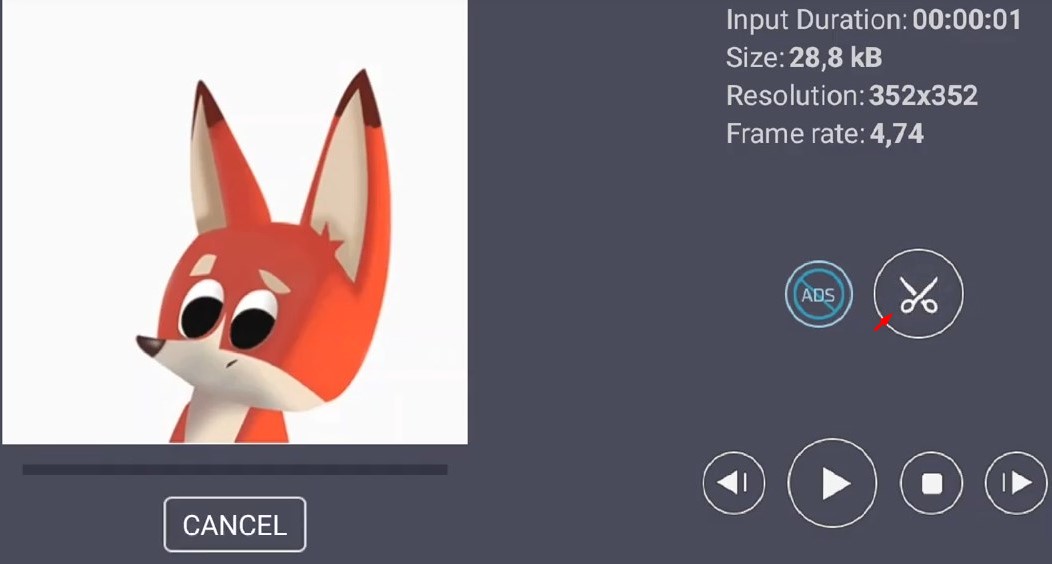
When editing begins you will be able to track your progress.
When the video cutter for Android finishes editing you will be able to:
- view a video file;
- share a new video;
- view information about the size of the input / output file;
- delete the input file.
To perform one of the actions select the corresponding button.
Watch how to cut a video on Android with TriMP4
Frequently Asked Questions
How to trim videos on Samsung mobile phones?
How to trim a video using an external app on an Android device?
How to cut a video in half on Android?
How to trim the middle of a video on Android?
How to shorten a video on Android?
Edit an MP4 video on Android quickly and efficiently using the diverse functionality of the SolveigMM TriMP4 application. To edit an MP4 file download and install a video and audio editor on your Android device.
Try our software today to see that editing MP4 can be a quick and easy task!
- https://www.solveigmm.com/en/howto/how-to-edit-youtube-videos-on-computer-with-solveigmm-software/
- https://www.solveigmm.com/en/howto/how-to-use-game-recorder-hypercam/
 Olga Krovyakova is the Technical Support Manager in Solveig Multimedia since 2010.
Olga Krovyakova is the Technical Support Manager in Solveig Multimedia since 2010.
She is the author of many text and video guidelines of company's products: Video Splitter, HyperCam, WMP Trimmer Plugin, AVI Trimmer+ and TriMP4.
She works with programs every day and therefore knows very well how they work. Сontact Olga via support@solveigmm.com if you have any questions. She will gladly assist you!
 Eng
Eng  Rus
Rus  Deu
Deu  Ital
Ital  Esp
Esp  Port
Port  Jap
Jap  Chin
Chin