Как нарезать видео на Android

Автор: Ольга Кровякова - изменено 3 октября 2023 г., создано 3 апреля 2019 г.
Для редактирования видеороликов больше не нужно загружать видео в формате MP4 на компьютер. Современные мобильные устройства под управлением операционной системы Android позволяют удалить лишний фрагмент, соединить несколько отрезков в видеоклип и т. п. Главное — правильно определиться с программой, которую вы будете использовать. SolveigMM предлагает удобный и интуитивно понятный инструмент, который поможет вам редактировать видео на Android, даже без опыта подобных процессов — TriMP4.
TriMP4 от SolveigMM — бесплатное приложение для редактирования видео для Android, которое позволяет пользователям изменить видео MP4 перед тем, как поделиться с друзьями. Используя наш редактор, вы сможете без какого-либо перекодирования, в несколько действий вырезать видео в Android с покадровой точностью и сохранением исходного качества изображения.
Кроме того, этот инструмент для резки видео на Android поддерживает возможность выбора режима редактирования «только видео» и «только аудио», сохранение ориентации и т. п. Но обрезать части видеокадра на Android не получится. Кроппинг в TriMP4 не доступен.
Как нарезать видео на Android?
Чтобы вырезать MP4 на Android, нужно выполнить несколько простых шагов, которые под силу каждому.
1. Перейдите в Google Play, загрузите и установите TriMP4 на свое устройство под управлением ОС Android.
2. Нажмите на значок TriMP4, чтобы запустить приложение.
3. В рабочем окне выберите «Открыть файл для редактирования» (значок папки), чтобы найти файл MP4, который вы хотите отредактировать.
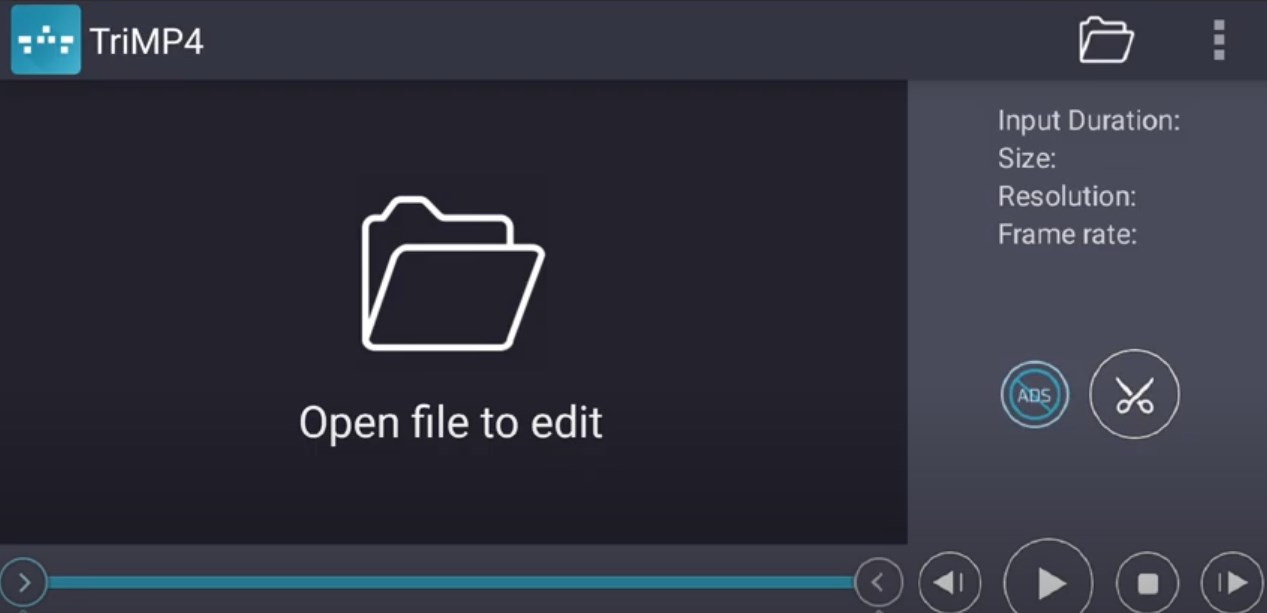
После перехода к списку файлов, вы можете задать дополнительные настройки для просмотра списка.
4. После того, как файл для редактирования выбран, вы можете начать вырезать видео на Android. Для этого, прежде всего, нужно расставить маркеры начала / завершения фрагмента для сохранения. Левым маркером обозначьте начало фрагмента, правым — завершение временного отрезка для нового видео.
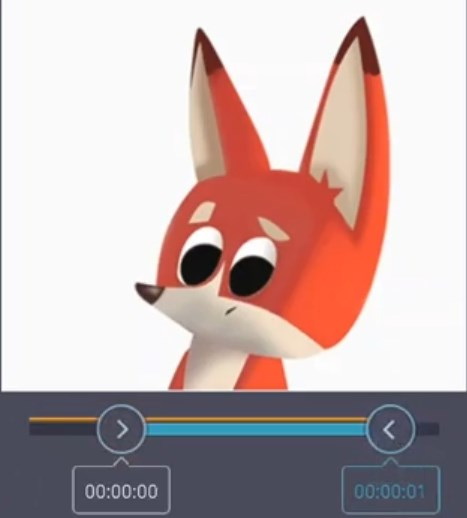
На этом этапе, при желании, вы можете воспользоваться специальной функцией TriMP4 — «Сохранить только видео» или «Сохранить только аудио». Сделать это можно нажав на «три точки» в правом верхнем углу.
5. Чтобы вырезать видео на Android окончательно, нажмите на кнопку «Обрезать» (значок ножниц). Только после этого приложение начнет вырезать видео на Android.
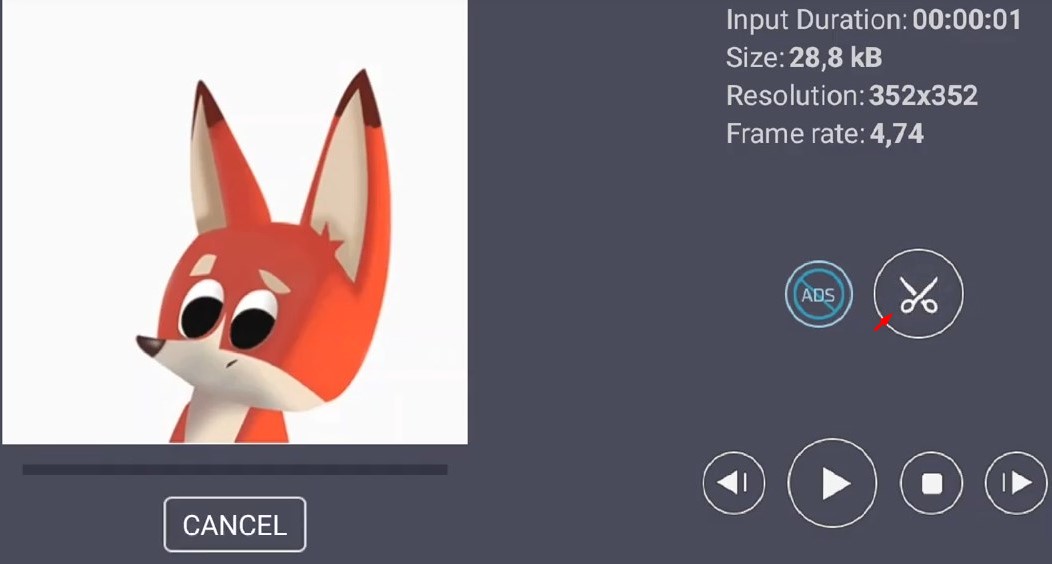
Когда начнется редактирование, вы сможете следить за прогрессом.
Когда инструмент для резки видео на Android завершит редактирование, вы сможете:
- просмотреть видеофайл;
- поделиться новым видео;
- просмотреть информацию о размере файла ввода / вывода;
- удалить входной файл.
Чтобы выполнить одно из действий, выберите соответствующую кнопку.
Видеоинструкция “Как нарезать видео на Android с помощью TriMP4”
Часто задаваемые вопросы
Как обрезать видео на мобильных телефонах Samsung?
Как обрезать видео с помощью внешнего приложения на устройстве Android?
Как на Андроиде разрезать видео пополам?
Как вырезать середину видео на Андроиде?
Как сократить видео на Андроиде?
Отредактируйте видео MP4 на Android с помощью SolveigMM TriMP4 быстро и качественно, используя разнообразный функционал приложения. Чтобы редактировать файл MP4, скачайте и установите редактор для видео и аудио на свое Android-устройство.
Попробуйте нашу программу уже сегодня, чтобы убедиться, что редактирование MP4 может быть быстрой и простой задачей!
- https://www.solveigmm.com/ru/howto/how-to-edit-youtube-videos-on-computer-with-solveigmm-software/
- https://www.solveigmm.com/ru/howto/how-to-use-game-recorder-hypercam/
 Ольга Кровякова - менеджер технической поддержки в комании Solveig Multimedia с 2010 года.
Ольга Кровякова - менеджер технической поддержки в комании Solveig Multimedia с 2010 года.
Она является автором многих текстовых и видео инструкций по программным продуктам компании: Video Splitter, HyperCam, WMP Trimmer Plugin, AVI Trimmer+ и TriMP4.
Посколько она работает с программами каждый день, то хорошо знает как они работают. Свяжитесь с Ольгой по почте support@solveigmm.com, если у вас возникнут вопросы и она с радостью вам поможет!
 Rus
Rus  Eng
Eng  Deu
Deu  Ital
Ital  Esp
Esp  Port
Port  Jap
Jap  Chin
Chin