如何编辑 WMV 文件

By Olga Krovyakova - March, 27 2019
SolveigMM Video Splitter 允许从视频文件中删除不必要的片段,而不会损失视频/音频质量。 本指南介绍了如何编辑 WMV 文件.
Understanding of some basic terms used in this guide will help you to start using SolveigMM Video Splitter in most comfortable way.
|
|
Marker is set to a current cursor position. |
|
|
The selected marker is highlighted with blue color. |
Markers can be added or deleted. Such operations as deleting and positioning are applied to the selected markers only.
Fragment is a part of video (or audio) file limited by two markers to be removed or kept in a final movie, e.g. commercial block you want to cut off. Fragments marked as 'cut off' are colored with brown-red color.
Examples of fragments are provided in table below:
| Color of Fragment | Description |
|---|---|
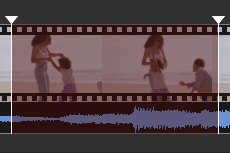 |
This fragment was set to be deleted. It will not be presented in final movie |
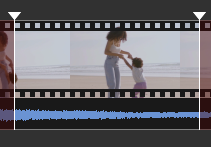 |
This fragment was set to be kept. It will be presented in final movie |
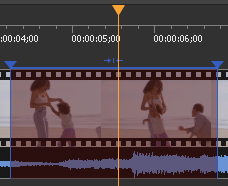 |
This fragment was set to be deleted. It will not be presented in final movie. Yellow slider on it means you can edit it (delete, set it to be kept, etc.) |
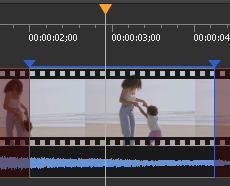 |
This fragment was set to be kept. It will be presented in final movie. Yellow slider in it means you can edit it (delete, set it to be cut off, etc.) |
Control Panel contains main tools for file processing.
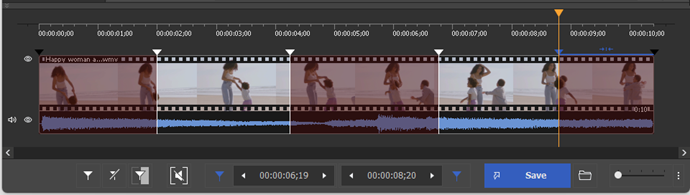
| Window Element | Description | Shortcut Key |
|---|---|---|
|
|
Button "Add Marker": Adds a new marker to current slider cursor position. |
M
|
|
|
Button "Remove Marker(s)": Removes a current marker or fragment. |
Delete
|
|
|
Button "Invert": Inverts time line fragments. |
I
|
|
|
Button "Set audio silence": Sets the audio silence for the selected fragment. | |
|
|
Button "Save": Starts trimming or Batch Processing (if batch queue has any task). |
Ctrl+T
|
|
|
Edit box of a left marker cursor time position. You can edit this value by manually. | |
|
|
Edit box of a right marker cursor time position. You can edit this value by manually. | |
|
|
Button "Zoom In/Out": Increases/descreases a slider timeline resolution for more comfortable editing neighbor markers (*). |
Num+ Num- |
|
|
Button "Browse output file(s)": opens folder in the File Explorer with the output file. | |
|
|
Audio off/on: turns off/on sound of the whole video track Story board or audio wave off/on: turns off/on the story board or audio wave
|
|
|
(*) - To view timeline areas after Zoom In you can use a scroll bar (below a timeline slider) and "Alt + Left arrow" and "Alt + Right Arrow" hot keys. |
||
In our example we will edit initial WMV file by cutting off two fragments with frame accuracy in one pass. In our final movie only the video stream will present, the audio stream will be disabled .
在我们的示例中,我们将通过一次性以帧精度剪切两个片段来编辑初始 WMV 文件。 在我们的最终电影中,仅显示视频流,音频流将被禁用 .
1. 在 文件 菜单中选择 打开媒体文件... 命令.
2. 选择要编辑的文件.
3. 单击 按钮打开所选文件。 如果选择的文件没有索引,则会出现 图2.1 所示的对话窗口.

图1
4. Move the file from the Media library to the timeline.
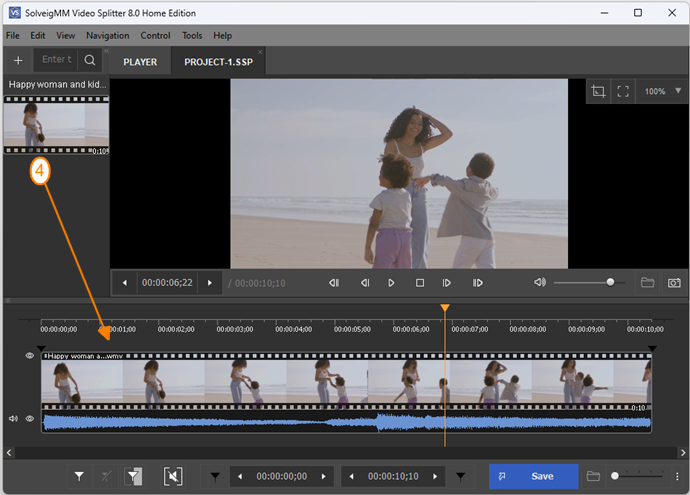
Figure 2
4. 取消选择 控制 菜单中的 音频 复选框,以禁用最终影片中的音频流.
5. 单击 放大 按钮可提高滑块时间线分辨率。 这将允许更舒适地编辑相邻标记。 时间线下方出现滚动条.
6. 使用 视频滑块找到电影第一部分的开头.
7. 单击 添加标记 按钮。 您还可以选择上下文菜单的 设置新标记 命令或使用 [M] 键来添加标记。 然后在片段末尾添加标记。 标记将电影分成几个片段(请参阅 基本术语)。 在我们的示例中,我们通过在所需位置添加标记将电影分为四个片段.
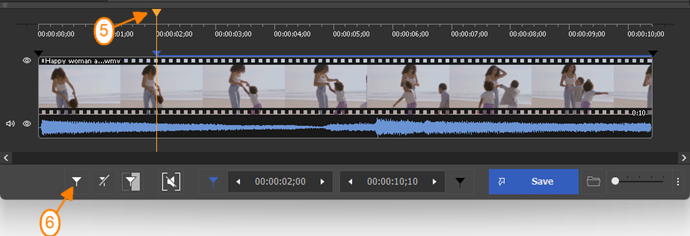
图3
8. 单击鼠标左键选择要从电影中剪切的片段.
9. 单击鼠标右键打开上下文菜单,然后选择 剪切选定片段 命令。 所选片段将以白色标记(参见 基本术语).
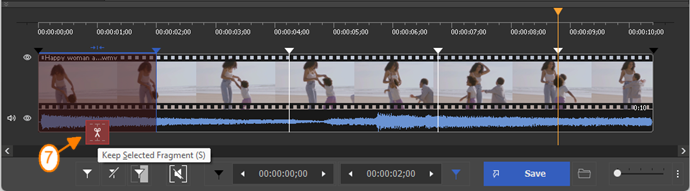
图4
10. 选择您想要从影片中剪切的其他片段。 在我们的示例中,我们将第二个片段标记为“切断”,如 9 中所述.
11. 选择 工具 ->批量管理器 ->将任务添加到批处理队列 命令或按 [A] 键将任务添加到批处理队列.
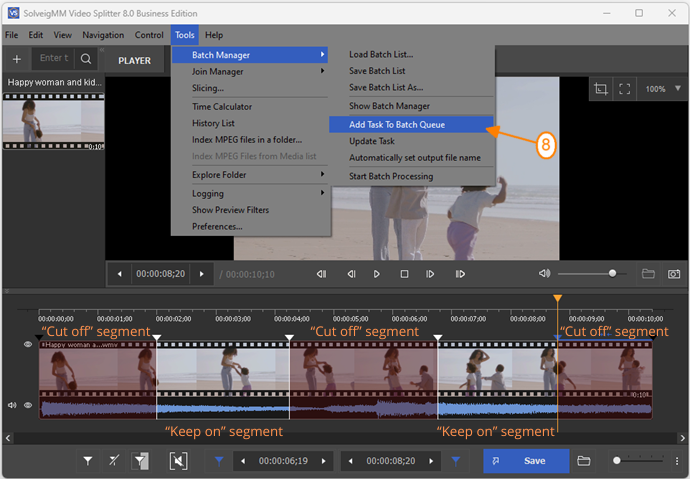
图5
12. 在出现的 另存为 窗口中输入新文件名.
13. 单击 保存 按钮。 您将看到当前的分裂进度。 您可以将多个任务添加到批处理队列中.
14. 选择 工具->批次管理器->显示批次管理器 命令以打开 批次管理器。 在出现的窗口(图7)中您可以看到已添加任务的列表.
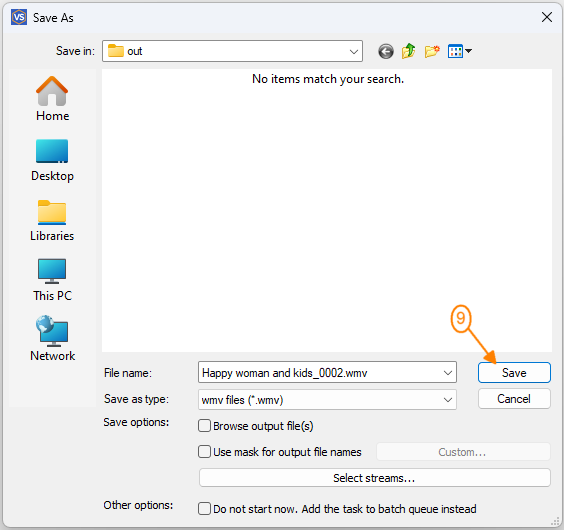
图6
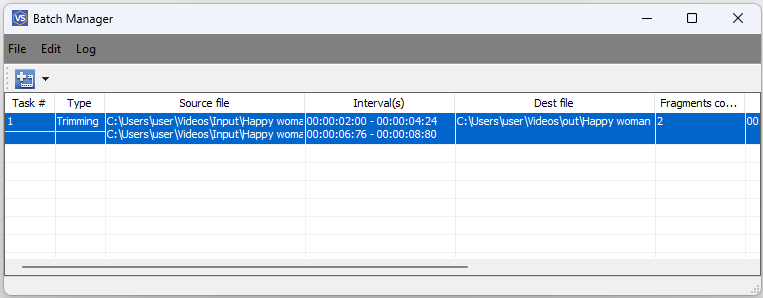
图7
15. 单击鼠标右键,打开 批量管理器 窗口中的上下文菜单.
16. 然后在上下文菜单中选择 开始批处理 命令(图 8)以开始执行任务.
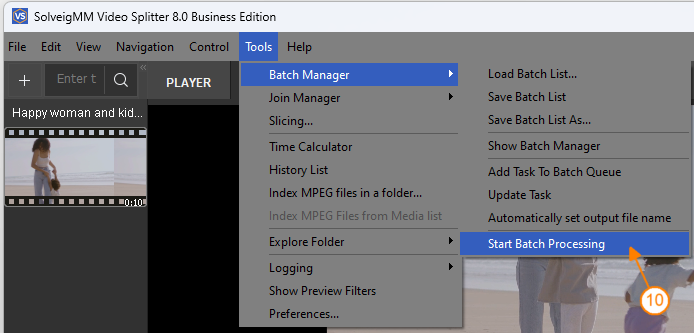
图8
出现包含有关拆分过程的信息的窗口(图 9.1)。 修剪过程完成后,将出现如图所示的窗口
图 9.2 打开.
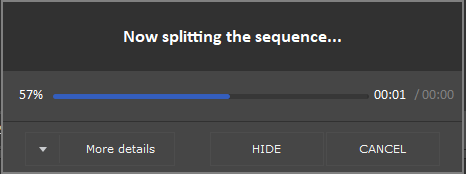
图9.1
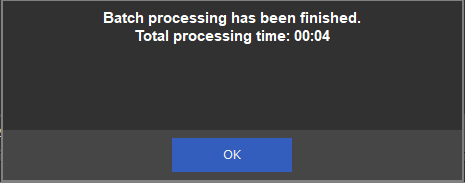
图9.2
应该执行列表中的每项任务。 在我们的列表中,我们有三个任务,因此在该过程结束时我们有三个编辑过的文件。 其中之一由两个片段组成。 被选为“剪掉”的两个片段已从电影中删除.
- https://www.solveigmm.com/en/support/howto/how-to-register-solveigmm-video-splitter/
- https://www.solveigmm.com/en/support/howto/how-to-make-ringtone-for-cellphone-with-wmp-trimmer-plugin/
- https://www.solveigmm.com/en/support/howto/how-to-edit-your-video-and-audio-within-windows-media-player/
 Olga Krovyakova is the Technical Support Manager in Solveig Multimedia since 2010.
Olga Krovyakova is the Technical Support Manager in Solveig Multimedia since 2010.
She is the author of many text and video guidelines of company's products: Video Splitter, HyperCam, WMP Trimmer Plugin, AVI Trimmer+ and TriMP4.
She works with programs every day and therefore knows very well how they work. Сontact Olga via support@solveigmm.com if you have any questions. She will gladly assist you!
 Chin
Chin  Eng
Eng  Rus
Rus  Deu
Deu  Ital
Ital  Esp
Esp  Port
Port  Jap
Jap