如何注册 HyperCam 3 Portable

By Olga Krovyakova - April, 1 2019
本指南帮助您使用购买的许可证密钥安装和注册 HyperCam Portable 版本.
1) 从以下链接下载产品:
https://www.solveigmm.com/download/SolveigMM_HyperCam.exe
2) 启动 HyperCam 安装.
要使用便携式版本,请在安装时选中 “在可移动磁盘或网络磁盘上创建便携式安装” 复选框,并使用 “浏览” 按钮选择 USB 设备的文件夹.
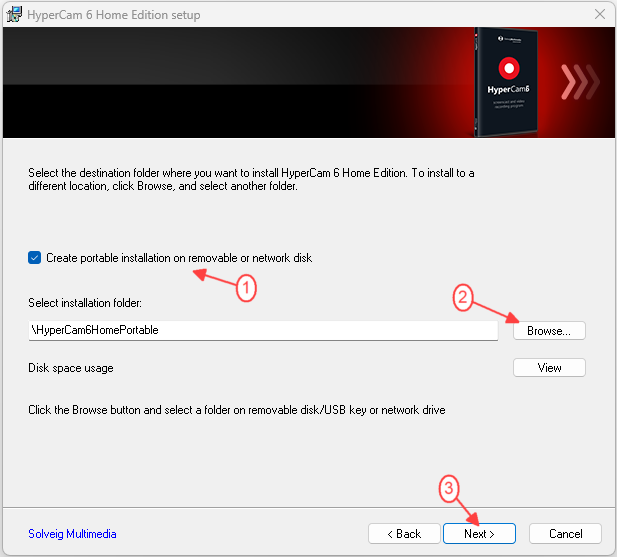
3) 安装完成后,进入 “HyperCam3Portable” 文件夹,双击 “SMM_HyperCam.exe” 文件启动 HyperCam Portable.
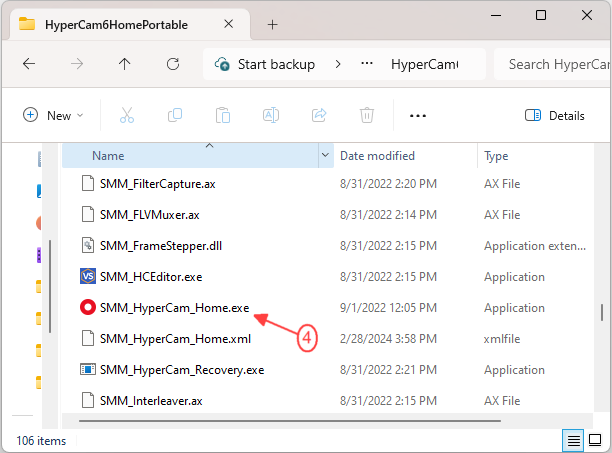
将出现 HyperCam portable 的主窗口.
4) 启动HyperCam Portable 未注册版本时,在打开的窗口中按 “激活” 按钮.
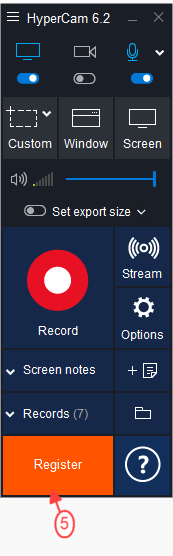
或者点击主窗口的 “注册” 按钮.
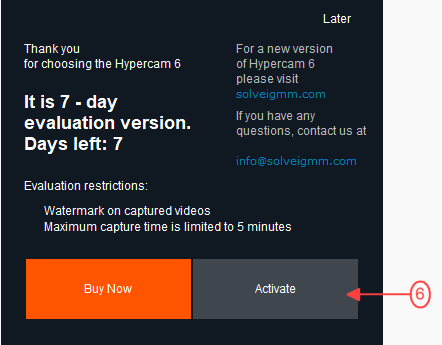
5) 将您的许可证密钥复制/粘贴到打开的窗口中,然后按 “OK” 按钮.
6) 在打开的窗口中单击 “立即输入许可证” 按钮输入您的激活密钥.
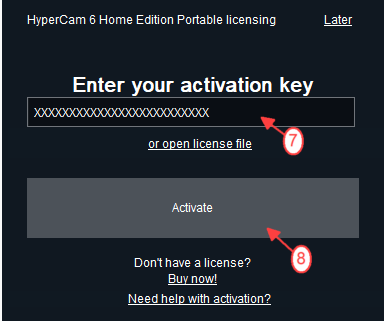
7) Click the "Activate" button again.
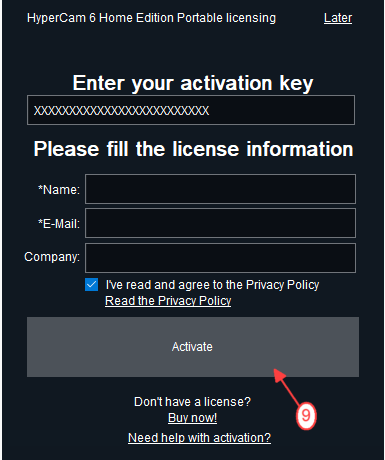
您将看到确认注册成功的消息.
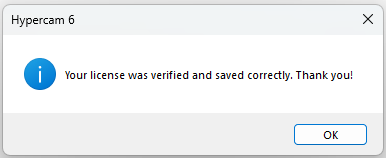
如果您看到注册失败的消息,请检查您的 HyperCam 的 “关于” 和 “注册” 窗口中是否有红色方框中标出的 “便携式” 铭文.
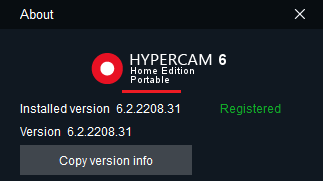
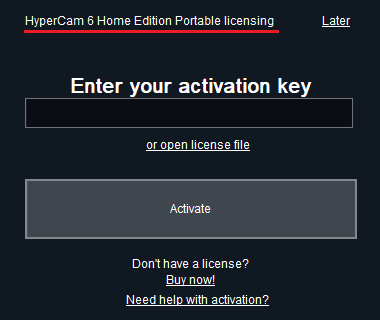
如果您没有它们,那么您已经安装了标准版本。 请再次检查您是否进行了 第二步中描述的操作.
如有任何问题,请随时联系 支持团队.
- https://www.solveigmm.com/en/howto/how-to-achieve-a-good-video-quality-using-hypercam/
- https://www.solveigmm.com/en/howto/how-to-record-a-skype-session-with-hypercam/
 Olga Krovyakova is the Technical Support Manager in Solveig Multimedia since 2010.
Olga Krovyakova is the Technical Support Manager in Solveig Multimedia since 2010.
She is the author of many text and video guidelines of company's products: Video Splitter, HyperCam, WMP Trimmer Plugin, AVI Trimmer+ and TriMP4.
She works with programs every day and therefore knows very well how they work. Сontact Olga via support@solveigmm.com if you have any questions. She will gladly assist you!
 Chin
Chin  Eng
Eng  Rus
Rus  Deu
Deu  Ital
Ital  Esp
Esp  Port
Port  Jap
Jap