How to extract audio from video

By Olga Krovyakova - modified September 28, 2023, created June 26, 2023.
Discover how to extract audio from videos using our straightforward and user-friendly program. There are some circumstances in which the original video sequence is not crucial, and in those cases, it may be necessary to convert a video to audio or extract audio from a video. It could be a significant challenge to track down a fantastic track from a movie or music video that is not in the public domain. But there is no cause for alarm! It is not difficult to extract the audio from the video for personal listening purposes. You'll be able to pick up on every subtlety of your recordings with the assistance of our cutting-edge audio extractor.
The greatest audio and video editor that is currently accessible is called SolveigMM Video Splitter, and it is used to quickly and easily separate audio from video. Utilizing our cutting-edge software, you won't have any trouble extracting audio from video or doing any of the other standard audio and video editing tasks.
Learn how to quickly and easily extract the audio track from a video
You don't need any prior experience or training in video or audio editing to use Video Splitter; all you need is a basic understanding of those topics in order to successfully use the program. Learn the straightforward processes that are required to extract audio from video files. Managing them is a breeze because of the intuitive design of our software as well as the comprehensive textual and visual tutorials it provides.
Utilizing the Video Splitter application, you will be able to swiftly and without much difficulty separate audio from video. Listed below are some simple measures that can be taken in order to accomplish anything you set your mind to:
- Utilize the Video Splitter software to get started slicing up video files.
- The second step is to load the video that is going to contain the track that you want to rip. Use "Add files to the Media Library" button to load the file in Video Splitter and move the file to the timeline.
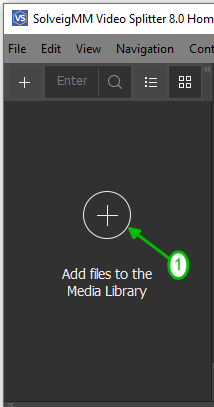
3. Third, press the «Save» button. You have the ability to customize your saving options using the «Save as...» dialog.
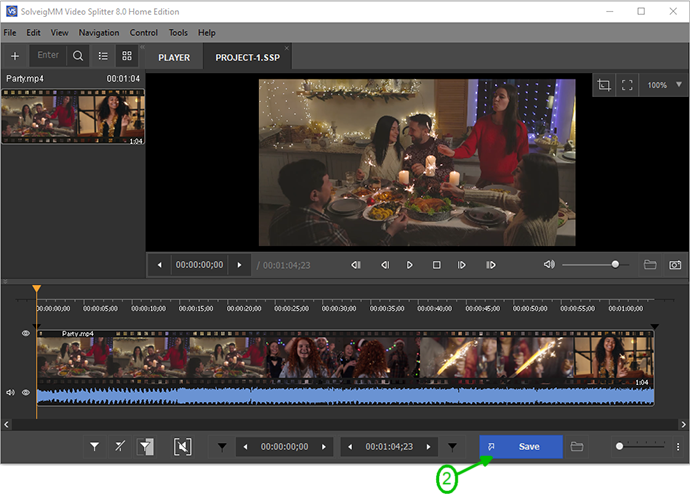
4. Make sure to use «Audio Only» as the file type filter, which is necessary to extract the audio. Choose the location where you want to save the finished product.
To begin the extraction process, press the «Save» button. During this time, you will need to wait for the program to finish converting the video to audio.
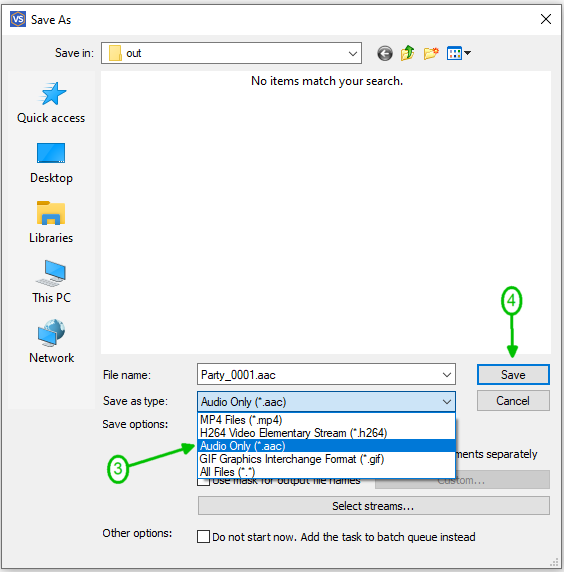
5. To listen to the audio file that was extracted, navigate to the folder that you designated in the previous step.
The tool known as Video Splitter makes it very easy to separate the audio from the video.
Give it a try right now, and you'll quickly see how simple it is for you!
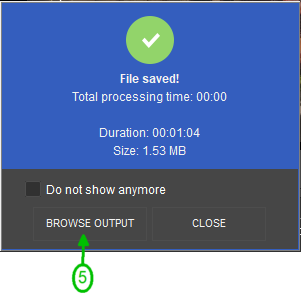
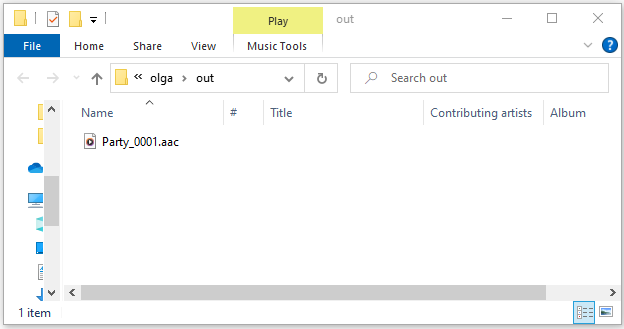
It is important to keep in mind that this method of extraction preserves the sound without using a particular container format, which can turn out as an inability to play this file in some players in case of non-MP3 files. MP3 files are completely safe to extract. They are compatible with every media device, which makes for a seamless listening experience.
Utilize our cutting-edge software to hone your video editing skills and get better and more safe results. A straightforward process that just requires a couple of clicks to extract video soundtracks. Our software was developed to operate in a way that is both efficient and effective in conjunction with the operating system of your computer. Get it right now to give your home PC the ability to edit videos at a professional level.
Launch the SolveigMM Video Splitter program for an experience that is more simplified when it comes to video editing.
You can immediately access the files added to the Media Library. Adding them is possible by either clicking the area labeled «Add files to the Media Library» or by dragging them from their original place into the Media Library window. Either method will give you the same result. Choosing «File - Add multimedia files» from the main menu will do as well.
- You won't have to exert much effort to add new files to your library.
- To add files, you can easily do so by dragging and dropping them right onto your timeline.
- To add files from the Media Library to the timeline, you only use the dragging and dropping functionality.
- You may find the option to «Select streams...» under the «Control» menu of the application.
- You should choose the tracks that you want to view and save at this time, more precisely – the audio track that you wish to keep.
- You need to uncheck all of the options except for the one you want to keep.
- Simply deselect the other streams so that you are only watching / saving the one you want.
It is OK if you only need to save a portion of what you have. Figure out how to quickly and easily cut out a portion of a video and extract only the audio you wish to use.
Establishing the beginning and ending timestamps is the first step in mastering the straightforward process of extracting audio from video.
When you move your mouse over the marked region in the middle of the highlighted area, you’ll see the Keep/Cut Out button. After setting the required state for this region, you can quickly process your project by either clicking the «Save» button or using the Control key along with the letter T on your keyboard.
You will simply be able to extract audio from your films if you follow these straightforward steps, and then you can get to work creating edited masterpieces. When it is finished, it will inform you where to find the completed file in a way that is both quick and easy.
The audio extraction software that we provide will assist you in getting the most out of the video files that you have. It is simple to extract audio from a wide variety of file formats, including MP4, AVI, WMV, ASF, MPG, VOB, and MPEG.
FAQ
What does it mean to extract audio from a video?
When we talk about extracting audio from a video, it means taking out the sound or music from the video file. This allows you to have just the audio without the visuals. It's like separating the audio from the video and saving it as its own file. You can listen to this audio separately, without needing to watch the corresponding video. This can be useful for things like creating podcasts, remixing the audio, transcribing the content, or using the audio in other projects. It gives you more flexibility and options to work with the audio in different ways.
Why would I want to extract audio from a video?
There are several reasons why you might want to extract audio from a video. You may want to save a memorable dialogue or a piece of music from a video, create a podcast or audio compilation, or simply remove unnecessary video sequence keeping only the audio track.
Is it legal to extract audio from any video?
Extracting audio from a video might be subject to copyright laws, depending on the content of the video and your intended use of the extracted audio. It's important to ensure that you have the necessary rights or permissions to extract audio from a video, especially if you plan to use it for commercial purposes or share it publicly.
Is it possible to extract audio from a video in batch mode?
Absolutely! You can indeed extract audio from videos using video editing software, and even in batch mode. Programs like SolveigMM Video Splitter provide this functionality. This means you can extract audio from multiple videos simultaneously and save each audio track separately. The program's capabilities and the provided step-by-step guide on the website can help you successfully accomplish this task. With advanced features tailored for audio extraction, you can customize the process according to your specific requirements.
How can I extract audio from a movie or clip?
There are multiple ways to extract audio from videos. You have the option to utilize dedicated software, online tools, or video editing software to accomplish this task. If you're looking for a convenient solution, you can employ the WMP Trimmer Plugin, which allows you to save audio tracks from movies or clips. For detailed instructions on how to use the WMP Trimmer Plugin for audio extraction, refer to this guide: WMP Trimmer Plugin - How to Save Audio Tracks.
- https://www.solveigmm.com/en/howto/how-to-split-asf-file-with-video-splitter/
- https://www.solveigmm.com/en/howto/how-to-edit-wma-file-with-video-splitter/
 Olga Krovyakova is the Technical Support Manager in Solveig Multimedia since 2010.
Olga Krovyakova is the Technical Support Manager in Solveig Multimedia since 2010.
She is the author of many text and video guidelines of company's products: Video Splitter, HyperCam, WMP Trimmer Plugin, AVI Trimmer+ and TriMP4.
She works with programs every day and therefore knows very well how they work. Сontact Olga via support@solveigmm.com if you have any questions. She will gladly assist you!
 Eng
Eng  Rus
Rus  Deu
Deu  Ital
Ital  Esp
Esp  Port
Port  Jap
Jap  Chin
Chin