So löschen Sie Fragmente aus dem Video

Von Olga Krovyakova - 26 März 2019
SolveigMM Video Splitter ist der leistungsstarke und schnelle Videoeditor, der die Bearbeitung aller gängigen Dateiformate unterstützt, wie z. B. AVCHD, FLV, MP4, MOV, WEB-M, MKV, AVI, ASF, WMV, MPEG-2, MPEG-1, WAV, WMA und MP3.
Wenn Sie Fragmente aus einer Datei löschen möchten, befolgen Sie bitte die Schritte dieser Richtlinie.
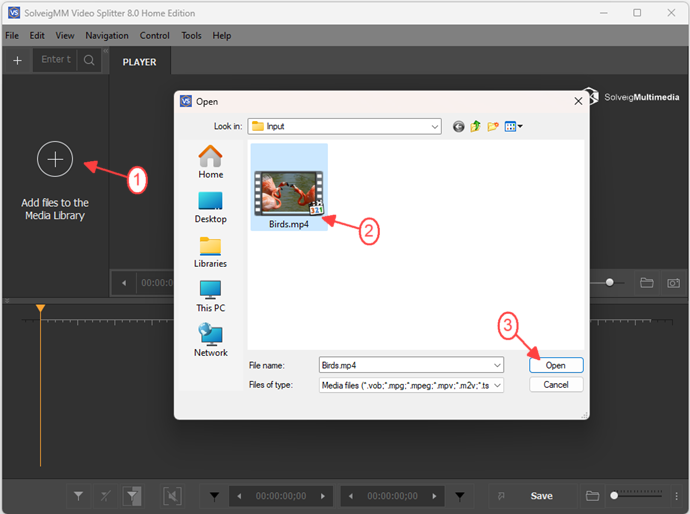
Move the file from the Media library to the timeline.
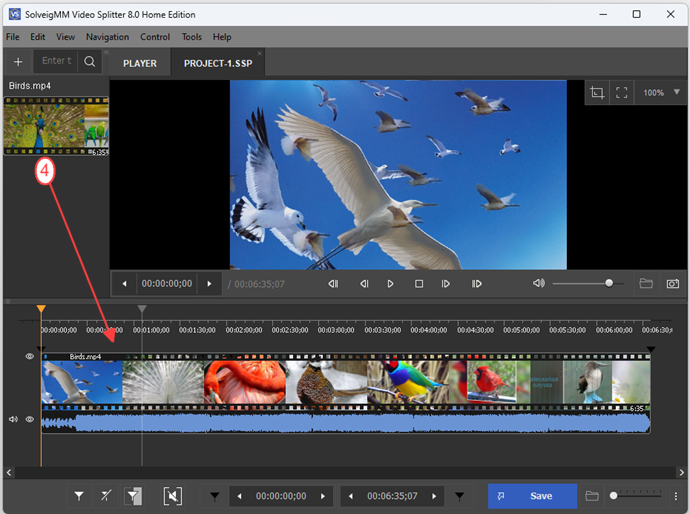
4. Markieren Sie das Fragment, das Sie im endgültigen Video löschen möchten, mit dem Schieberegler und der Schaltfläche „Markierung hinzufügen“.
Um das End- und Anfangsbild leicht zu finden, verwenden Sie die Schaltflächen „Vergrößern/Verkleinern“, um den Maßstab der visuellen Zeitleiste zu ändern.
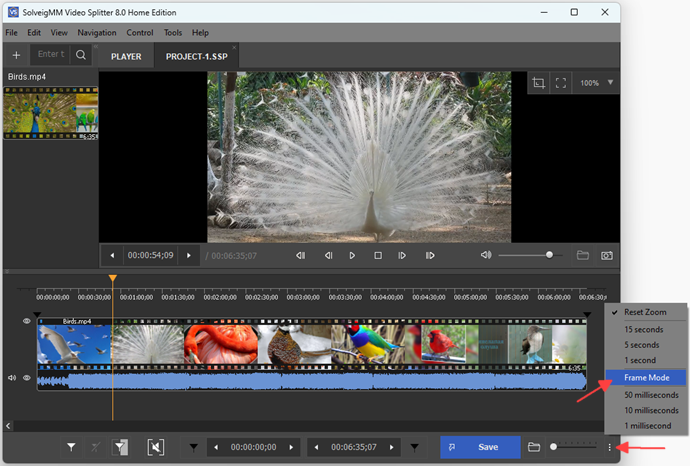
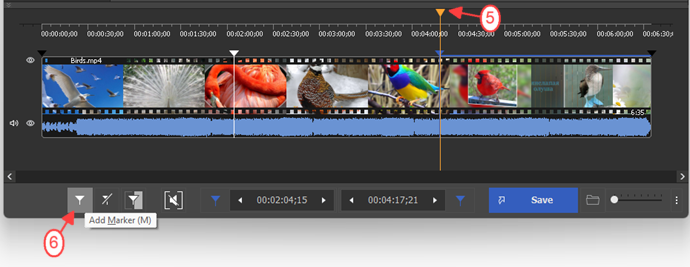
5. Bewegen Sie den Schieberegler zu dem Fragment, das Sie löschen möchten.
6. Drücken Sie die Schaltfläche „Schere“. Die Farbe des Fragments ändert sich in braunrot.
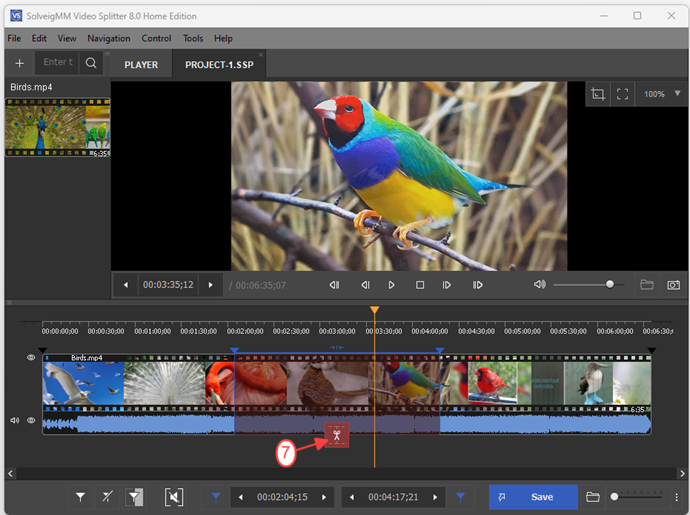
7. Drücken Sie die Schaltfläche „Trim“, um mit der Bearbeitung zu beginnen.
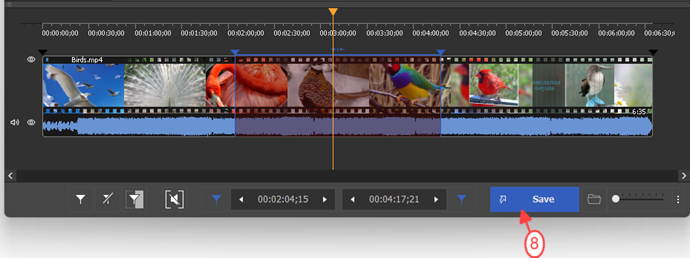
8. Wählen Sie im geöffneten Dialogfeld einen Ordner zum Speichern der Ausgabedatei aus, ändern Sie bei Bedarf den Namen der Ausgabedatei und klicken Sie auf die Schaltfläche „Speichern“.
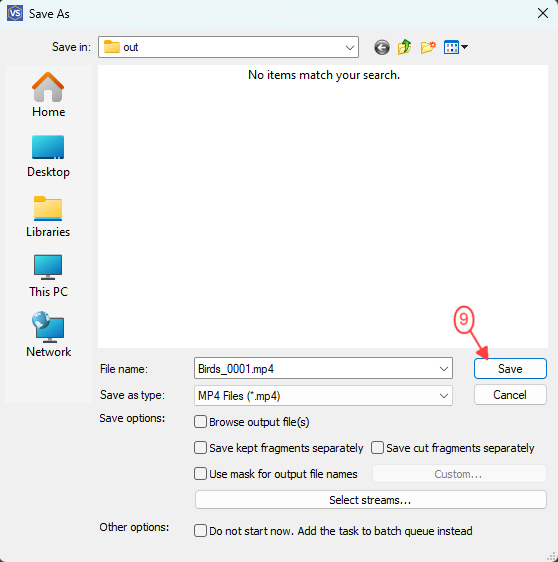
Sie sehen einen Fortschrittsbalken, der den Status des Bearbeitungsprozesses anzeigt.
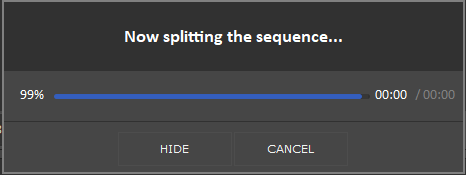
Am Ende der Bearbeitung können Sie die Ausgabedatei öffnen, indem Sie dem Menüpunkt „Extras –> Ordner durchsuchen –> Ausgabe“ von Video Splitter folgen.
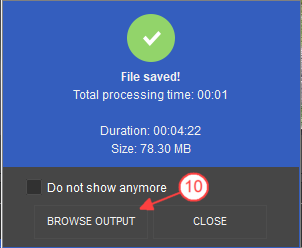
- https://www.solveigmm.com/en/howto/how-to-edit-avchd-file-with-solveigmm-video-splitter/
- https://www.solveigmm.com/en/howto/how-to-split-mpeg2-file-with-video-splitter/
 Olga Krovyakova ist seit 2010 Technical Support Manager bei Solveig Multimedia.
Olga Krovyakova ist seit 2010 Technical Support Manager bei Solveig Multimedia.
Sie ist Autorin zahlreicher Text- und Video-Richtlinien für Produkte: Video Splitter, HyperCam, WMP Trimmer Plugin, AVI Trimmer+ und TriMP4.
Sie arbeitet jeden Tag mit Programmen und weiß daher sehr gut, wie sie funktionieren. Wenden Sie sich bei Fragen an Olga über support@solveigmm.com.
Sie hilft Ihnen gerne weiter!
 Deu
Deu  Eng
Eng  Rus
Rus  Ital
Ital  Esp
Esp  Port
Port  Jap
Jap  Chin
Chin