ビデオからフラグメントを削除する方法

オルガ・クロヴャコワ著 - 2019年3月26日
SolveigMM Video Splitter は、AVCHD、FLV、MP4、MOV、WEB-M、MKV、AVI、ASF、WMV、MPEG-2、MPEG-1、WAV などの一般的なファイル形式の編集をすべてサポートする強力で高速なビデオ エディターです。 WMAとMP3。
ファイルからフラグメントを削除したい場合は、このガイドラインの手順に従ってください。
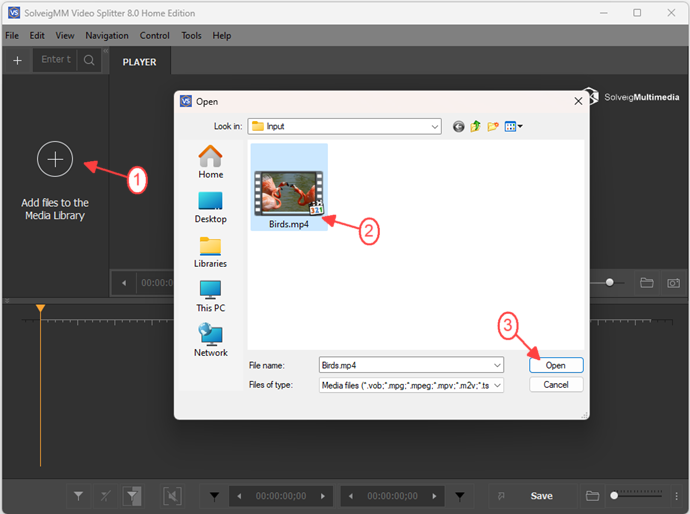
Move the file from the Media library to the timeline.
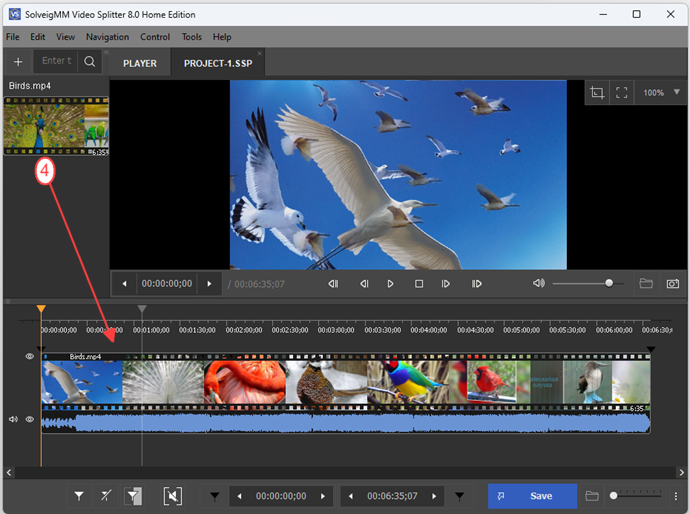
4. スライダーと「マーカーを追加」ボタンを使用して、最終ビデオで削除したいフラグメントをマークします。
終了フレームと開始フレームを簡単に見つけるには、「ズームイン/アウト」ボタンを使用して視覚的なタイムラインのスケールを変更します。
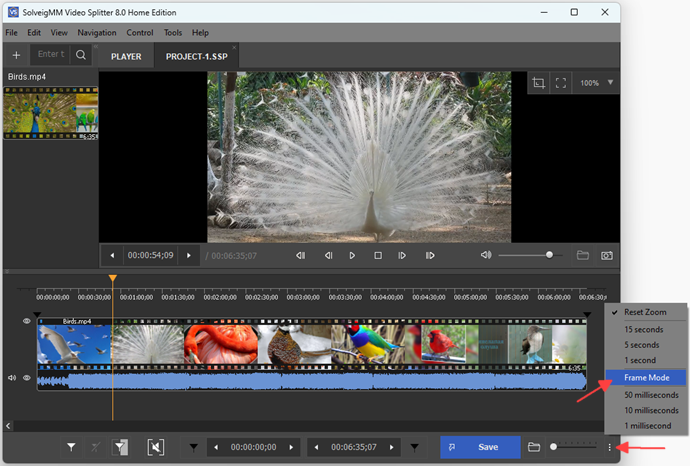
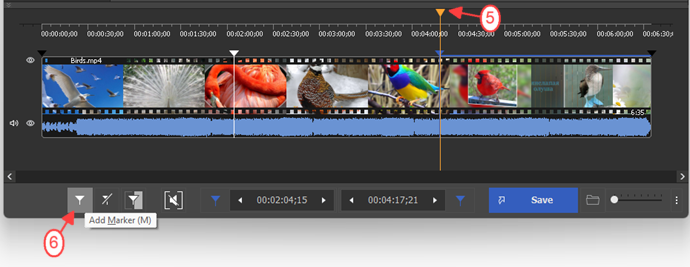
5. 削除したいフラグメントにスライダーを移動します。オレンジ色で強調表示される必要があります。
6.「選択した断片を切り出す」ボタンを押します。フラグメントの色が灰色に変わります。
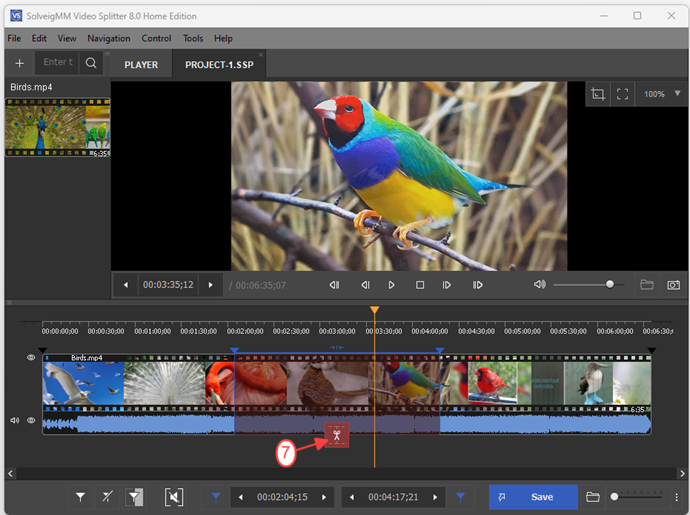
7.「トリム」ボタンを押して編集を開始します。
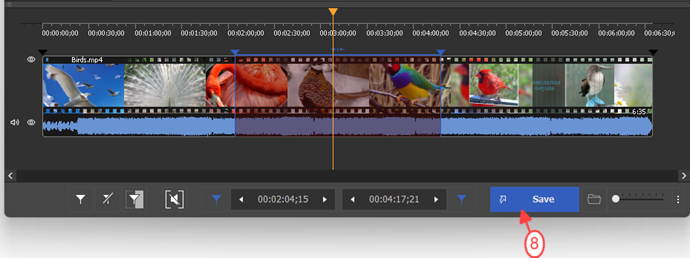
8. 開いたダイアログボックスで、出力ファイルを保存するフォルダーを選択し、必要に応じて出力ファイルの名前を変更し、「保存」ボタンをクリックします。
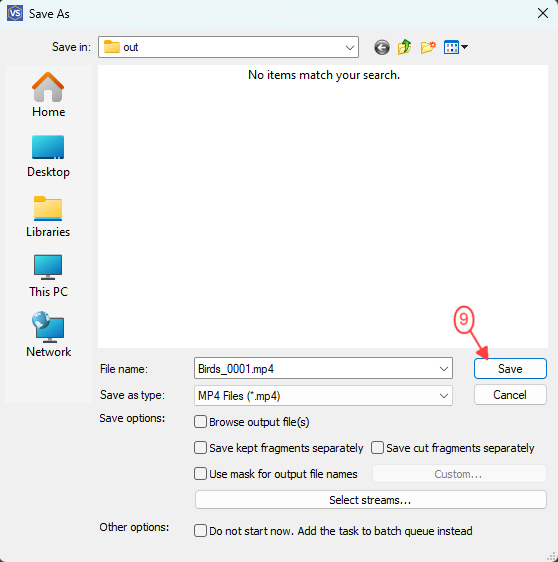
編集プロセスのステータスを示す進行状況バーが表示されます。
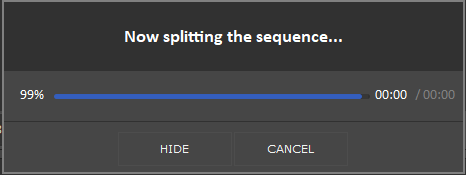
編集の最後に、Video Splitter の「ツール -> フォルダーの探索 -> 出力」メニュー項目に従って出力ファイルを開くことができます。
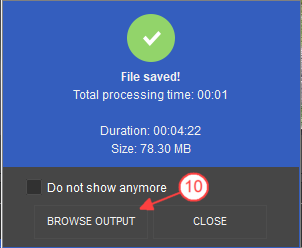
- https://www.solveigmm.com/en/howto/how-to-edit-avchd-file-with-solveigmm-video-splitter/
- https://www.solveigmm.com/en/howto/how-to-split-mpeg2-file-with-video-splitter/
 Olga Krovyakova は、2010 年から Solveig Multimedia のテクニカル サポート マネージャーを務めています。
Olga Krovyakova は、2010 年から Solveig Multimedia のテクニカル サポート マネージャーを務めています。
彼女は、ビデオ スプリッター、HyperCam、WMP トリマー プラグイン、AVI Trimmer+、TriMP4 などの会社製品に関する多くのテキストおよびビデオ ガイドラインの著者です。
彼女は毎日プログラムを使って作業しているため、プログラムがどのように機能するかをよく知っています。 ご質問がある場合は、 support@solveigmm.com経由で Olga までお問い合わせください。彼女は喜んでお手伝いします!
 Jap
Jap  Eng
Eng  Rus
Rus  Deu
Deu  Ital
Ital  Esp
Esp  Port
Port  Chin
Chin