如何编辑 AVI 文件

By Olga Krovyakova - March, 27 2019
SolveigMM Video Splitter 允许从视频文件中删除不必要的片段,而不会损失视频/音频质量。 本指南介绍了如何编辑 AVI 文件.
Understanding of some basic terms used in this guide will help you to start using SolveigMM Video Splitter in most comfortable way.
|
|
Marker is set to a current cursor position. |
|
|
The selected marker is highlighted with blue color. |
Markers can be added or deleted. Such operations as deleting and positioning are applied to the selected markers only.
Fragment is a part of video (or audio) file limited by two markers to be removed or kept in a final movie, e.g. commercial block you want to cut off. Selected fragments are marked with blue color. Fragments marked as 'cut off' are colored with brown-red color.
Examples of fragments are provided in table below:
| Color of Fragment | Description |
|---|---|
 |
This fragment was set to be deleted. It will not be presented in final movie |
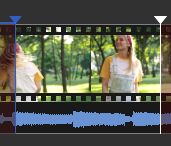 |
This fragment was set to be kept. It will be presented in final movie |
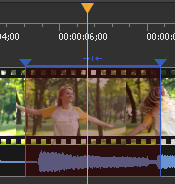 |
This fragment was set to be deleted. It will not be presented in final movie. Yellow slider on it means you can edit it (delete, set it to be kept, etc.) |
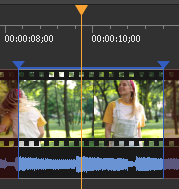 |
This fragment was set to be kept. It will be presented in final movie. Yellow slider on it means you can edit it (delete, set it to be cut off, etc.) |
Control Panel contains main tools for file processing.
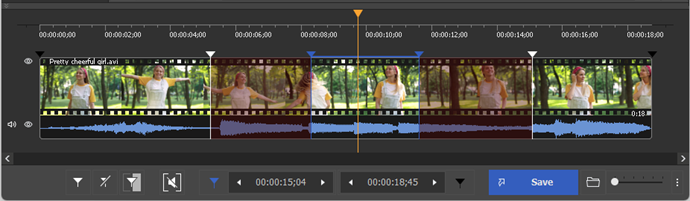
| Window Element | Description | Shortcut Key |
|---|---|---|
|
|
Button "Add Marker": Adds a new marker to current slider cursor position. |
M
|
|
|
Button "Remove Marker(s)": Removes a current marker or fragment. |
Delete
|
|
|
Button "Invert": Inverts time line fragments. |
I
|
|
|
Button "Set audio silence": Sets the audio silence for the selected fragment. | |
|
|
Button "Save": Starts trimming or Batch Processing (if batch queue has any task). |
Ctrl+T
|
|
|
Edit box of a left marker cursor time position. You can edit this value by manually. | |
|
|
Edit box of a right marker cursor time position. You can edit this value by manually. | |
|
|
Button "Zoom In/Out": Increases/descreases a slider timeline resolution for more comfortable editing neighbor markers (*). |
Num+ Num- |
|
|
Button "Browse output file(s)": opens folder in the File Explorer with the output file. | |
|
|
Audio off/on: turns off/on sound of the whole video track Story board or audio wave off/on: turns off/on the story board or audio wave
|
|
|
(*) - To view timeline areas after Zoom In you can use a scroll bar (below a timeline slider) and "Alt + Left arrow" and "Alt + Right Arrow" hot keys. |
||
In our example we will edit initial AVI file by cutting off two fragments with frame accuracy in one pass.
在我们的示例中,我们将通过一次性以帧精度剪切两个片段来编辑初始 AVI 文件.
1. 单击 按钮或选择 文件 菜单中的 打开媒体文件... 命令.
2. 选择要编辑的文件.
3. 单击 按钮打开所选文件.
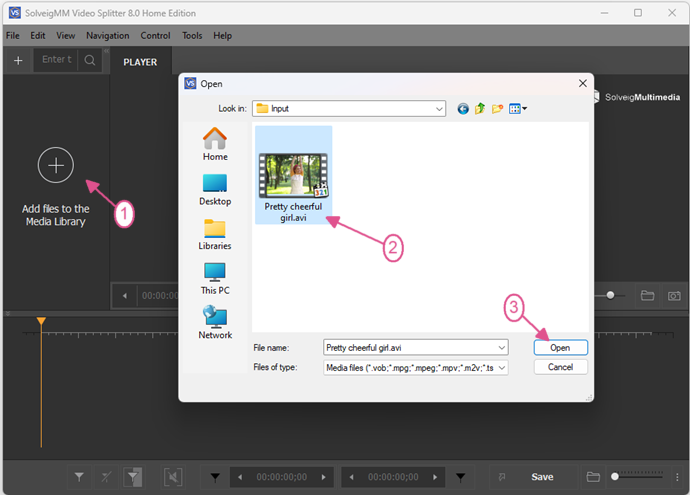
图1
4. Move the file from the Media library to the timeline.
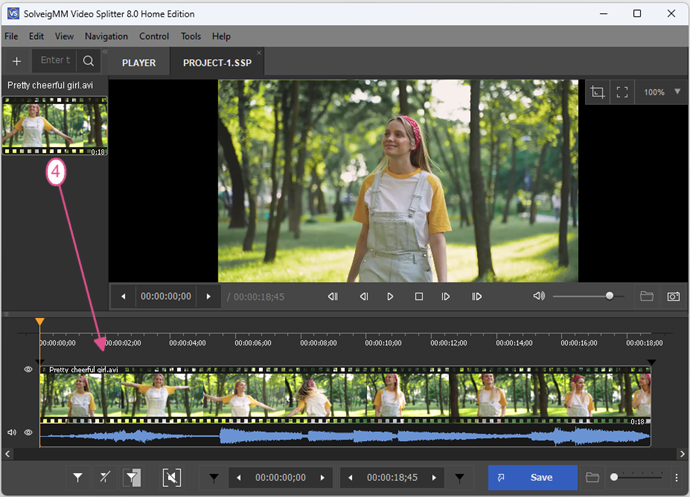
Figure 2
4. 使用 视频滑块找到电影第一部分的开头.
5. 单击 添加标记 按钮。 您还可以选择上下文菜单的 设置新标记 命令或使用 [M] 键来添加标记。 然后在片段末尾添加标记。 标记将电影分成几个片段(参见 基本术语)。 在我们的示例中,我们通过在所需位置添加标记将电影分为四个片段.
注意: 您可以取消最近进行的操作。 编辑 菜单的 撤消 命令用于取消最后的操作。 命令名称还包含最后一个操作的名称,例如 撤消(添加标记),参见 图3。 编辑 菜单的 重做 命令用于执行取消的操作。 如果没有撤消任何操作,则此命令无效。 当命令未变暗时,它包含最后撤消操作的名称(参见 图 3).
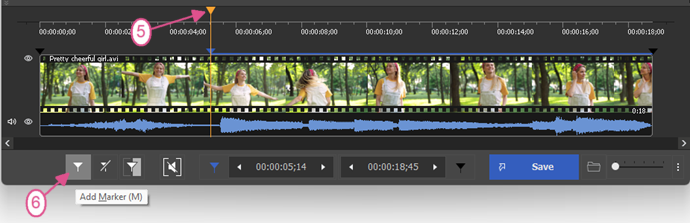
图3
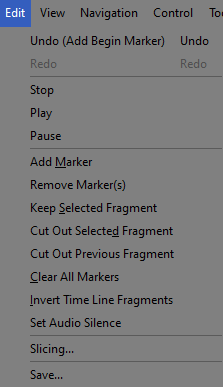
图4
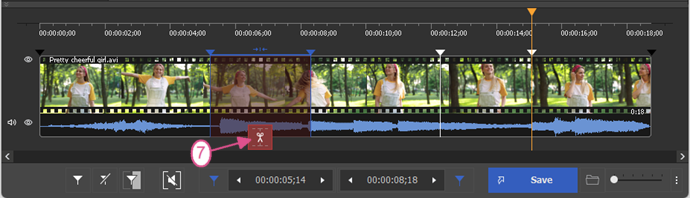
图5
7. 单击鼠标左键选择要从电影中剪切的片段.
8. 单击 按钮将所选片段标记为“剪切”。 所选片段将以白色标记(参见 基本术语).
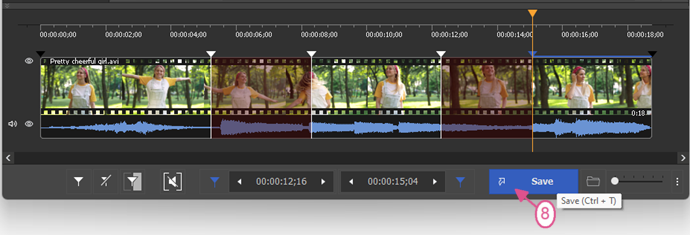
图6
8. 选择您想要从影片中剪切的其他片段。 在我们的示例中,我们将第二个片段标记为“切断”,如 7 中所述.
9. 如果您想推迟文件编辑,可以保存当前项目并稍后继续工作。 选择 文件 菜单的 将项目另存为... 命令。 标准保存文件窗口打开。 工程将以指定名称保存为 *.ssp 格式的文件.
10. 要打开先前保存的项目,请选择 文件 菜单的 加载项目... 命令.
11. 选择项目文件.
12. 单击 按钮打开保存的项目.
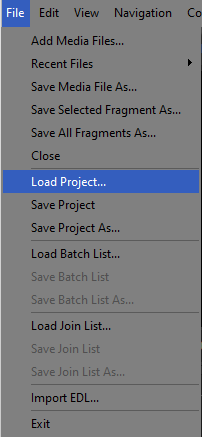
图6
13. 单击按钮开始文件处理.
14. 在出现的标准 另存为 窗口中输入新文件名。 单击 保存 按钮。 在出现的窗口中,您将看到文件处理的当前进度.
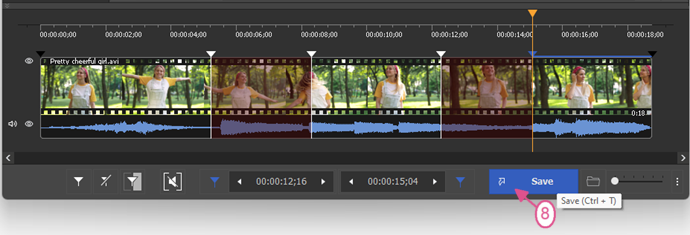
图7
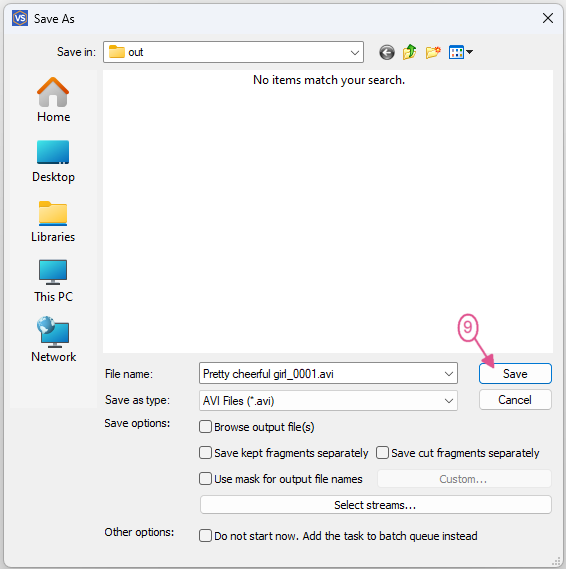
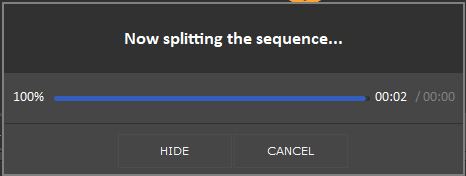
 Olga Krovyakova is the Technical Support Manager in Solveig Multimedia since 2010.
Olga Krovyakova is the Technical Support Manager in Solveig Multimedia since 2010.
She is the author of many text and video guidelines of company's products: Video Splitter, HyperCam, WMP Trimmer Plugin, AVI Trimmer+ and TriMP4.
She works with programs every day and therefore knows very well how they work. Сontact Olga via support@solveigmm.com if you have any questions. She will gladly assist you!
 Chin
Chin  Eng
Eng  Rus
Rus  Deu
Deu  Ital
Ital  Esp
Esp  Port
Port  Jap
Jap