How to record streaming video with HyperCam?

By Olga Krovyakova - February, 19 2021
Live Facebook videos, Instagram live streams, live webinars and YouTube streaming videos are very difficult to process in real time as they cannot be paused, etc. But you can record streaming video so that it does not get lost in the boundlessness of the Internet. Using the SolveigMM's HyperCam as a stream video recorder you can easily record a live stream and share it with your friends, colleagues and other internet users, as well as download streaming video to your PC or portable device for history.
To understand how to record streaming video with the HyperCam you need to study the information below. After studying the screen recorder manual it is quite easy to record online videos with our software even for a beginner.
How to record streaming video on PC?
To make a recording of a live stream using the HyperCam for later editing or viewing it you need to follow a few simple steps.
1. Download the HyperCam from our website.
2. Install the software to download streaming video on your computer.
3. Double click on the HyperCam icon on the desktop to launch the program and start capturing streaming video.
4. Open the page that contains the video you want.
5. To start recording click on the “Region” button to select the video capture area. Then move the cursor to the upper left corner of the required window and hold down the left mouse button to start the selection of the video capture area.

6. Move the cursor to the window with the video broadcast (its border will be highlighted in blue), press the left mouse button to confirm the selection of the recording area.
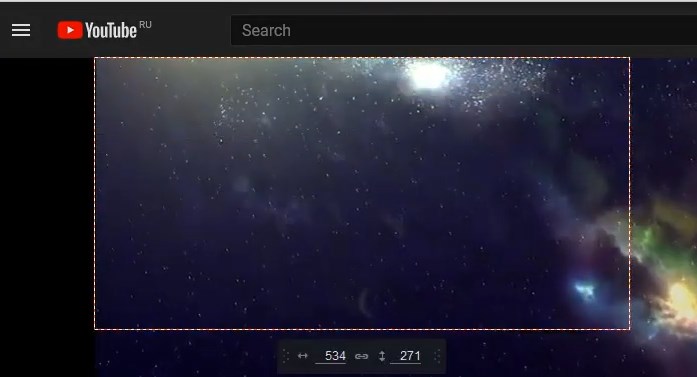
7. If you want to record streaming video with audio please select the proper settings before recording starts. To do this navigate to the "Settings" window, select the tab "Sound", mark the "Record sound" checkbox and confirm the action.
8. Click the start button in the app (the big red button) to start the recording streaming video and also start the video itself.
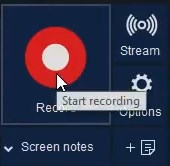
9. When the broadcast is over click on the “Stop Recording” button on the HyperCam panel (or use the F3 hotkey).
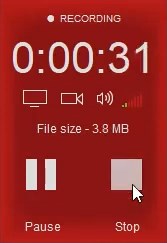
This is how easy it is to record a live stream if you use our software that is one of the best streaming video recorders. Once you've finished recording your live stream you can view or edit the video by locating the file in the Recording window and selecting the video editor function.
Watch how to record live streaming videos with the HyperCam?
Frequently Asked Questions
How do I record Amazon streaming video?
How to share your video capture with others?
How can I record a live stream video to the cloud?
Try recording streaming video with the HyperCam by downloading and installing our software on your computer. Use SolveigMM's HyperCam and ensure that capturing streaming video is easy!
- https://www.solveigmm.com/en/howto/how-to-record-screen-on-windows-10-with-hypercam/
- https://www.solveigmm.com/en/howto/how-to-use-game-recorder-hypercam/
 Olga Krovyakova is the Technical Support Manager in Solveig Multimedia since 2010.
Olga Krovyakova is the Technical Support Manager in Solveig Multimedia since 2010.
She is the author of many text and video guidelines of company's products: Video Splitter, HyperCam, WMP Trimmer Plugin, AVI Trimmer+ and TriMP4.
She works with programs every day and therefore knows very well how they work. Сontact Olga via support@solveigmm.com if you have any questions. She will gladly assist you!
 Eng
Eng  Rus
Rus  Deu
Deu  Ital
Ital  Esp
Esp  Port
Port  Jap
Jap  Chin
Chin