How to split MPEG2 file

By Olga Krovyakova - modified March 7, 2024, created March, 26 2019
All people like films. Sometimes you would like to save your favourite fragment of movie to show it to your friends, send to someone or just keep it for yourself. Now you can split your video file easily with SolveigMM Video Splitter (being AVI,WMV,ASF, WMA, MP3 and MPEG2 Splitter) without video/audio quality degradation.
This guide explains how to split your video file with SolveigMM Video Splitter in a couple of minutes.
1. Click the button to open a file for splitting. You can also use the Open Media File command in the File menu.
2. Select the required file.
3. Select the checkbox to prevent the immediate file indexing.
Note: The file indexing ensures that the splitting process will be performed accurate within the frame. The splitted fragment will start with exactly that frame on which the beginning marker was placed. And the last frame of the splitted fragment will be the frame on which the ending marker was placed
4. Click the button to open the selected file.
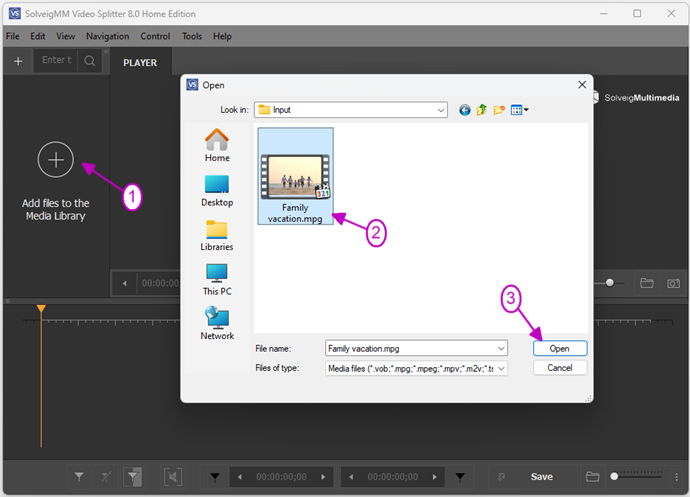
Figure 1
5. Move the file from the Media library to the timeline.
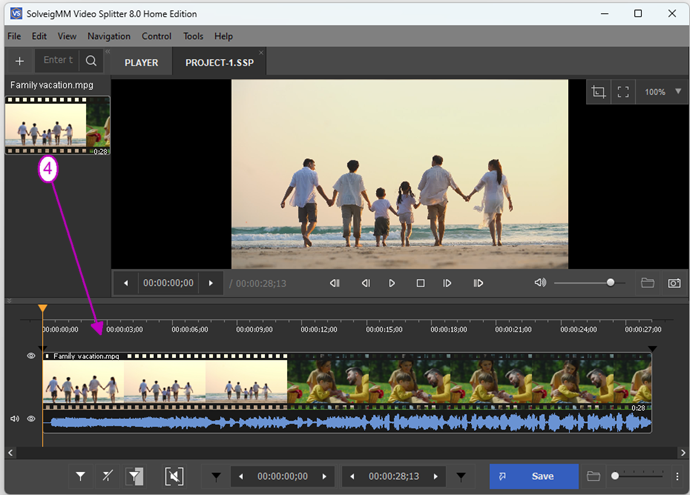
Figure 2
5. Find the beginning of the first part of your movie using Video slider.
6. Click the Add marker button. You can also add the marker selecting the Add Marker command of the contextual menu or using the the [M] key. Then add the marker at the end of the fragment.
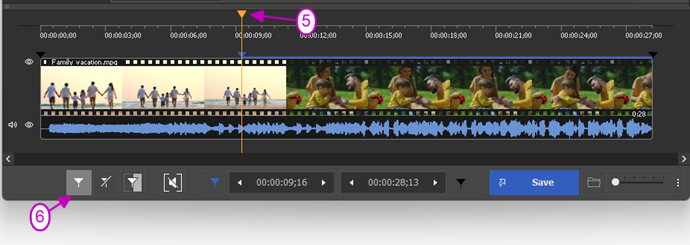
Figure 3
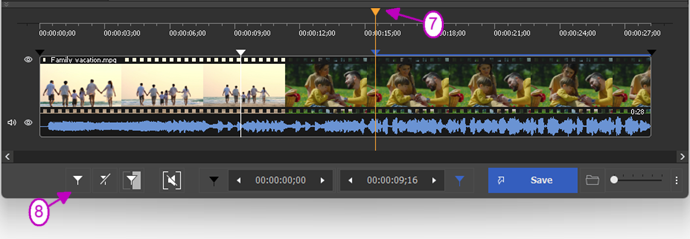
Figure 4
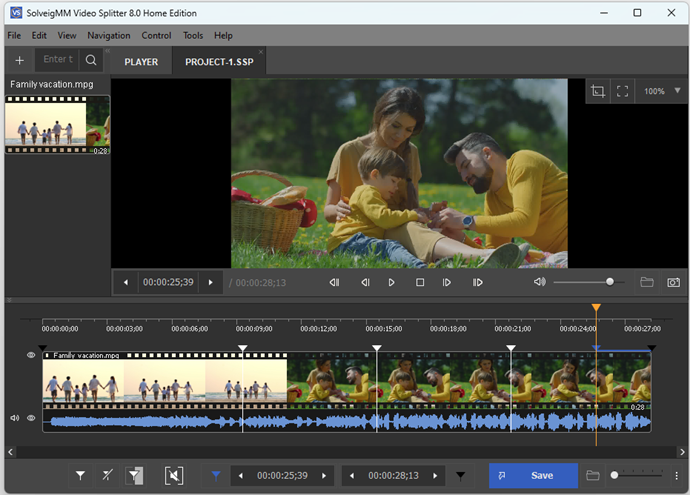
Figure 5
7. Right mouse click on the timeline to show a contextual menu.
8. Select the Save All Fragment As... command in the contextual menu.
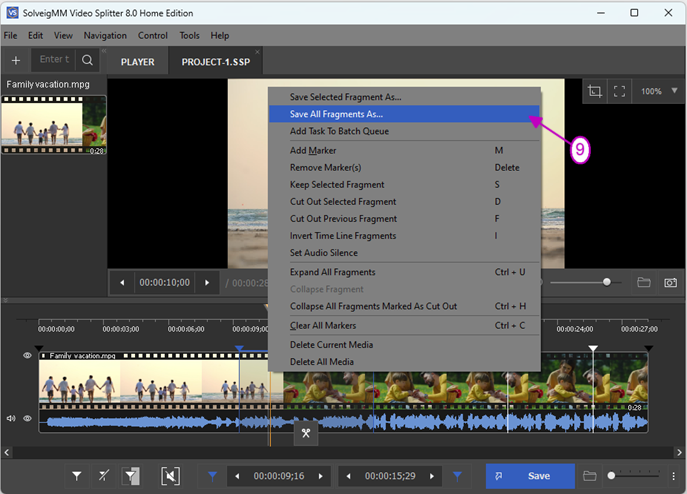
Figure 6
9. Enter the new file name in the appeared Save files as... window.
10. Select the checkbox if you want to add the task to batch queue.
11. Click the Save button. You will see the current progress of splitting.
The new saved files wil be saved to the separate files and will be parts of your initial MPEG2 file.
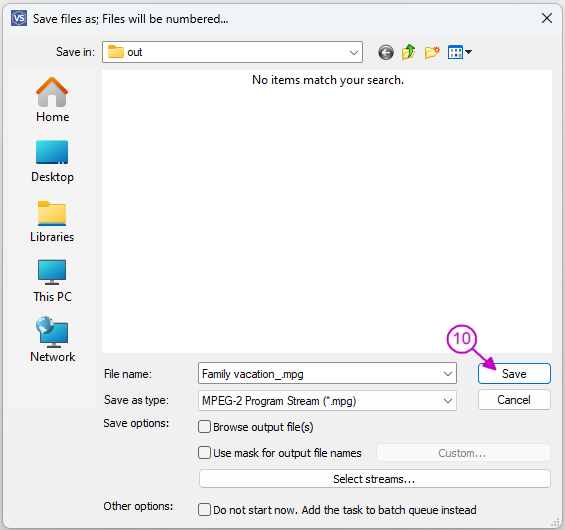
Figure 7
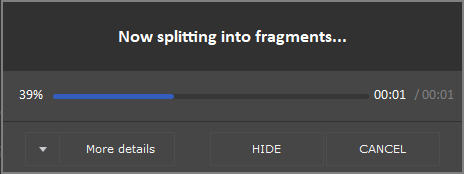
Figure 8
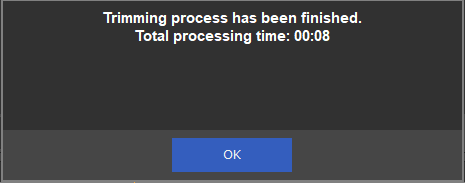
Figure 9
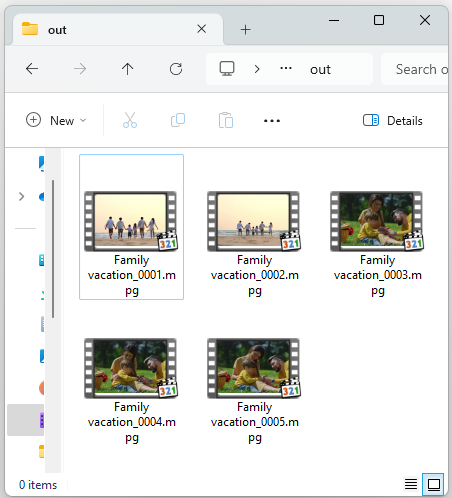
Figure 10
- https://www.solveigmm.com/en/howto/how-to-split-avi-file-with-video-splitter/
- https://www.solveigmm.com/en/howto/how-to-split-wmv-file-with-video-splitter/
 Olga Krovyakova is the Technical Support Manager in Solveig Multimedia since 2010.
Olga Krovyakova is the Technical Support Manager in Solveig Multimedia since 2010.
She is the author of many text and video guidelines of company's products: Video Splitter, HyperCam, WMP Trimmer Plugin, AVI Trimmer+ and TriMP4.
She works with programs every day and therefore knows very well how they work. Сontact Olga via support@solveigmm.com if you have any questions. She will gladly assist you!
 Eng
Eng  Rus
Rus  Deu
Deu  Ital
Ital  Esp
Esp  Port
Port  Jap
Jap  Chin
Chin