How to trim MKV file

By Olga Krovyakova - modified June 30, 2025, created March 21, 2019
You would like to save one or several fragments from MKV file, but don’t know how to do it?
This guideline describes how you can easily do this with AVI Trimmer + MKV.
1. Launch Free AVI Trimmer + from the icon on your desktop or from the Start -> Solveig Multimedia -> SolveigMM AVI Trimmer +
2. Open your MKV file in AVI Trimmer+ using special "Add files to the Media Library" button on the AVI Trimmer+ window.
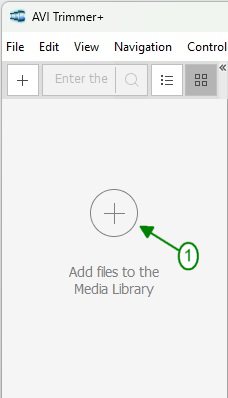
AVI Trimmer+ window will appear with your file (picture 1).
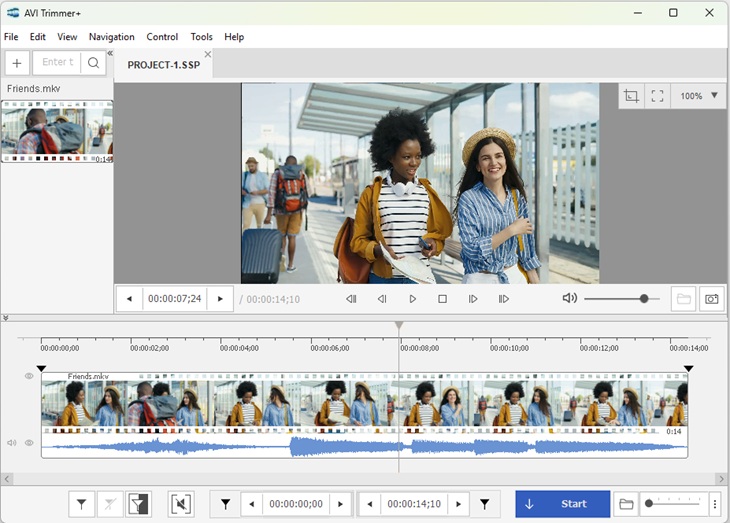
3. Specify start and stop times of a segment you want to trim by additng markers of start and stop position on the timeline.
Move slider to the start/stop position of the segment and click the "Add Marker" button.
Or specify this positions manually in Time Edit Controls fields.
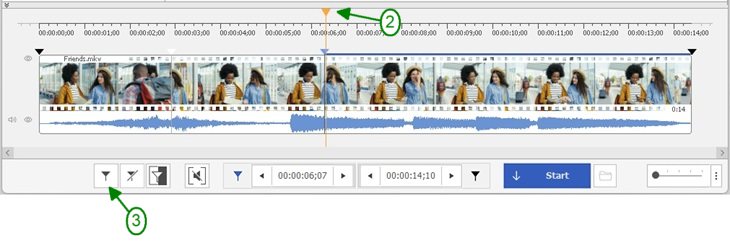
5. Repeat step 3 to select new segments you would like to be saved.
You will get the following look of AVI Trimmer + MKV (picture 4):
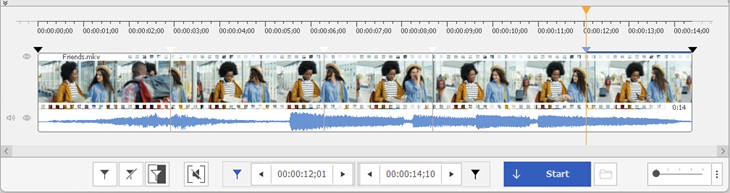
6. Set fragments for deleting: move the cursor to the segment for deleting and click on the "scissors" button that will arise.
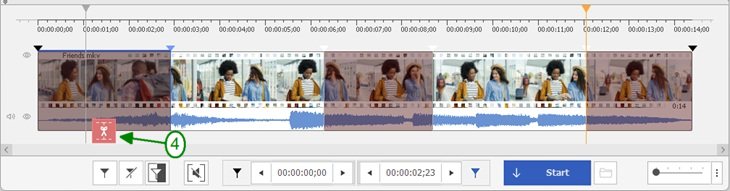
7. Now just start trimming by pressing Start button.
8. Specify an output MKV file name in the opened dialog window and click "Save" button.
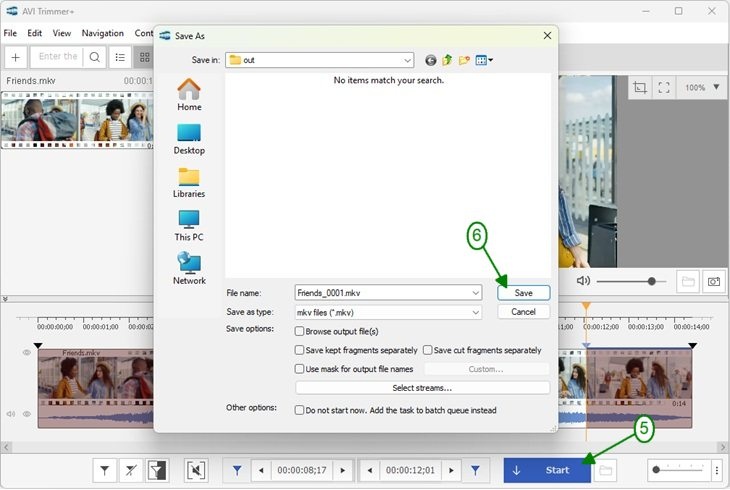
Progress control indicates when trimming is finished.
9. Browse the output file.
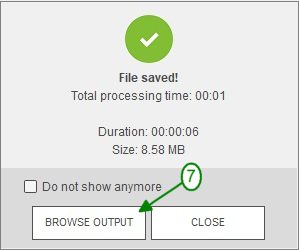
- https://www.solveigmm.com/en/howto/how-to-edit-your-movie-to-put-it-on-youtube-with-avi-trimmer/
- https://www.solveigmm.com/en/howto/how-to-delete-audio-from-avi-with-avi-trimmer/
 Olga Krovyakova is the Technical Support Manager in Solveig Multimedia since 2010.
Olga Krovyakova is the Technical Support Manager in Solveig Multimedia since 2010.
She is the author of many text and video guidelines of company's products: Video Splitter, HyperCam, WMP Trimmer Plugin, AVI Trimmer+ and TriMP4.
She works with programs every day and therefore knows very well how they work. Сontact Olga via support@solveigmm.com if you have any questions. She will gladly assist you!
 Eng
Eng  Rus
Rus  Deu
Deu  Ital
Ital  Esp
Esp  Port
Port  Jap
Jap  Chin
Chin