Zond 265 features, version 3.7

By Olga Krovyakova - modified October 9, 2023, created April 3, 2019.
New features of Zond 265 in version 3.7:
- Comprehensive File Info in a Single Source
- High Dynamic Range (HDR) Detection and Analysis
- Bitrate Histogram
- Hypothetical Reference Decoder (HRD) Buffer Flow CLI reports
- Reports in JSON format which are easy to use from scripts
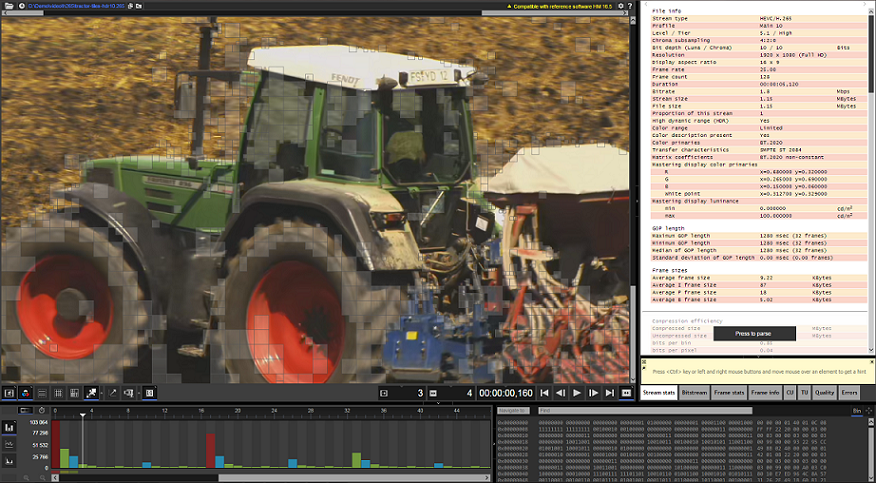
Fig. 1. Zond 265 main window
Comprehensive File Info in a Single Source
It includes profile, level, chroma subsampling, bit depth, resolution, aspect ratio, bitrate, frame rate, HDR information, compression efficiency, and GOP length statistics. These data are placed on the top of the tab “Stream stats” activated by default.
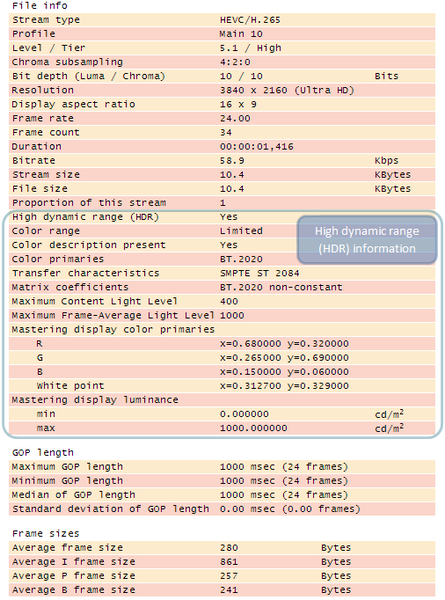
Fig. 2. File information on the tab “Stream info”
Now there is no need to find the most usable parameters in different places and understand what they mean. For example, there is no need for getting stream duration to find the timestamp of the last frame via navigating to it. There is no need for understanding the profile name to find the parameter “general_profile_idc” in the “Bitstream” tab and to find its correspondence in the specification. This applies to other parameters as well.
High Dynamic Range (HDR) Detection and Analysis
Zond 265 detects whether video is HDR or not, extracts basic information like color standard (BT 2020, etc), SMPTE ST 2086, MaxFALL, MaxCLL information (“File Info”). Check the screenshot above
It is able to check SEI NALs specific to HDR manually. Check the screenshot of the tab "Bitstream" below
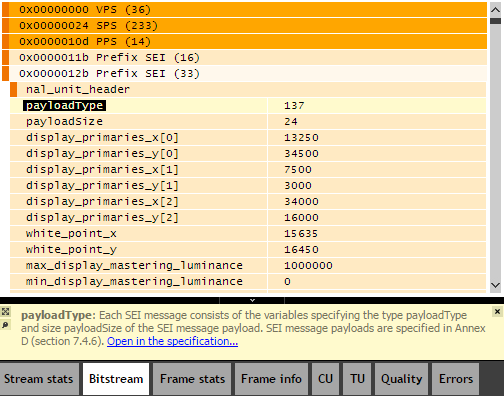
Fig. 3. The “Bitstream” tab
Frame-by-frame parsing and interpretation of SEI units into discrete Frame Information. Check the screenshot of the tab "Frame info" below
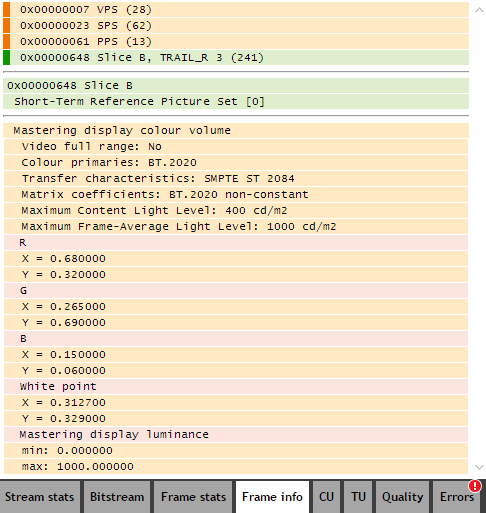
Fig. 4. The tab “Frame info”
It consists of bitrate peak values which are updated every second in the course of consecutive frame reading. Too high bitrate (much higher than average) during several seconds results too long buffering. VLC has the hard to access option “Network caching”, but others do not have it.

Fig. 5. The tab “Bitrate histogram”
The red line means average bitrate till definite second, green bars mean bitrate at the current second. Bars should not be much higher than the red line. On the screenshot, there may be problems with buffering when decoding the interval from 33 to 39 second. The parameters are listed in the table below.
| Item | Description |
|---|---|
| Bitrate peak value for the second of the current frame, this value is iterated after each second of consecutively reading frames | |
| Average bitrate value till the second of the current frame | |
| Average bitrate value over the entire stream | |
| Maximal peak bitrate over the entire stream | |
| Average bitrate line, its y-axis value equals to the value of the field “Avg Bitrate” | |
| Bitrate value bars for each second, their height equals to the value of the field “Bitrate” |
Hypothetical Reference Decoder (HRD) Buffer Flow
Now it is available not only from the interface but through CLI reports. In the GUI, buffer fullness line should not cross buffer size and zero lines.

Fig. 6. The tab “HRD buffer size statistics”
When analyzing a single file, there are no problems to open it and to scroll the picture to the end to check over- or underflows. But for analyzing a group of files or when it is necessary to check files once they appear in automatic mode, it is easier to create a HRD buffer fullness report and check it in a table editor. The parameters for creating such reports are listed below.
zond265_x64.exe "<input_file_path>" -report o="<report_file_path>" format=<format_type> t=<report_types> [hrd_buffer_size=<size_in_bytes> hrd_bit_rate=<bitrate_in_bits_per_second> hrd_frame_rate=<float_value> hrd_initial_delay=<milliseconds>]
| Item | Description |
|---|---|
| format_type | The parameter can be set to “CSV” or “JSON”. By default, it is equal to “CSV” |
| report_types | For SEI based HRD report use the value “HrdTimelineParameters,HrdTimeline” and for manual HRD report use the value “ManualHrdTimelineParameters,ManualHrdTimeline” |
| hrd_buffer_size | The parameter sets the buffer size value in bytes, it is optional and is used only for manual HRD reports |
| hrd_bit_rate | The parameter sets the bitrate value in bits per second, it is optional and is used only for manual HRD reports |
| hrd_frame_rate | The parameter sets the frame rate value in frames per second, it is optional and is used only for manual HRD reports |
| hrd_initial_delay | The parameter sets the initial delay value in milliseconds, it is optional and is used only for manual HRD reports |
Reports in JSON format which are easy to use from scripts
Extended from JavaScript, JSON format files are easy to use from other script languages. Starting Zond 265 from command line and saving its reports in JSON format makes it suitable for using in Python scripts. Such usage is convenient when handling a group of files or when it is necessary to check files once they appear in automatic mode. Descriptions of sample scripts located in Zond 265 folder, “sample-scripts” subfolder, are listed below. They can be used as a starting point for creating scripts with more complicated functionality.
Some of these scripts have input parameters, to display them it should be executed with the parameter “--help”.
| Script | Description |
|---|---|
| zond265-entire-report.cmd | The script starts Zond 265 in command line mode to generate all possible reports in CSV format for the sample HEVC file “hm165_randaccess.265” and saves it to the file at the path “C:\Users\<user_name>\Zond 265\entire-report.csv” |
| zond265-bad-psnr.py | On the base of the quality report, the script displays numbers of frames with low PSNR value. Input parameters are as follows: - input_file – sets the input file path - input_yuv – sets the reference file path - min_allowed_psnr – sets the minimal allowed PSNR value |
| zond265-errors-in-folder.py | The script handles all HEVC file in the specified folder and on the base of the error report creates a combined report with all found errors. Input parameters are as follows: - path – sets the input folder path - report_name – sets the report file path |
| zond265-is-hdr.py | The script handles all HEVC files in the specified folder and on the base of the bitstream headers report displays whether video is HDR or not. The single input parameter is as follows: - file_path – sets the input file or folder path |
| zond265-compare-psnr.py | For the two specified input files, the script creates two quality reports and draws their PSNR values on a single diagram. The file which line is higher has better PSNR quality. Input parameters are as follows: - input_file1 – sets the first input file path - input_file2 – sets the second input file path - input_yuv – sets the reference file path which is common for the encoded files |
To check the list of all command line parameters for starting Zond 265, start it with the option “-h”:
zond265_x64.exe -h
Additionally, their description can be found on the “How To” page.
 Olga Krovyakova is the Technical Support Manager in Solveig Multimedia since 2010.
Olga Krovyakova is the Technical Support Manager in Solveig Multimedia since 2010.
She is the author of many text and video guidelines of company's products: Video Splitter, HyperCam, WMP Trimmer Plugin, AVI Trimmer+ and TriMP4.
She works with programs every day and therefore knows very well how they work. Сontact Olga via support@solveigmm.com if you have any questions. She will gladly assist you!
 Eng
Eng  Rus
Rus  Deu
Deu  Ital
Ital  Esp
Esp  Port
Port  Jap
Jap  Chin
Chin