Como excluir som de arquivos MPEG-1, MPEG-2 em lote ou modo console

By Olga Krovyakova - March, 29 2019
Existem situações em que é necessário retirar o som de determinados fragmentos do filme, por exemplo se for ruído de fundo ou se apenas precisar obter o vídeo sem som. SolveigMM Video Splitter pode facilmente lidar com esta tarefa.
EXPERIMENTE o divisor de vídeo GRATUITAMENTE
Basta seguir as etapas deste guia:
Se você deseja excluir totalmente o som do filme:
1) Abra seu arquivo no Video Splitter
2) Pressione o botão "Trim" e marque a caixa de seleção "Salvar somente trilha de vídeo", como você pode ver na imagem abaixo:
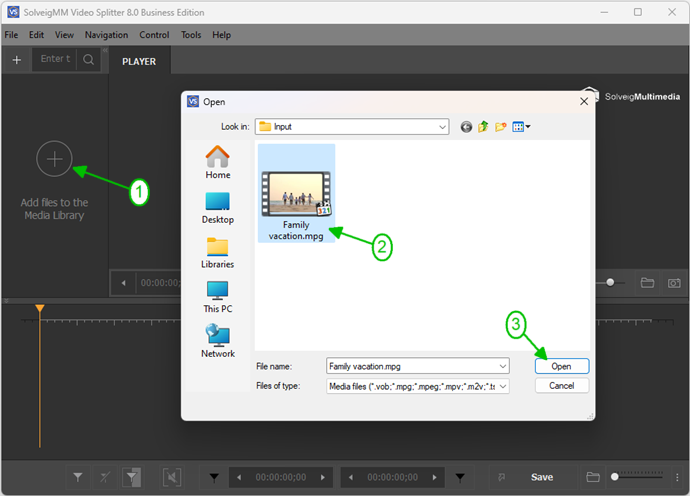
Figura 1
2) Move the file from the Media library to the timeline.
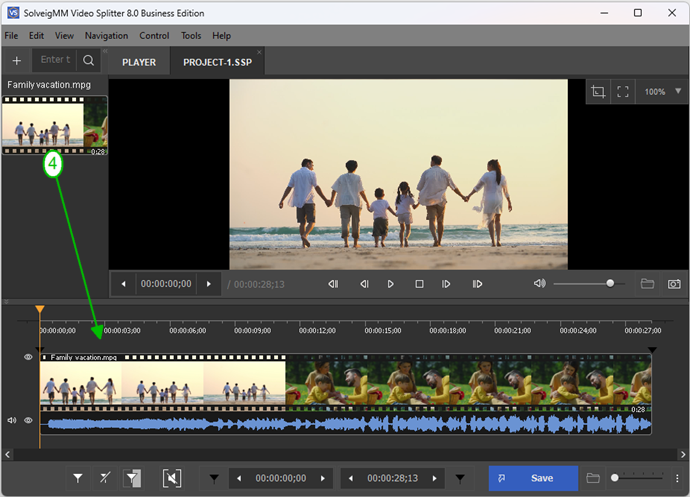
Figura 2
3) Press "Trim" button and check "Save video track only" checkbox as you can see on the picture below:
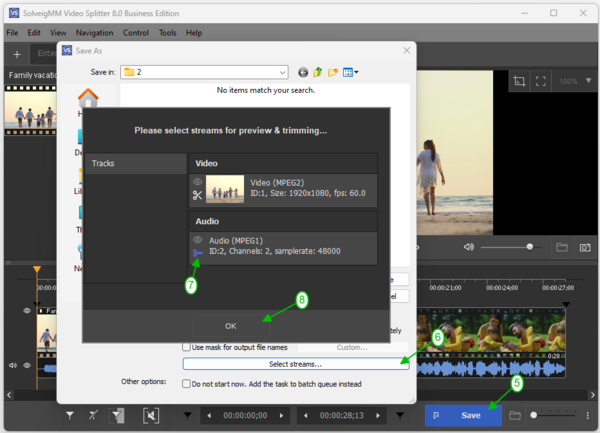
Figura 3
Ou escolha "MPEG-2 Video Elementary Stream" na caixa de combinação "Salvar como tipo.
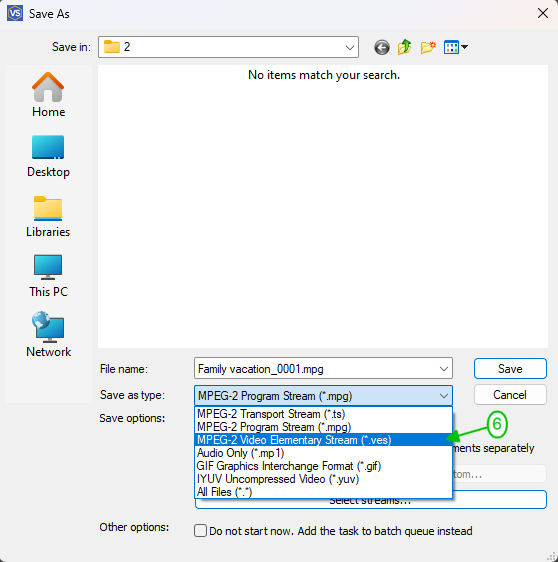
3) Pressione o botão "Salvar
Se você quiser usar o Batch Manager para executar diversas tarefas:
1) Defina o fragmento do qual deseja salvar o conteúdo do vídeo usando marcadores ou o botão "Adicionar marcador.
2) Mova o cursor para selecionar o fragmento com o fragmento de vídeo desejado. Deve ser de cor amarela.
3) Para adicionar tarefas ao Batch Manager:
Vá em "Ferramentas" -> Gerenciador de lote -> clique no item "Adicionar tarefa à fila de lote" ou pressione o botão "A.
If you want to use Batch Manager to perform several tasks:
1) Define the fragment from which you would like to save video content using markers or "Add Marker" button.
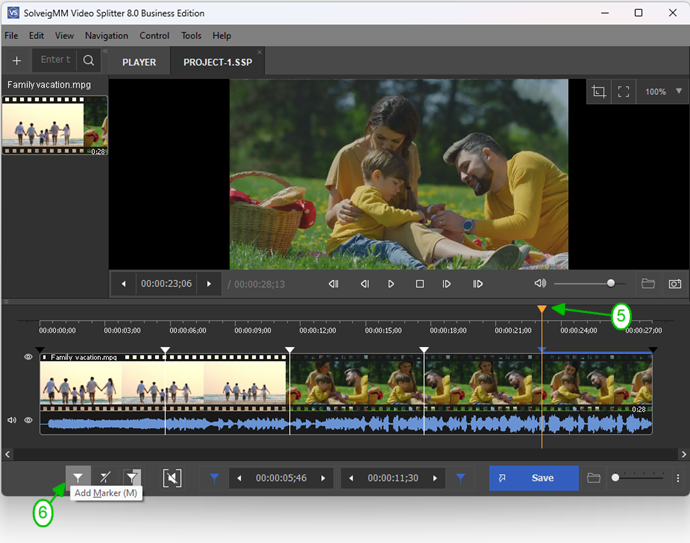
2) Move the mouse cursor to the area between the start/stop markers of the segemnt you would like to be deleted and click the button of "scissors" that will arise.
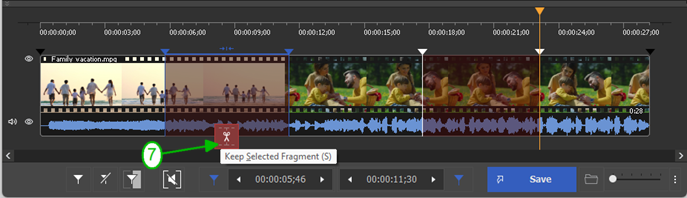
3) Move cursor to select fragment with desired video fragment. It should be of yellow color.
4) To add task to the Batch Manager:
Go to "Tools" -> Batch Manager -> click on "Add Task To Batch Queue" item or press "A" button.
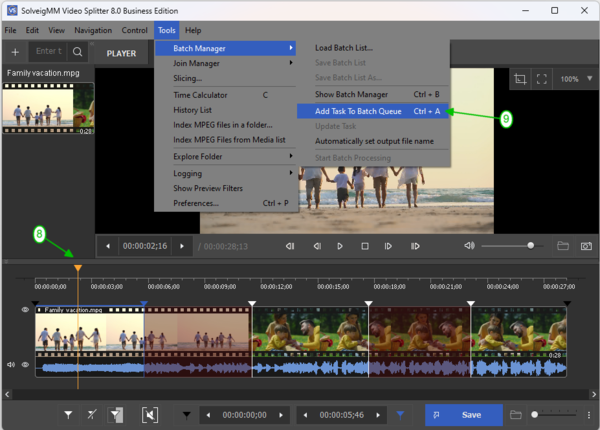
Figura 4
Ou clique com o botão direito do mouse no fragmento e selecione o item "Adicionar tarefa à fila de lote.
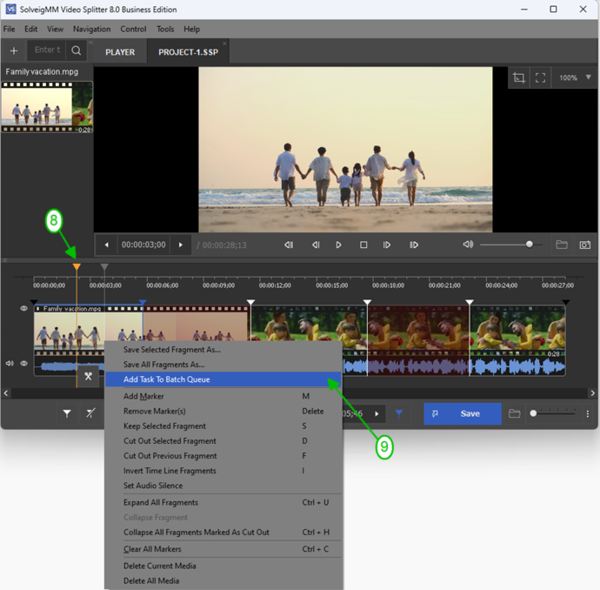
4) Marque a caixa de seleção "Salvar somente trilha de vídeo" ou escolha "MPEG-2 Video Elementary Stream" na caixa de combinação "Salvar como tipo", conforme mostrado nas duas primeiras imagens.
5) Vá para Ferramentas -> Gerenciador de lote -> Iniciar processamento em lote.
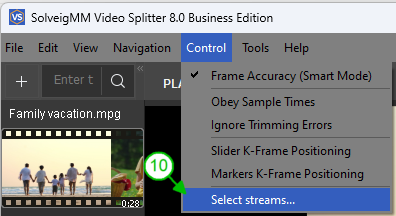
Figura 5
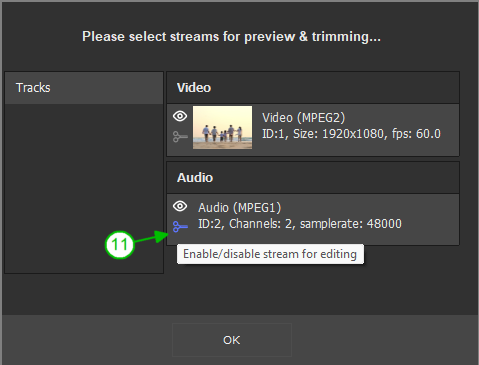
6) Go to Tools -> Batch Manager -> Start Batch Processing.
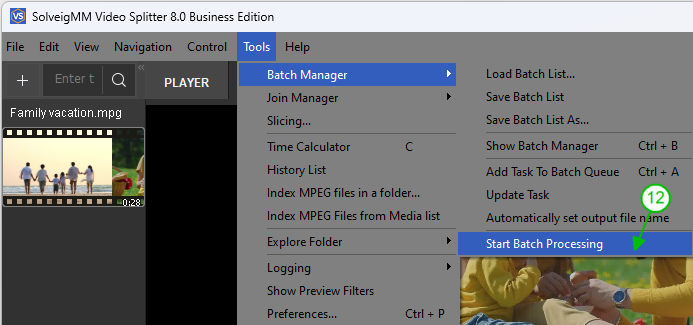
Você também pode fazer isso na janela do Batch Manager. Para abri-lo vá em Ferramentas -> Batch Manager -> Mostrar Batch Manager ou pressione o botão "B.
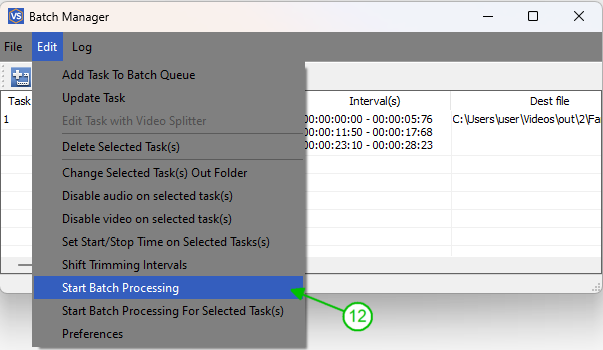
Figura 7
Você verá a barra de progresso.
Quando o processo de corte for concluído, você verá esta mensagem:
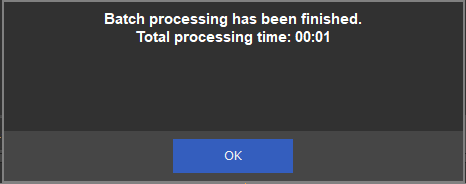
Figura 8
Você também pode executar a tarefa de processamento de arquivos em lote usando o modo de console.
1) Salve seu arquivo escolhendo Ferramentas -> Gerenciador de lote -> Salvar lista de lote como
2) Inicie o programa "Far Manager
3) Vá para C:\Arquivos de Programas\Solveig Multimedia\SolveigMM Video Splitter e escolha SMM_BatchSplit.exe na lista aberta
4) Insira o local do arquivo em lote salvo na linha inferior preta da janela do Far Manager

Figura 9
5) Pressione o botão "Entrar
6) A janela preta do modo console deve aparecer.
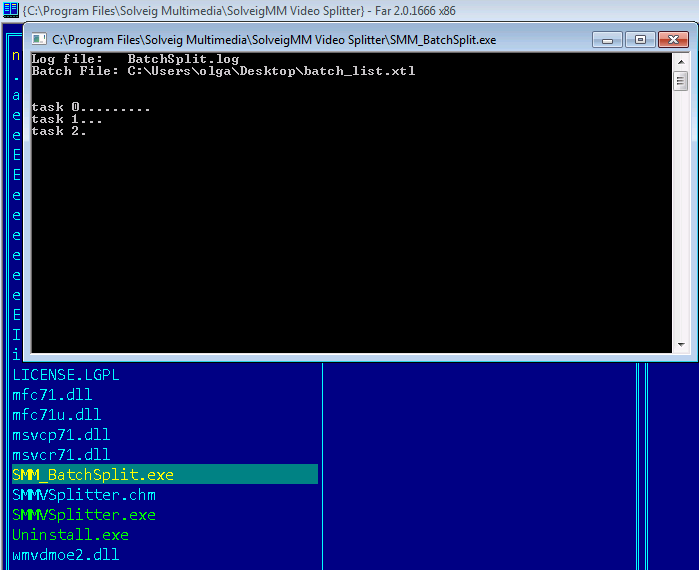
Figura 10
Quando o processo nesta janela terminar, a tarefa estará concluída.
EXPERIMENTE o divisor de vídeo GRATUITAMENTE
- https://www.solveigmm.com/en/howto/how-to-edit-mpeg2-file-with-video-splitter/
- https://www.solveigmm.com/en/howto/how-to-remove-audio-track-from-media-file-with-video-splitter
 Olga Krovyakova is the Technical Support Manager in Solveig Multimedia since 2010.
Olga Krovyakova is the Technical Support Manager in Solveig Multimedia since 2010.
She is the author of many text and video guidelines of company's products: Video Splitter, HyperCam, WMP Trimmer Plugin, AVI Trimmer+ and TriMP4.
She works with programs every day and therefore knows very well how they work. Сontact Olga via support@solveigmm.com if you have any questions. She will gladly assist you!
 Port
Port  Eng
Eng  Rus
Rus  Deu
Deu  Ital
Ital  Esp
Esp  Jap
Jap  Chin
Chin