如何以批处理或控制台模式从 MPEG-1、MPEG-2 文件中删除声音

By Olga Krovyakova - March, 29 2019
在某些情况下,需要去除电影某些片段的声音,例如背景噪音或者您只需要获取没有声音的视频。 SolveigMM Video Splitter 可以轻松应对此任务.
只需按照本指南的步骤操作即可:
如果您想从电影中完全删除声音:
1) 在 Video Splitter 中打开文件
2)按“修剪”按钮并选中“仅保存视频轨道”复选框,如下图所示:
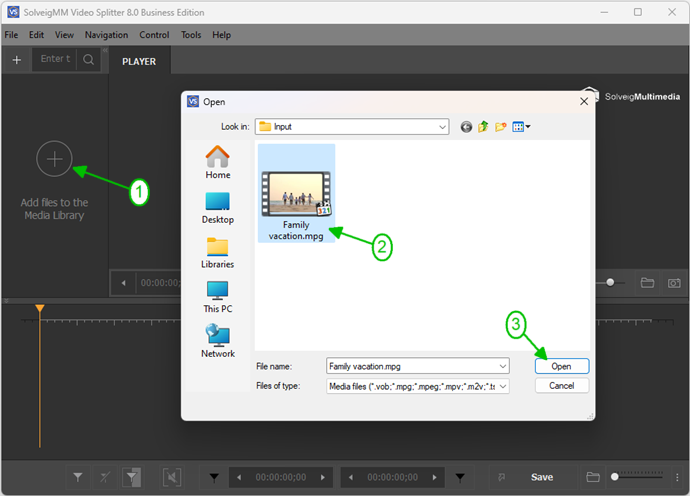
图1
2) Move the file from the Media library to the timeline.
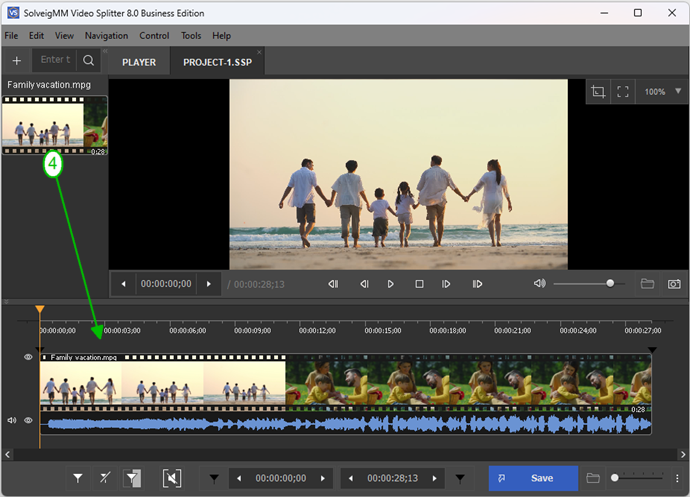
图2
3) Press "Trim" button and check "Save video track only" checkbox as you can see on the picture below:
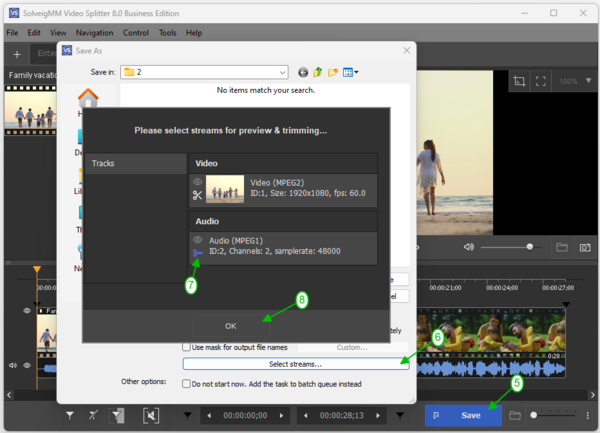
图3
或者从“保存类型”组合框中选择“MPEG-2 视频基本流”.
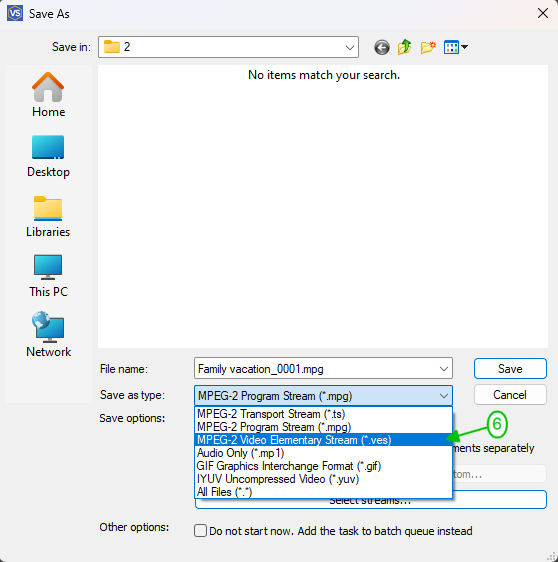
3) 按“保存”按钮
如果您想使用批处理管理器执行多项任务:
1) 使用 标记或“添加标记”按钮定义要从中保存视频内容的片段.
2) 移动光标选择所需视频片段的片段。 它应该是黄色的.
3) 将任务添加到批处理管理器:
前往「工具」-> 批次管理器 -> 点击「将任务添加到批次队列」项目或按「A」按钮.
If you want to use Batch Manager to perform several tasks:
1) Define the fragment from which you would like to save video content using markers or "Add Marker" button.
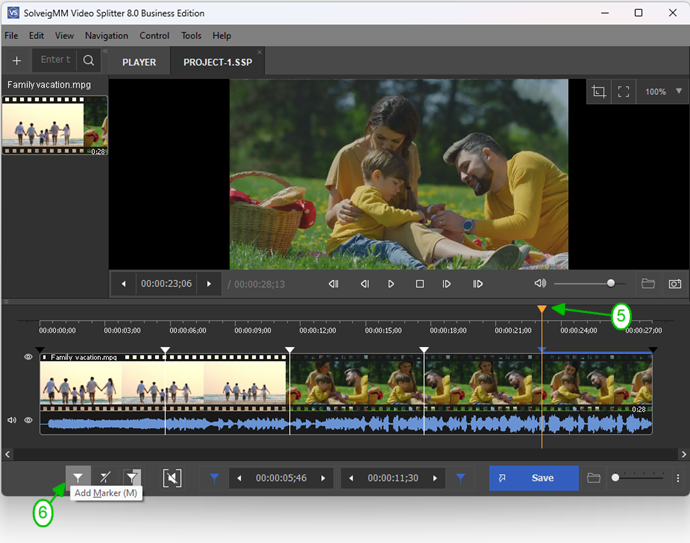
2) Move the mouse cursor to the area between the start/stop markers of the segemnt you would like to be deleted and click the button of "scissors" that will arise.
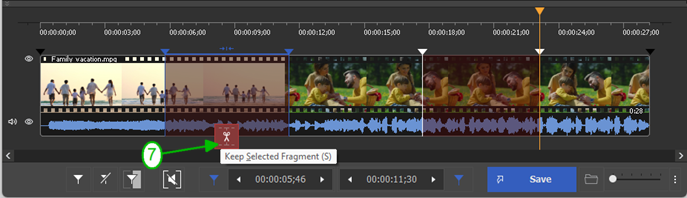
3) Move cursor to select fragment with desired video fragment. It should be of yellow color.
4) To add task to the Batch Manager:
Go to "Tools" -> Batch Manager -> click on "Add Task To Batch Queue" item or press "A" button.
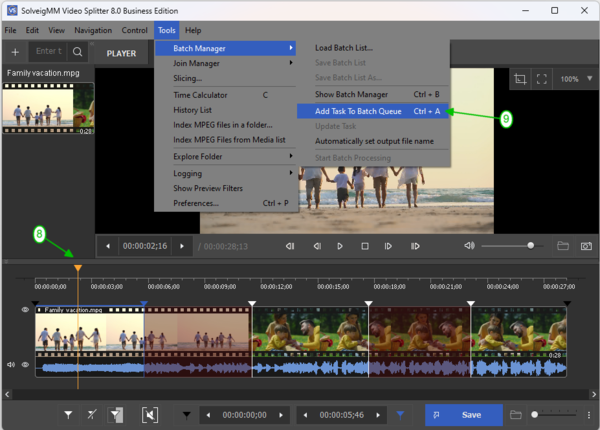
图4
或者右键 鼠标单击片段并选择“将任务添加到批处理队列”项.
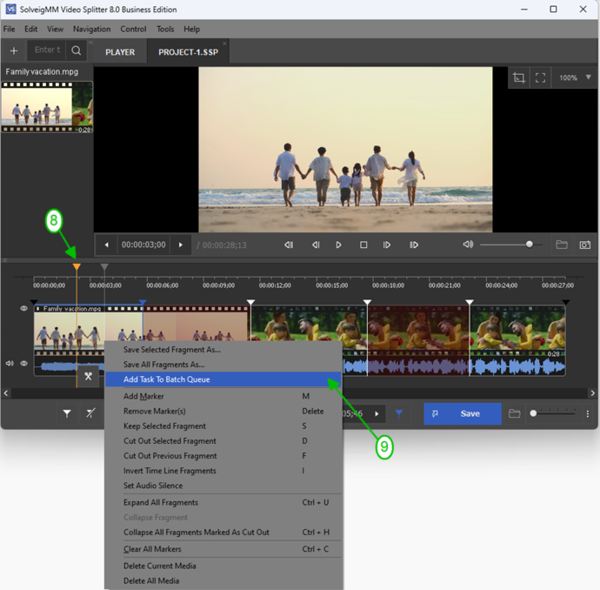
4) 选中“仅保存视频轨道”复选框或从“保存类型”组合框中选择“MPEG-2 视频基本流”,如前两张图片所示.
5) 进入工具 -> 批量管理器 -> 开始批量处理.
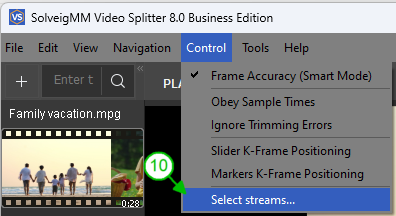
图5
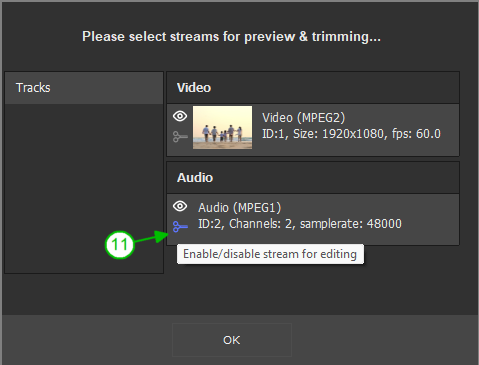
6) Go to Tools -> Batch Manager -> Start Batch Processing.
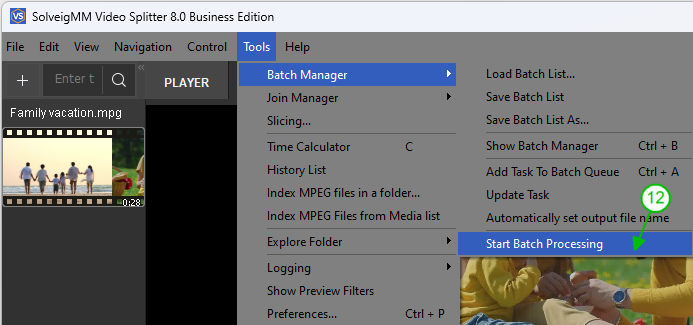
您也可以从“批次管理器”窗口执行此操作。 要打开它,请转至工具 -> 批量管理器 -> 显示批量管理器或按“B”按钮.
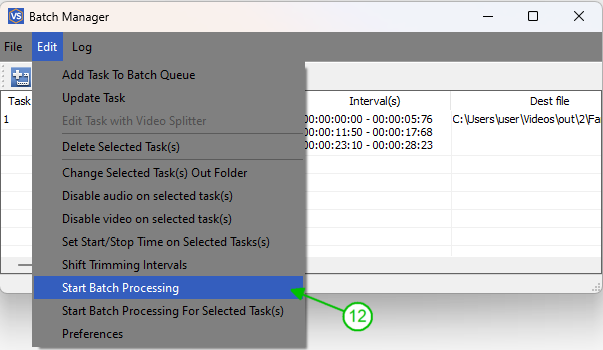
图7
您将看到进度条.
修剪过程完成后,您将看到以下消息:
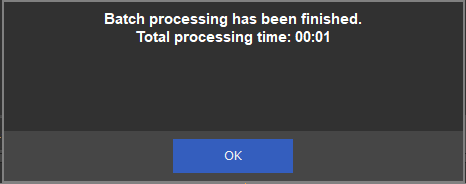
图8
您还可以使用控制台模式执行批处理文件处理的任务.
1) 选择工具 -> 批次管理器 -> 将批次列表另存为来保存文件
2) 启动“远管家”程序
3) 转到 C:\Program Files\Solveig Multimedia\SolveigMM Video Splitter 并在打开的列表中选择 SMM_BatchSplit.exe
4)在Far Manager窗口的黑色底线中输入保存的批处理文件的位置

图9
5) 按“输入”按钮
6) 应出现控制台模式的黑色窗口.
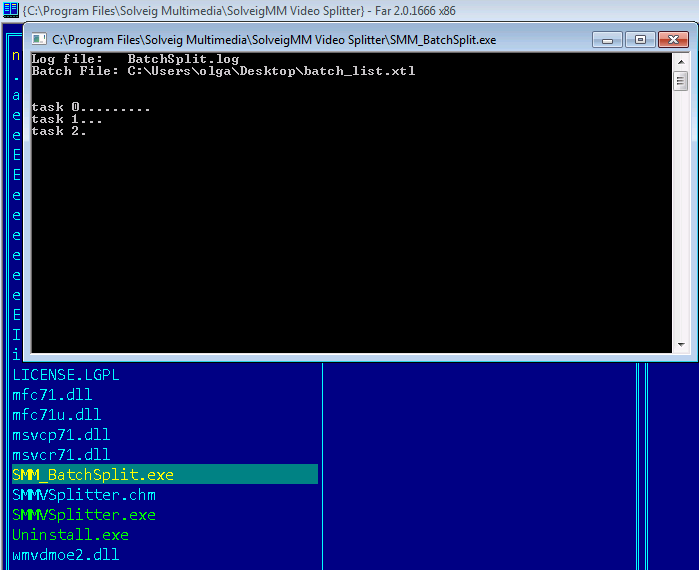
图10
当该窗口中的进程结束时,任务将完成.
- https://www.solveigmm.com/en/howto/how-to-edit-mpeg2-file-with-video-splitter/
- https://www.solveigmm.com/en/howto/how-to-remove-audio-track-from-media-file-with-video-splitter
 Olga Krovyakova is the Technical Support Manager in Solveig Multimedia since 2010.
Olga Krovyakova is the Technical Support Manager in Solveig Multimedia since 2010.
She is the author of many text and video guidelines of company's products: Video Splitter, HyperCam, WMP Trimmer Plugin, AVI Trimmer+ and TriMP4.
She works with programs every day and therefore knows very well how they work. Сontact Olga via support@solveigmm.com if you have any questions. She will gladly assist you!
 Chin
Chin  Eng
Eng  Rus
Rus  Deu
Deu  Ital
Ital  Esp
Esp  Port
Port  Jap
Jap