Как разрезать видео по времени, размеру или частям

Автор: Ольга Кровякова - 29 марта 2019 г.
Это особенно удобно, если мы хотим переместить файлы определенного размера или продолжительности на любое портативное запоминающее устройство или хотим загрузить созданный файл на какой-либо онлайн-портал с ограничением размера загружаемых файлов. Практически во всех проектах редактирования видео может оказаться полезной функция SolveigMM Video Splitter, позволяющая разделить файл на части заданной продолжительности, размера или количества.
Просто следуйте простым шагам этого руководства, чтобы узнать, как нарезать файлы всех форматов, поддерживаемых этим инструментом, таких как FLV, AVC/H264, MP4, MOV, AVCHD, MPEG-2, MKV, MPEG-1, AVI, Файлы WMV, MP3 или WMA.
1. Загрузите и установите SolveigMM Video Splitter.
2. Откройте продукт и перейдите в раздел Инструменты —> Нарезка. Откроется окно «Нарезка».
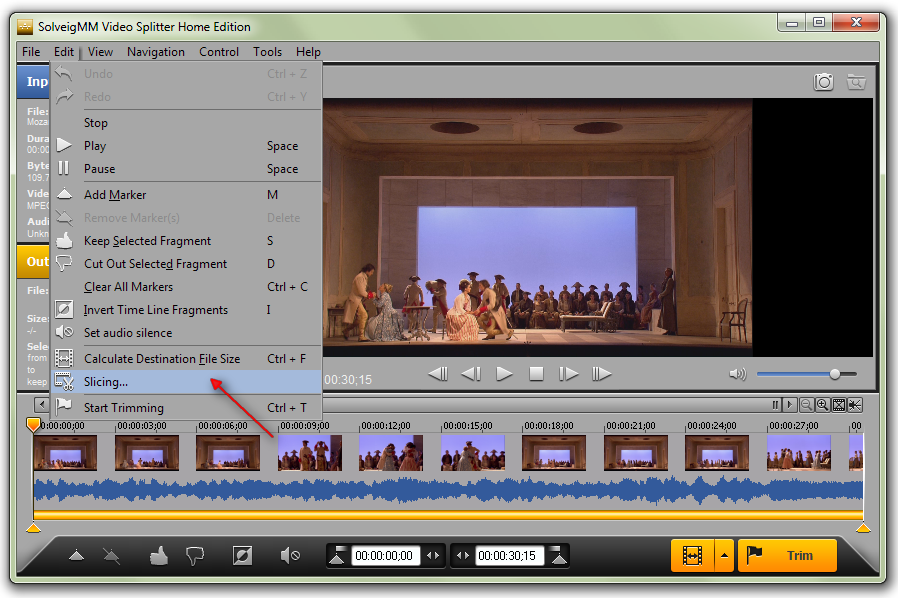
Также вы можете добавить несколько медиафайлов или всю папку с файлами для нарезки с помощью соответствующих команд.
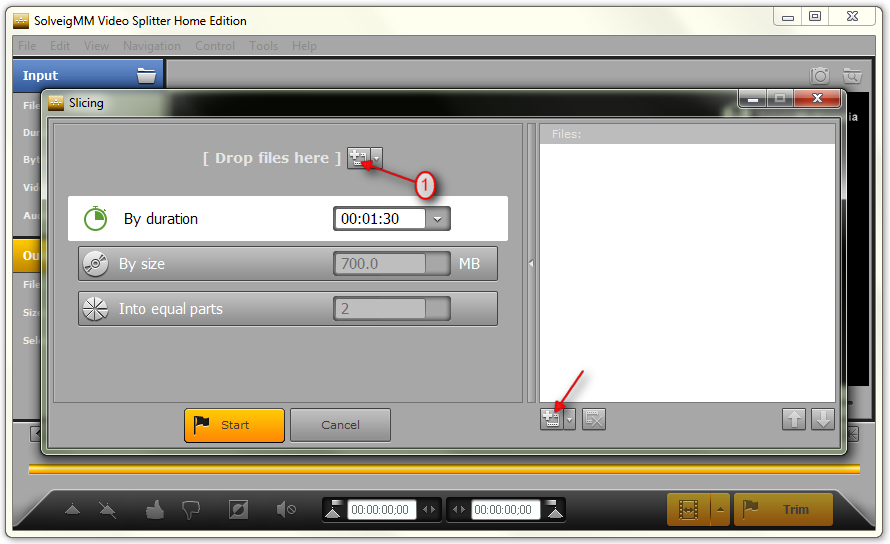
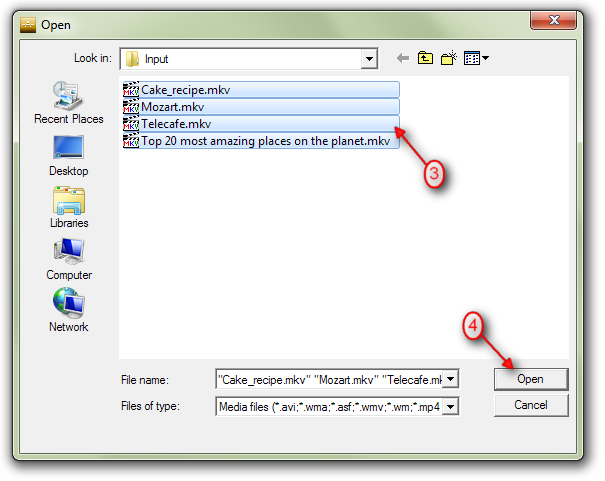
После добавления файлов для нарезки вы увидите их список в области «Файлы:».
4. Есть три варианта разделения наших файлов: по определенному времени или размеру каждого выходного файла или по количеству частей.
Предположим, мы хотим разделить все имеющиеся у нас файлы на 5 равных частей. Нажмите на меню «На равные части» и выберите «5» в поле со списком.
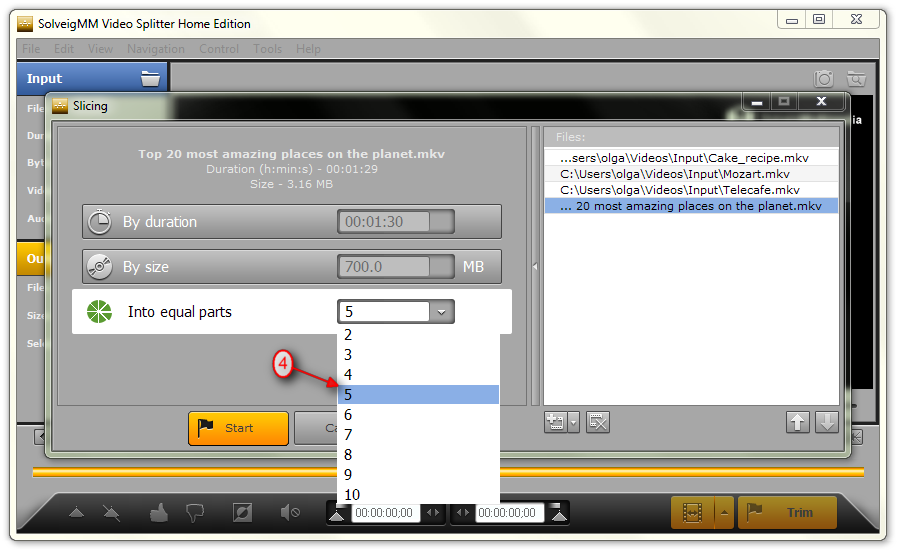
При желании вы можете изменить порядок нарезки файлов с помощью специальных кнопок со стрелками для перемещения файлов на верхнюю или нижнюю позицию в списке.
Если вы решили удалить какой-либо файл из списка файлов для нарезки, нажмите соответствующую кнопку «Удалить» или выберите файл, щелкнув его в списке, и используйте клавишу «Удалить».
5. Нажмите кнопку «Старт», чтобы начать процесс нарезки.
Вы увидите окно «Сохранить файлы как», где вы сможете выбрать папку для сохранения выходных файлов и при необходимости изменить их имя.
Нажмите кнопку «Сохранить» в этом диалоговом окне, чтобы начать редактирование.
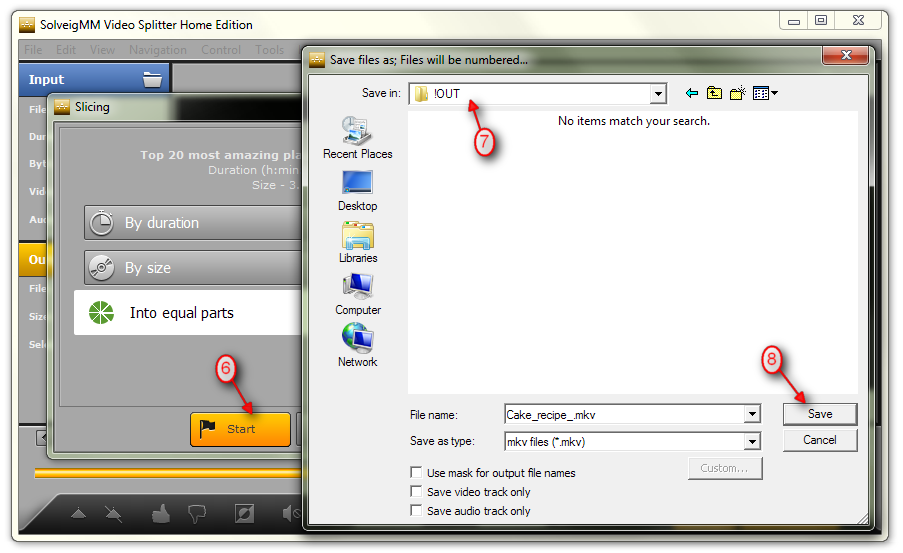
Процесс нарезки будет показан в окне прогресса.
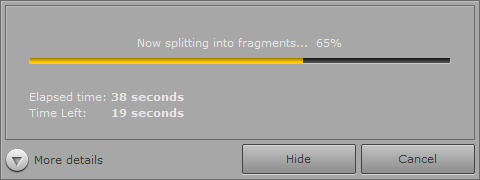
После завершения процесса нарезки вы получите уведомление. Нажмите кнопку «Да», если вы хотите просмотреть выходные файлы.
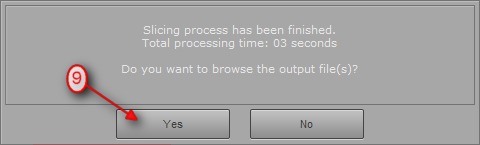
Вы увидите выходные файлы, сохраненные в указанной папке.
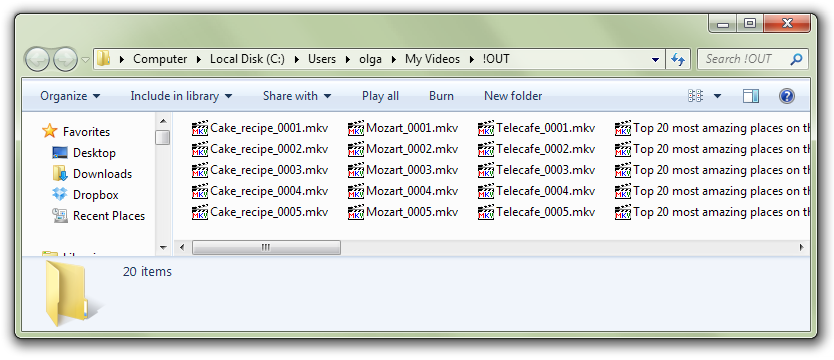
Вот и все! Получайте удовольствие от своих проектов редактирования!
- https://www.solveigmm.com/en/howto/how-to-split-video-into-fragments-with-video-splitter/
- https://www.solveigmm.com/en/howto/how-to-edit-avchd-file-with-solveigmm-video-splitter/
 Ольга Кровякова - менеджер технической поддержки в компании Solveig Multimedia с 2010 года.
Ольга Кровякова - менеджер технической поддержки в компании Solveig Multimedia с 2010 года.
Она является автором многих текстовых и видео инструкций по программным продуктам компании: Video Splitter, HyperCam, WMP Trimmer Plugin, AVI Trimmer+ и TriMP4.
Поскольку она работает с программами каждый день, то хорошо знает как они работают. Свяжитесь с Ольгой по почте support@solveigmm.com, если у вас возникнут вопросы, и она с радостью вам поможет!
 Rus
Rus  Eng
Eng  Deu
Deu  Ital
Ital  Esp
Esp  Port
Port  Jap
Jap  Chin
Chin