How to make a voiceover for your recordings

By Olga Krovyakova - modified February 26, 2024, created September, 18 2021
Are you looking for a solution on how to make a voiceover quickly and easily? For a voice over video editing, SolveigMM offers to use the functionality of the HyperCam software.
SolveigMM's HyperCam unites a top-notch screen capture app with an advanced utility to create engaging videos for demonstration, training, and more. It is an excellent video and audio recorder, the versions of which are constantly modernized and improved.
How to do voice overs
Before you start learning the algorithm for how to do a voiceover on a video, check out some nuances of this type of editing in HyperCam Media Editor.
Essential aspects to know about our software to record voice over
- If you want to edit the footage of the original document, do so before dubbing.
- When it is dubbing, the output file will be converted to MP4 with AVC video and AAC audio if the original file is in a different format.
Algorithm of voice over video
1. Install voice recording software on your device.
2. Load the file, move it to the timeline, and utilize the slider to set the beginning position of the voiceover on the timeline.
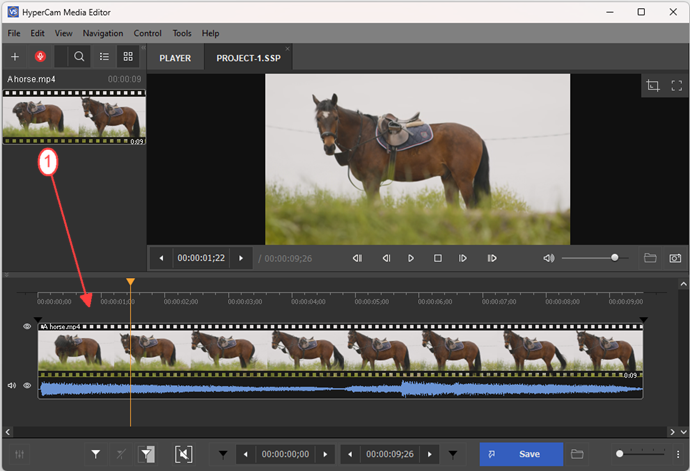
3. Push the Microphone button or the R hotkey to begin recording a voiceover.
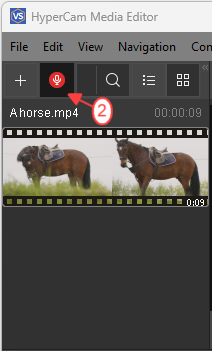
Please note that there is a time delay of 3 seconds before the actual recording starts. You can be guided by the countdown.
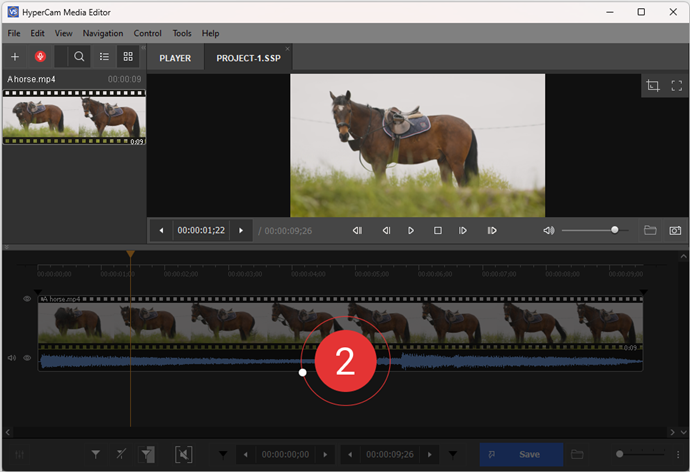
4. Add voiceover to video.
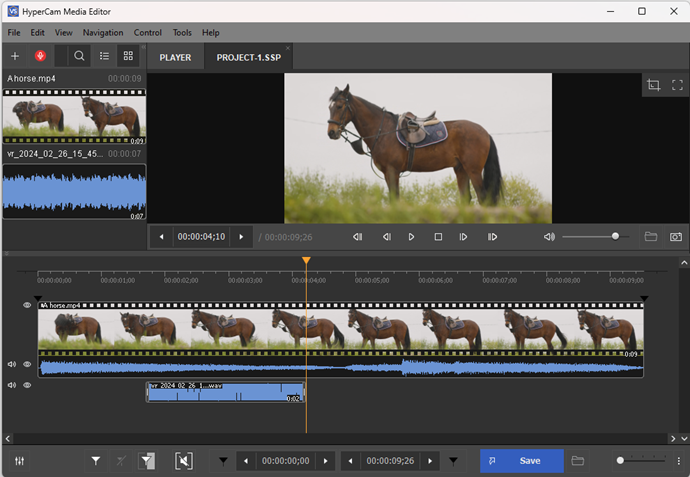
5. Push the Stop Recording button or the R hotkey to discontinue the dubbing. You will see the recorded voiceover as a separate track on the timeline.
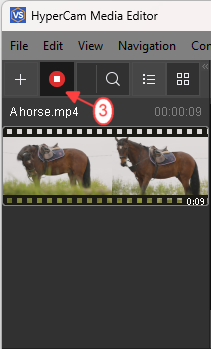
At this stage, you can change the beginning position of the voiceover by moving the voiceover audio track with the mouse cursor or change its duration by dragging the edges.
6. You can also vary the volume levels of the audio tracks on the graphic representation if you want. To do this, click on the Mixer Settings icon. By opening the audio mixer, you can change the volume level of each track individually during the dubbing interval.
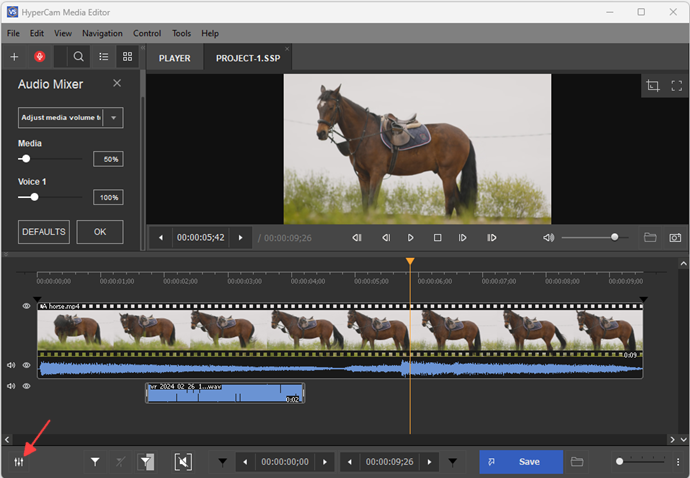
7. Save your changes by clicking the "Save" button. Wait for the moment when the program confirms saving the changes.
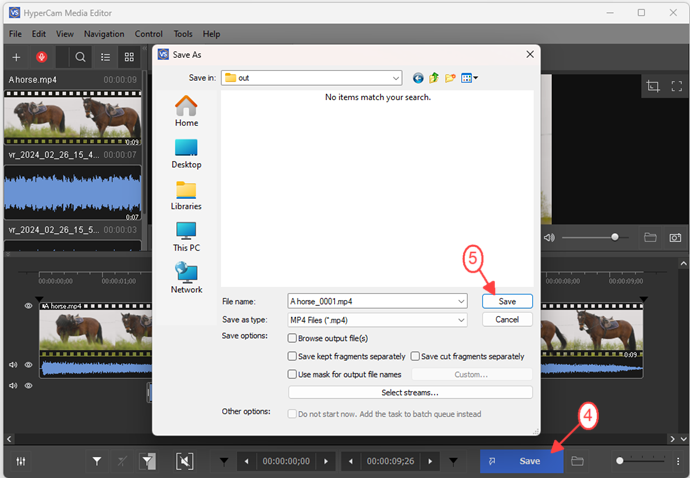
All is ready!
How to record a voice over
Frequently Asked Questions
What is Voice Over?
What equipment is needed for voice overs?
What needs to be done before recording a Voice Over?
What is the best software for voice overs?
The voice over video software SolveigMM's HyperCam has other useful features. Using it, you will solve the question of how to make a voice over video and be able to perform a lot of other tasks related to recording and editing video and audio. Try our software now for free to see if it's a cool solution!
To download HyperCam and find out how to do voice overs, click on one of the buttons “Try for free" or "Buy now".
- https://www.solveigmm.com/en/howto/how-to-record-audio-from-computer-and-microphone/
- https://www.solveigmm.com/en/howto/how-to-screen-record-on-pc-with-hypercam/
 Olga Krovyakova is the Technical Support Manager in Solveig Multimedia since 2010.
Olga Krovyakova is the Technical Support Manager in Solveig Multimedia since 2010.
She is the author of many text and video guidelines of company's products: Video Splitter, HyperCam, WMP Trimmer Plugin, AVI Trimmer+ and TriMP4.
She works with programs every day and therefore knows very well how they work. Сontact Olga via support@solveigmm.com if you have any questions. She will gladly assist you!
 Eng
Eng  Rus
Rus  Deu
Deu  Ital
Ital  Esp
Esp  Port
Port  Jap
Jap  Chin
Chin