如何以批处理模式保存 MPEG-2 中的单独音频

By Olga Krovyakova - March, 29 2019
您想保存电影或剪辑中的多个音轨吗?! 本指南解释了如果您有 MPEG-2 文件,如何使用 SolveigMM Video Splitter 轻松完成此操作.
要保存电影中的音轨:
1. 在 Video Splitter 中打开您的文件.
2. 如果您想保存电影或剪辑的所有音频内容 按“修剪”按钮并选中“仅保存音轨”复选框,如下图所示:
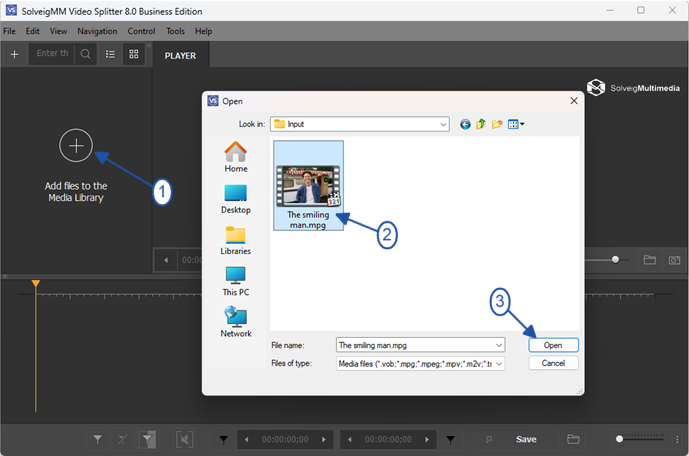
Picture 1
2. Move the file from the Media library to to the timeline.

Picture 2
2. If you want to save all audio content of movie or clip press "Save" button and choose "Audio only" from "Save as type" combobox as you can see on the picture below:
3. Press the "Save" button.
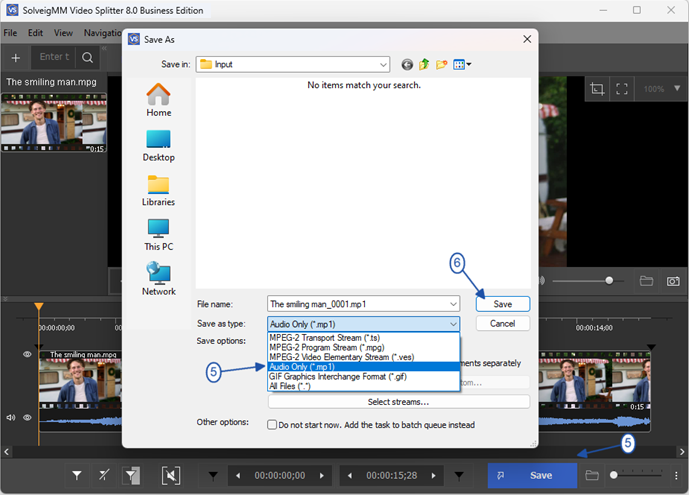
图片1
3. 按“保存”按钮.
如果您想使用批处理管理器执行多项任务:
1. 使用 标记或“添加标记”按钮定义要从中保存音频内容的片段.
2. 移动光标选择所需音轨的片段。 它应该是黄色的.
3. 将任务添加到批次管理器:
前往「工具」-> 批次管理器 -> 点击「将任务添加到批次队列」项目或按「A」按钮.
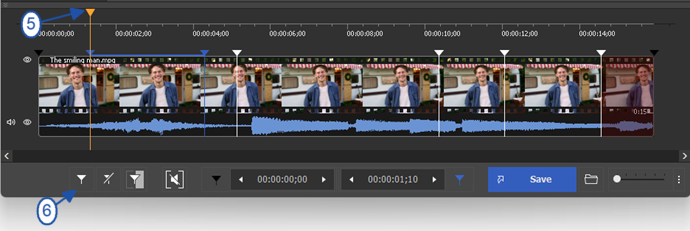
Picture 4
4. Mark segments you would like to be deleted if needed. For this, move the mouse cursor to that segment and click on the button with "scissors" under the segment that will be arised.
Repeat this action for all segments you would like to be deleted.
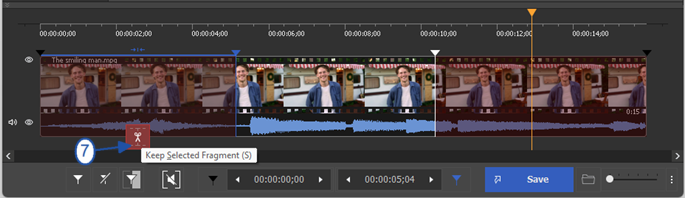
Picture 5
5. Go to Control / Select streams menu to disable video track.
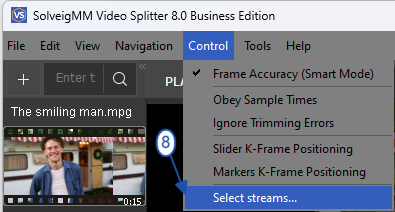
Picture 6
6. Click on the scissors button near the video track and make them "closed" as on the screenshot below.
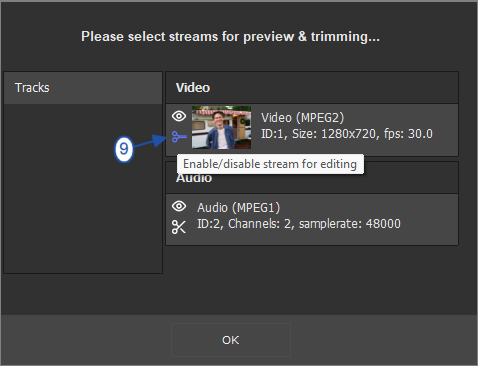
Picture 7
7. Go to the Tools / Batch Manager / Add task to the Batch Manager menu item to add your task for editing to the Batch Manage of Video Splitter.
Batch Manager is useful when you have many tasks and would like to process several tasks at a time to make your work more operate.
Please note, Batch Manager is available only for Business and Broadcast Editions of Video Splitter.
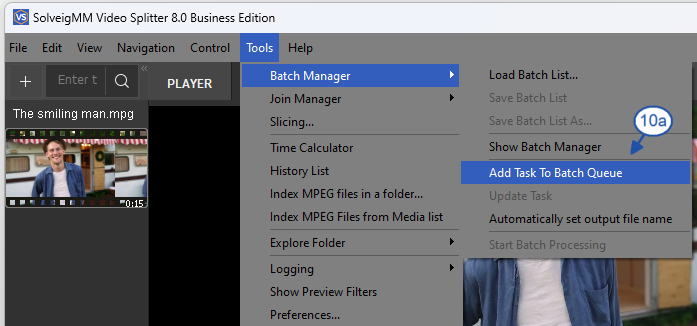
Picture 8
或者右键 鼠标单击片段并选择“将任务添加到批处理队列”项.
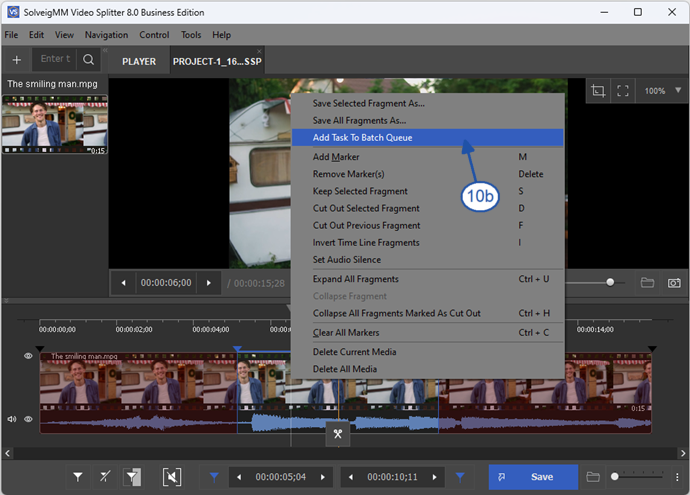
Picture 9
8. If you have not disabled the vide track in the Select streams window previously, you can choose "Audio only" from "Save as type" combobox as depicted on the first two pictures or click the "Select streams" button on this window and disable video track in the "Select streams" window that will be opened (see Picture 7).
If you have already disabled previously the video track in "Select streams" window, you can miss this step and go further.
9. Click the "Save" button in the opened dialog window.
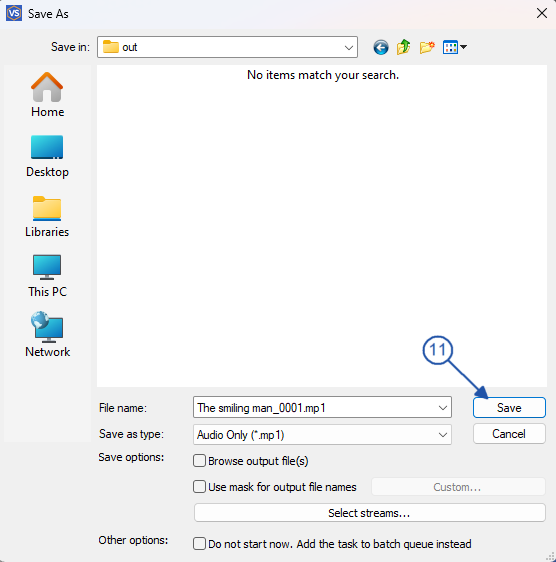
Picture 10
4)选中“仅保存音轨”复选框或从“保存类型”组合框中选择“仅音频”,如前两张图片所示.
5) 进入工具 -> 批量管理器 -> 开始批量处理.
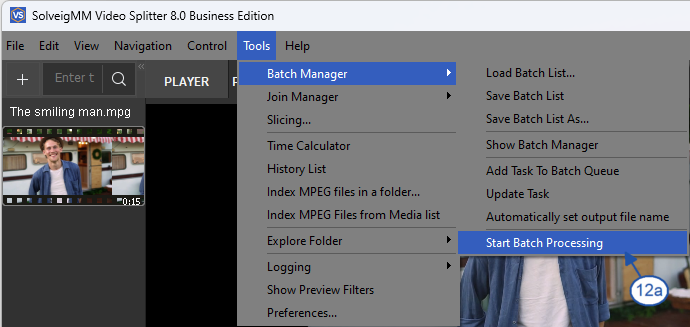
Picture 11
您也可以从“批次管理器”窗口执行此操作。 要打开它,请转至工具 -> 批量管理器 -> 显示批量管理器或按“B”按钮.
Then follow to Edit / Start Batch processing menu.
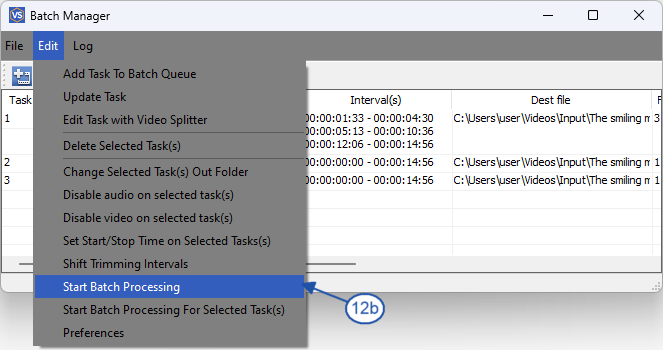
图7
您将看到进度条:
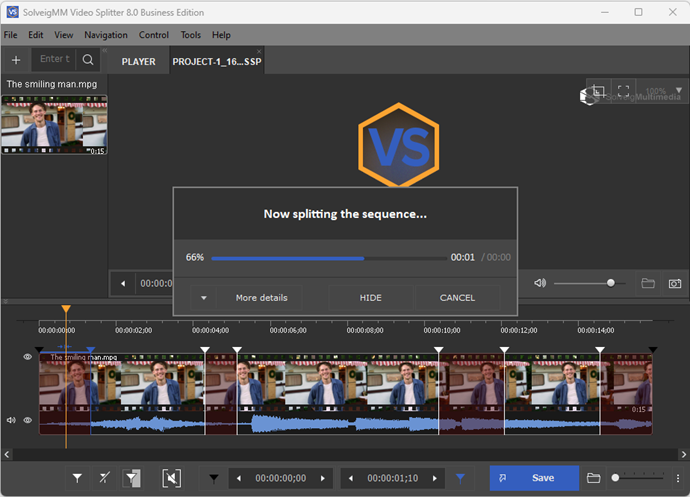
Picture 13
修剪过程完成后,您将看到以下消息:
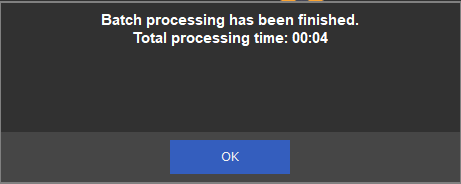
Picture 14
11. You can open the folder with output files by clicking the "Browse output file(s)" or by following to Tools / Explore folder / Output menu.
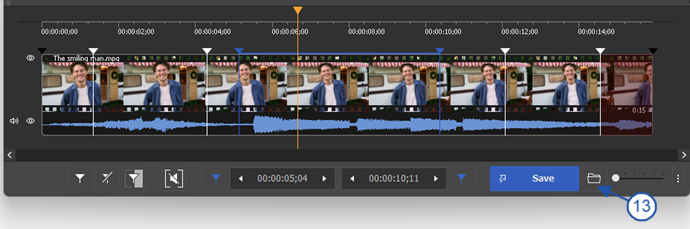
Picture 15
That's all! Good luck to you with your editing projects!
- https://www.solveigmm.com/en/howto/how-to-edit-mpeg2-file-with-video-splitter/
- https://www.solveigmm.com/en/howto/how-to-split-mpeg2-file-with-video-splitter/
 Olga Krovyakova is the Technical Support Manager in Solveig Multimedia since 2010.
Olga Krovyakova is the Technical Support Manager in Solveig Multimedia since 2010.
She is the author of many text and video guidelines of company's products: Video Splitter, HyperCam, WMP Trimmer Plugin, AVI Trimmer+ and TriMP4.
She works with programs every day and therefore knows very well how they work. Сontact Olga via support@solveigmm.com if you have any questions. She will gladly assist you!
 Chin
Chin  Eng
Eng  Rus
Rus  Deu
Deu  Ital
Ital  Esp
Esp  Port
Port  Jap
Jap