How to edit FLV file

By Olga Krovyakova - modified March 29, 2024, created March 28, 2019.
An FLV file (Flash Video File, Animated Flash Video File, .flv) is a Flash-compatible video file created in utilities that support this file format, e.g. Adobe Flash. The bitstream for such files is a variant of the H.263 video standard called Sorenson Spark. FLV files are now very popular on such social networks as YouTube, Facebook, Vkontakte, etc. But what if you are faced with the need of FLV video editing?
SolveigMM offers Video Splitter — a convenient and intuitive tool to help you edit FLV video files without losing the original quality. After using this application you will no longer need to choose another FLV video editing software. In addition to its numerous advantages and ease of use, the video editor is multifunctional: it can be used to edit both video and audio of many popular formats.
How to edit an FLV file?
Using the SolveigMM Video Splitter as an FLV video editor you can:
- split the video into parts;
- cut out the unwanted parts of the video — at the beginning, at the end, and in the middle of the recording;
- trim video;
- simultaneously cut out several fragments of the original file (for example, to remove ads) with frame-by-frame precision, etc.
Editing an FLV file sequence
1. Install the SolveigMM Video Splitter on your PC to edit an FLV file. When downloading the FLV editor please note that the version of the program must correspond to the bitness of the computer operating system.
2. Launch the program to edit an FLV file.
3. To import a file into the video editor go to "File — Add Multimedia Files". Select the file to edit. To do this left-click on its name or use the Enter key on your keyboard.
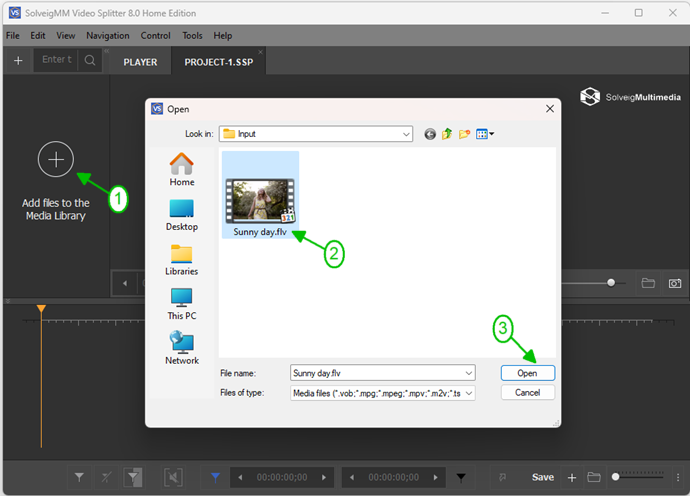
Also the file must be dragged onto the timeline manually.
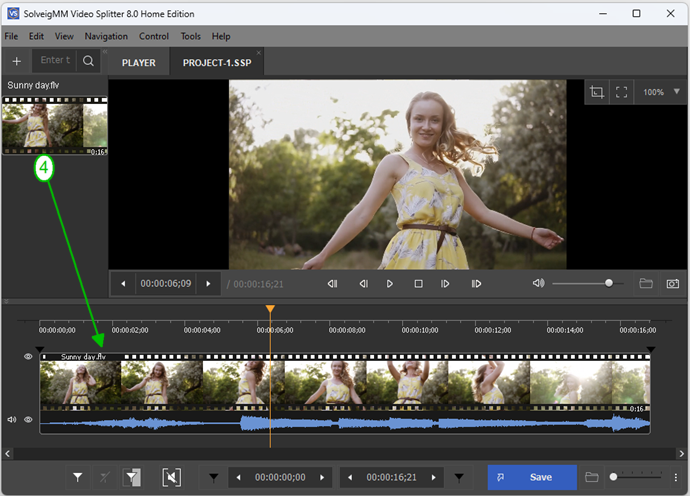
4. The further steps of video editing depend on the ultimate goal.
a. Dividing a video file into parts. Place start / end markers on the footage timeline. For quality splitting use the visual timeline for FLV editing. It will allow you to split video with frame-by-frame accuracy, without losing important information. You can find a detailed description of the process of splitting video files of different formats here.
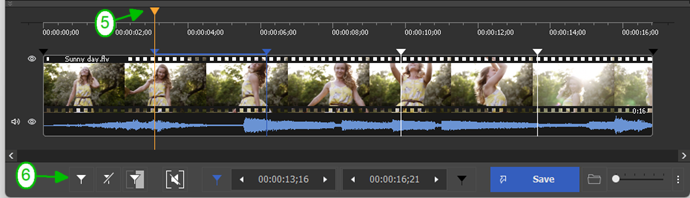
b. Trimming the FLV file. To edit an FLV file, place the start / end markers for each fragment you want to trim, move the cursor over the area between the markers and click on the scissors button. In this case, the fragment will be marked as “Cut Out”. Pressing the button again will enable you to mark the fragment for keeping.
c. Removing unnecessary fragments. For FLV editing place start / end markers on the video timeline using the “Add Marker” button or a similar command on the context menu. Select the fragments that you do not want to see in the final file by right-clicking on them one by one and using the "Cut out selected fragment" command. To complete an FLV file editing so that there is no unnecessary information left — select all the fragments to be deleted in the original file and click the button with the scissors for each of them.
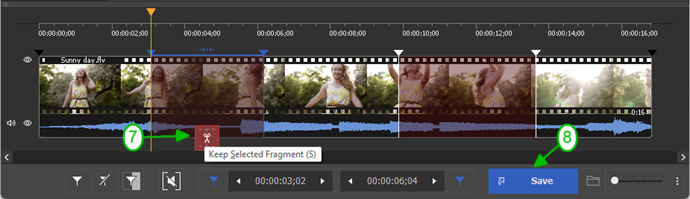
5. To complete the process of FLV editing do not forget to save the result of the work done. In the "Save as" window that will appear after clicking the "Save" button select the file name and path to save, click the "Save" button.
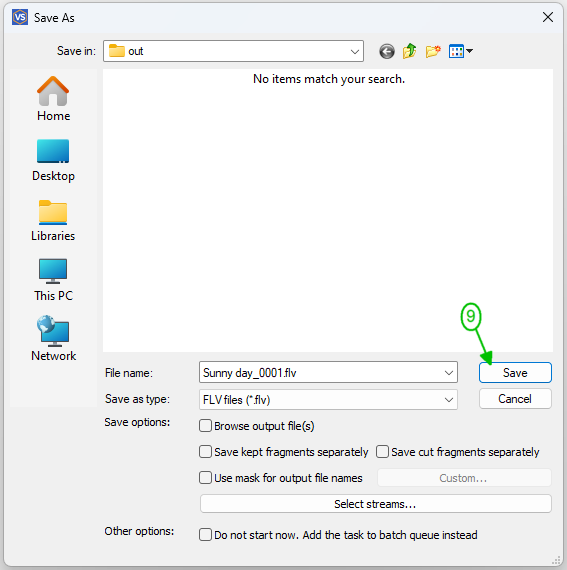
After these simple steps the video editor will start editing the FLV file according to your scenario. When the process is over you will be prompted to open the folder with the resulting file.
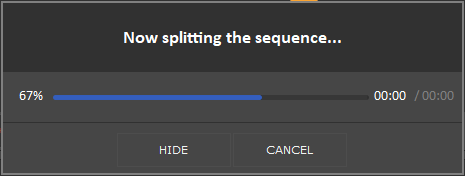
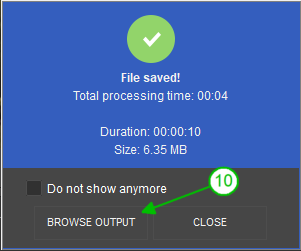
Watch how to edit an FLV file with Video Splitter
Frequently Asked Questions
Can I edit FLV videos on Windows?
How to join FLV files?
How to crop part of an FLV file videoframe?
How do I trim an FLV file?
Edit your FLV file with SolveigMM Video Splitter quickly, efficiently and losslessly. To edit an FLV file download the video editor from our website and install it on your PC.
Try our software today to make sure video editing can be quick and easy!
- https://www.solveigmm.com/en/howto/how-to-split-flv-file-with-video-splitter
- https://www.solveigmm.com/en/howto/how-to-edit-avchd-file-with-solveigmm-video-splitter/
 Olga Krovyakova is the Technical Support Manager in Solveig Multimedia since 2010.
Olga Krovyakova is the Technical Support Manager in Solveig Multimedia since 2010.
She is the author of many text and video guidelines of company's products: Video Splitter, HyperCam, WMP Trimmer Plugin, AVI Trimmer+ and TriMP4.
She works with programs every day and therefore knows very well how they work. Сontact Olga via support@solveigmm.com if you have any questions. She will gladly assist you!
 Eng
Eng  Rus
Rus  Deu
Deu  Ital
Ital  Esp
Esp  Port
Port  Jap
Jap  Chin
Chin